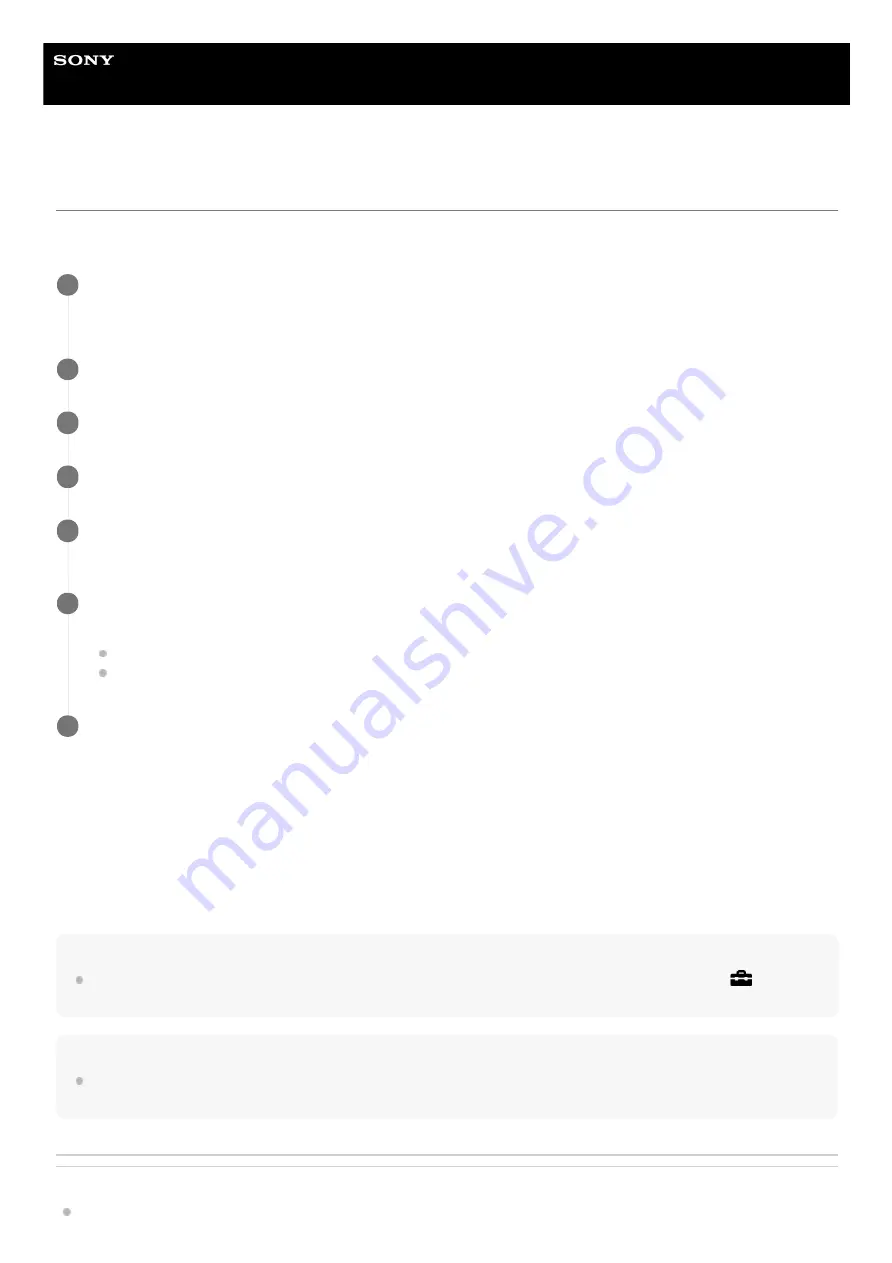
Digital Still Camera
DSC-HX99
Setting language, date and time
The setting screen for language, date and time is displayed automatically when you turn on this product for the first time,
initialize this product or when the internal rechargeable backup battery has discharged.
On maintaining the date and time
This camera has an internal rechargeable battery for maintaining the date and time and other settings regardless of
whether the power is on or off, or whether the battery pack is charged or discharged.
To charge the internal rechargeable backup battery, insert a charged battery pack into the camera, and leave the product
for 24 hours or more with the power off.
If the clock resets every time the battery pack is charged, the internal rechargeable backup battery may be worn out.
Consult your service facility.
Hint
To set the date and time or geographic location again after the date and time setting is finished, select MENU →
(Setup) →
[Date/Time Setup] or [Area Setting].
Note
If the date and time setting is canceled halfway, the setting screen for the date and time appears every time you turn on the
camera.
Related Topic
Turn on the camera.
The language setting screen will appear and then setting screen for date and time will appear.
1
Select your language, and then press the center of the control wheel.
2
Check that [Enter] is selected on the screen, then press the center.
3
Select your desired geographic location, and then press the center.
4
Select a setting item using the top/bottom side of the control wheel or by turning the control wheel, then
press the center.
5
Set [Daylight Savings], [Date/Time], and [Date Format] using the top/bottom/left/right sides, then press the
center.
Midnight is indicated as 12:00 AM, and noon as 12:00 PM when you set [Date/Time].
Change the values using the top/bottom when you set [Date/Time].
6
Repeat Steps 5 and 6 to set other items, then select [Enter] and press the center.
7
57
Summary of Contents for Cyber-shot DSC-HX99
Page 25: ...4 745 578 11 1 Copyright 2018 Sony Corporation 25 ...
Page 58: ...Area Setting Using the control wheel 4 745 578 11 1 Copyright 2018 Sony Corporation 58 ...
Page 63: ...Manual Focus MF Assist still image 4 745 578 11 1 Copyright 2018 Sony Corporation 63 ...
Page 77: ...77 ...
Page 90: ...90 ...
Page 101: ...Related Topic Touch Operation 4 745 578 11 1 Copyright 2018 Sony Corporation 101 ...
Page 103: ...4 745 578 11 1 Copyright 2018 Sony Corporation 103 ...
Page 113: ...4 745 578 11 1 Copyright 2018 Sony Corporation 113 ...
Page 132: ...132 ...
Page 140: ...4 745 578 11 1 Copyright 2018 Sony Corporation 140 ...
Page 152: ...4 745 578 11 1 Copyright 2018 Sony Corporation 152 ...
Page 169: ...4 745 578 11 1 Copyright 2018 Sony Corporation 169 ...
Page 315: ...4 745 578 11 1 Copyright 2018 Sony Corporation 315 ...
Page 319: ...4 745 578 11 1 Copyright 2018 Sony Corporation 319 ...
Page 333: ...Manual Focus MF Assist still image 4 745 578 11 1 Copyright 2018 Sony Corporation 333 ...
Page 345: ...345 ...
Page 360: ...360 ...
Page 458: ...Related Topic Touch Operation 4 745 578 11 1 Copyright 2018 Sony Corporation 458 ...






























