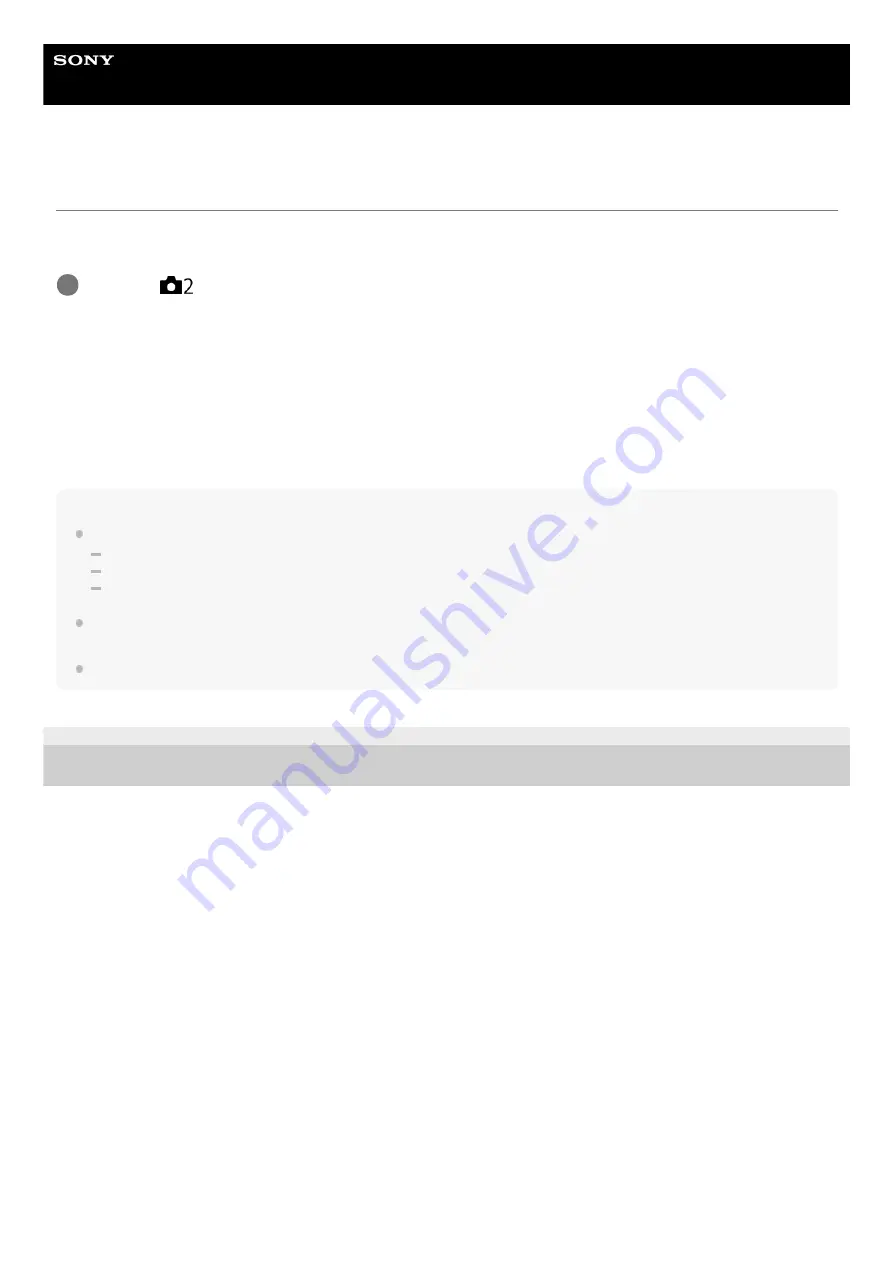
Digital Still Camera
DSC-HX99
Zoom Func. on Ring
Sets the zoom functions when using the control ring to change zoom scales. The settings for [Zoom Func. on Ring] are
valid only when auto-focusing.
Menu item details
Standard:
Zooms in/out smoothly when you operate the zoom by turning the control ring.
Quick:
Zooms in/out to an angle of view corresponding to how far the control ring has been rotated.
Step:
Zooms in/out at certain angle steps when you operate the zoom by turning the control ring.
Note
In the following situations, the zoom function activates as if [Zoom Func. on Ring] is set to [Standard], even if it is set to [Step].
When using the W/T (zoom) lever to change the zoom scale.
When recording movies.
When using zoom functions other than the optical zoom.
When the shooting mode is set to something other than [Intelligent Auto] or [Superior Auto], assign the [Zoom] function to the
control ring before using the control ring.
Selecting [Quick] increases the likelihood that the zoom sound will be recorded.
4-745-578-11(1) Copyright 2018 Sony Corporation
MENU →
(Camera Settings2) → [Zoom Func. on Ring] → desired setting.
1
147
Summary of Contents for Cyber-shot DSC-HX99
Page 25: ...4 745 578 11 1 Copyright 2018 Sony Corporation 25 ...
Page 58: ...Area Setting Using the control wheel 4 745 578 11 1 Copyright 2018 Sony Corporation 58 ...
Page 63: ...Manual Focus MF Assist still image 4 745 578 11 1 Copyright 2018 Sony Corporation 63 ...
Page 77: ...77 ...
Page 90: ...90 ...
Page 101: ...Related Topic Touch Operation 4 745 578 11 1 Copyright 2018 Sony Corporation 101 ...
Page 103: ...4 745 578 11 1 Copyright 2018 Sony Corporation 103 ...
Page 113: ...4 745 578 11 1 Copyright 2018 Sony Corporation 113 ...
Page 132: ...132 ...
Page 140: ...4 745 578 11 1 Copyright 2018 Sony Corporation 140 ...
Page 152: ...4 745 578 11 1 Copyright 2018 Sony Corporation 152 ...
Page 169: ...4 745 578 11 1 Copyright 2018 Sony Corporation 169 ...
Page 315: ...4 745 578 11 1 Copyright 2018 Sony Corporation 315 ...
Page 319: ...4 745 578 11 1 Copyright 2018 Sony Corporation 319 ...
Page 333: ...Manual Focus MF Assist still image 4 745 578 11 1 Copyright 2018 Sony Corporation 333 ...
Page 345: ...345 ...
Page 360: ...360 ...
Page 458: ...Related Topic Touch Operation 4 745 578 11 1 Copyright 2018 Sony Corporation 458 ...
















































