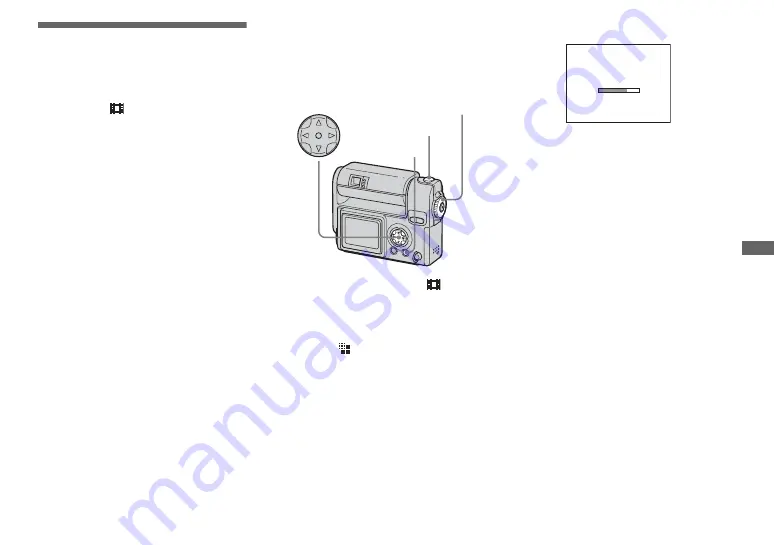
51
A
d
van
ced st
ill
i
m
a
g
e shoo
ting
Shooting multiple
frames
– Clip Motion
MODE dial:
You can shoot a number of still images
consecutively (GIF animation). Because the
file size is small, these images are ideal for
use on a home page, or for attaching to an e-
mail message.
•
Clip Motion images are restricted to color
levels of 256 colors and below. This is a
characteristic of GIF format recording. For this
reason, the image quality of some images may
deteriorate.
NORMAL (160×120)
The maximum number of frames you can
shoot in one Clip Motion shot is 10. This is
suitable for use on a home page.
MOBILE (120×108)
Two frames is the maximum number that
can be shot in Clip Motion in this mode.
This is suitable for use with portable data
terminals.
•
MOBILE mode has strict file size limits, so
picture quality falls accordingly.
•
For the number of images you can record using
Clip Motion, see page 95.
Before operation
Set [MOVING IMAGE] to [CLIP
MOTION] in the SET UP settings (pages
44, 101).
a
Set the MODE dial to
.
b
Press MENU.
The menu appears.
c
Select
(IMAGE SIZE) with
b
/
B
, then select the desired
mode with
v
/
V
.
d
Shoot one frame.
e
Shoot the next frame.
Press the shutter button once to shoot
the next frame, then repeat this
operation until you have shot the
desired number of frames.
f
Press
z
.
All of the frames will be saved in the
“Memory Stick.”
To delete shot images in the
midst of shooting
1
In Steps
4
or
5
, press
b
(
7
).
Shot images will be played back in
order, playback stops when the last
image is reached.
2
Press MENU, and select either
[DELETE LAST] or [DELETE ALL],
then press
z
.
3
Select [OK], then press
z
. If you chose
[DELETE LAST] in Step
2
, repeat Steps
1
to
3
to delete the images in order, from
the latest one shot.
MODE dial
Control button
Shutter button
MENU
MAKING"CLIP MOTION"
















































