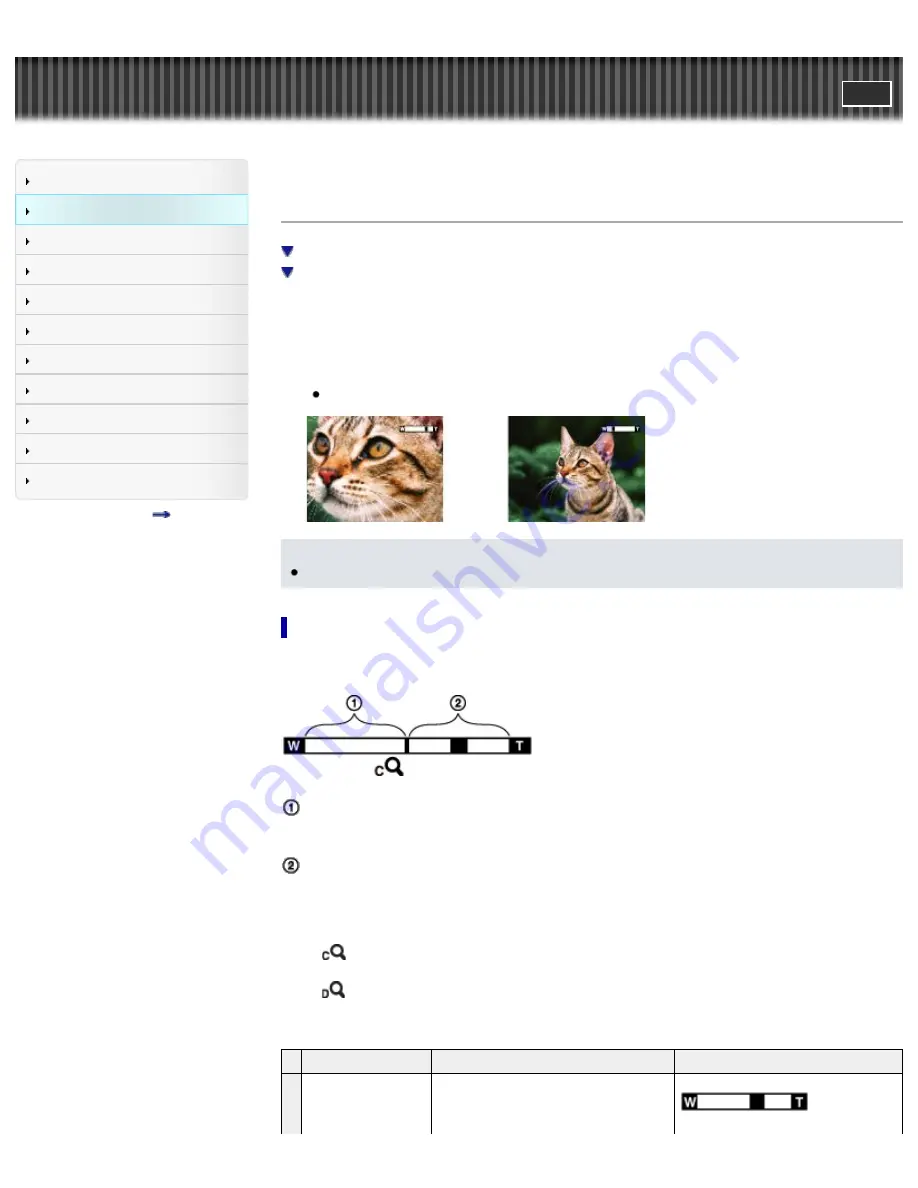
Cyber-shot User Guide
Search
Before Use
Shooting
Viewing
Using MENU items (Shooting)
Using MENU items (Viewing)
Changing settings
Viewing images on a TV
Using with your computer
Printing
Troubleshooting
Precautions/About this camera
Contents list
Top page > Shooting > Shooting still images > Zoom (Still images)
Zoom (Still images)
Available zoom
Zoom scale
Enlarge images with the W/T (zoom) lever when shooting. The camera’s optical zoom function can
enlarge images up to 3.6×.
Optical zoom allows you to enlarge an image without deteriorating its original quality.
1.
Set the camera to shooting mode.
2.
Turn the W/T (zoom) lever.
Turn the lever to the T side to zoom in, or to the W side to zoom out.
Notes
Zoom is locked to the W side in [Sweep Shooting] mode.
Available zoom
The camera achieves a high magnification zoom scale by combining zoom methods. The icon and zoom
bar on the screen change in accordance with the zoom you use.
Optical zoom range
A: Optical zoom
The camera’s optical zoom function can enlarge images up to 3.6×.
Zoom range other than optical zoom
B: Zoom with the original image quality
When [Image Size] is set to other than [L], you can shoot still images with no deterioration in the
original image quality, even if the optical zoom scale exceeds 3.6× magnification, by trimming image
processing.
C: (
) [Clear Image Zoom]
Zoom with close to the original image quality
[Details]
D: (
) [Digital Zoom]
Less than the original image quality
[Details]
Operation
Settings
Zoom bar
A
Using optical zoom
only
[Image Size]: [L]
[Clear Image Zoom]: [Off]
[Digital Zoom]: [Off]
38
Summary of Contents for Cyber-shot DS-RX100
Page 25: ...25 ...
Page 33: ...Func of Right Button Back to top Copyright 2012 Sony Corporation 33 ...
Page 67: ...67 ...
Page 96: ...Back to top Copyright 2012 Sony Corporation 96 ...
Page 116: ...Copyright 2012 Sony Corporation 116 ...
Page 136: ...Related Topic File Format Back to top Copyright 2012 Sony Corporation 136 ...
Page 143: ...143 ...
Page 148: ...Related Topic DISP Display Contents Back to top Copyright 2012 Sony Corporation 148 ...
Page 195: ...instructions supplied with the Eye Fi card Back to top Copyright 2012 Sony Corporation 195 ...
Page 212: ...Back to top Copyright 2012 Sony Corporation 212 ...
Page 230: ...Back to top Copyright 2012 Sony Corporation 230 ...
















































