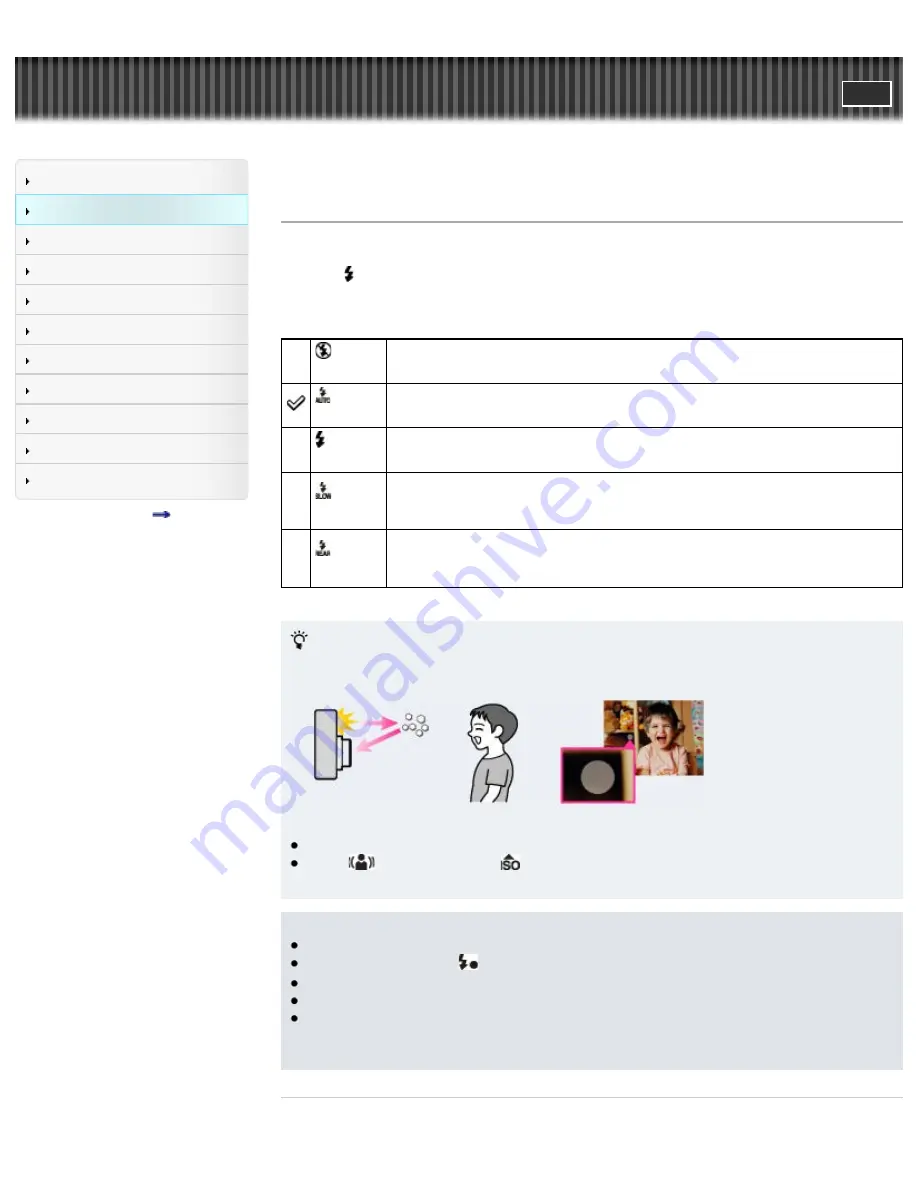
Cyber-shot User Guide
Search
Before Use
Shooting
Viewing
Using MENU items (Shooting)
Using MENU items (Viewing)
Changing settings
Viewing images on a TV
Using with your computer
Printing
Troubleshooting
Precautions/About this camera
Contents list
Top page > Shooting > Using shooting functions > Flash Mode
Flash Mode
You can also change [Flash Mode] using MENU.
1.
Press (Flash Mode) on the control wheel.
2.
Select the desired mode with the control wheel.
(Flash
Off)
Flash does not operate.
(Autoflash)
Flash automatically operates in dark locations or when there is a backlight.
(Fill-
flash)
Flash always operates.
(Slow
Sync.)
Flash always operates.
The shutter speed is slow in a dark place to clearly shoot background that is out of
flash light.
(Rear
Sync.)
Flash operates before exposure is completed every time you trigger the shutter.
Rear Sync shooting allows you to shoot a natural image of the trail of a moving
subject, such as a moving car or a walking person.
When “White circular spots” appear in flash photos
These spots are caused by particles (dust, pollen, etc.) floating close to the lens. When they are
accentuated by the camera’s flash, they appear as white circular spots.
How can the “White circular spots” be reduced?
Light the room and shoot the subject without flash.
Select
(Anti Motion Blur) or
(High Sensitivity) mode in [Scene Selection]. ([Flash Off] is
automatically selected.)
Notes
The flash strobes twice. The first flash adjusts the light quantity.
While charging the flash,
flashes. After charging is completed, the flashing icon will light up.
When using the flash, the flash pops up automatically. Do not cover the flash with your fingers.
You cannot use the flash when [Drive Mode] is set to [Self-timer(Cont)] or [Bracket: Cont.].
When shooting with the flash and the zoom is set to W, the shadow of the lens may appear on the
screen, depending on the shooting conditions. If this happens, shoot away from the subject or set
the zoom to T and shoot with the flash again.
Related Topic
71
Summary of Contents for Cyber-shot DS-RX100
Page 25: ...25 ...
Page 33: ...Func of Right Button Back to top Copyright 2012 Sony Corporation 33 ...
Page 67: ...67 ...
Page 96: ...Back to top Copyright 2012 Sony Corporation 96 ...
Page 116: ...Copyright 2012 Sony Corporation 116 ...
Page 136: ...Related Topic File Format Back to top Copyright 2012 Sony Corporation 136 ...
Page 143: ...143 ...
Page 148: ...Related Topic DISP Display Contents Back to top Copyright 2012 Sony Corporation 148 ...
Page 195: ...instructions supplied with the Eye Fi card Back to top Copyright 2012 Sony Corporation 195 ...
Page 212: ...Back to top Copyright 2012 Sony Corporation 212 ...
Page 230: ...Back to top Copyright 2012 Sony Corporation 230 ...






























