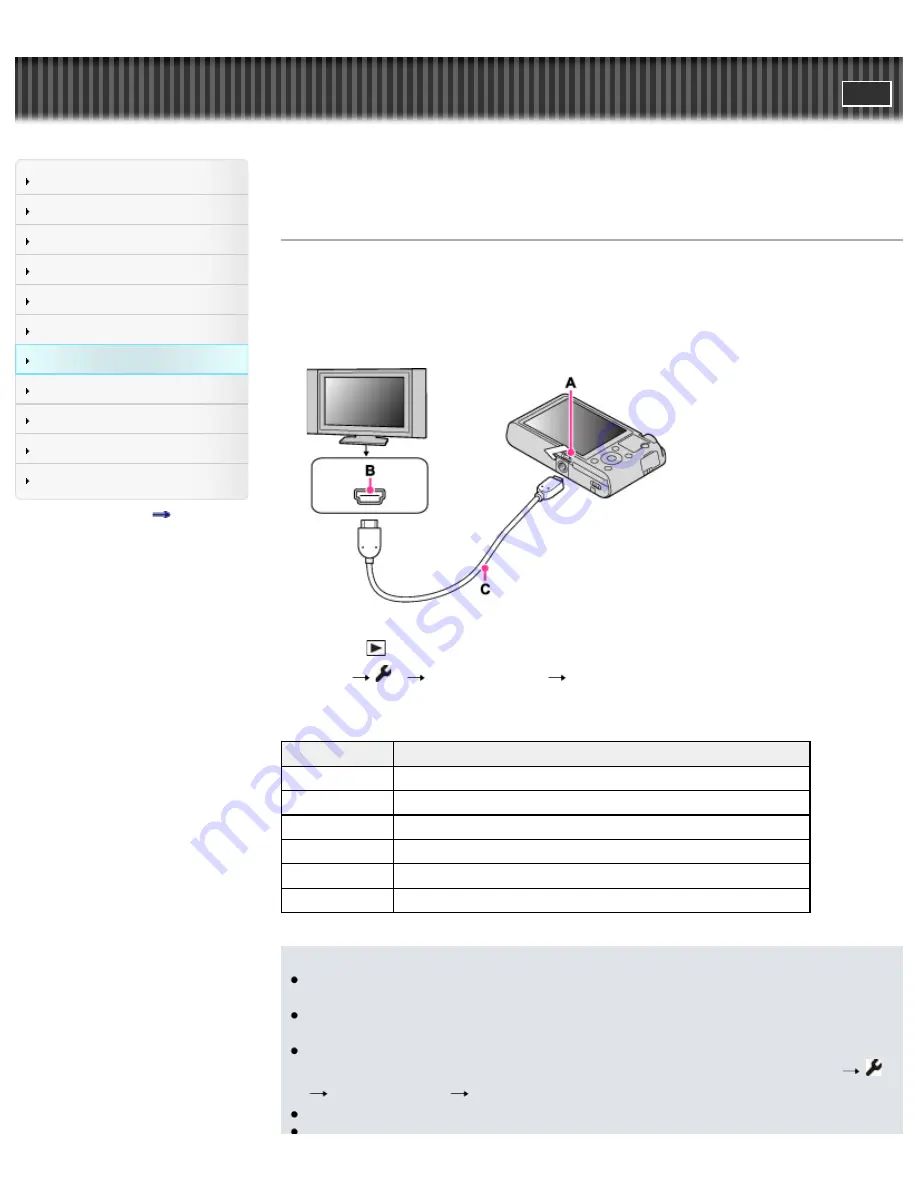
Cyber-shot User Guide
Search
Before Use
Shooting
Viewing
Using MENU items (Shooting)
Using MENU items (Viewing)
Changing settings
Viewing images on a TV
Using with your computer
Printing
Troubleshooting
Precautions/About this camera
Contents list
Top page > Viewing images on a TV > Viewing an image on a “BRAVIA” Sync-compatible TV > Viewing
an image on a “BRAVIA” Sync-compatible TV
Viewing an image on a “BRAVIA” Sync-compatible TV
When you use a TV that has “BRAVIA” Sync (compatible with SYNC MENU) support, you can operate
the playback functions of the camera using the remote control supplied with the TV by connecting the
camera to the TV using an HDMI Cable (sold separately).
1.
Connect the HDMI connector of the camera
(A)
and the HDMI jack of the TV
(B)
using the HDMI
Cable (sold separately)
(C)
.
2.
Turn on the TV and set the input.
3.
Press the
(playback) button of the camera to turn on the camera.
4.
MENU
1
[CTRL FOR HDMI]
[On]
5.
Press the SYNC MENU button of the TV’s remote control to select the desired mode.
Menu
Function
Slide Show
Plays back images automatically.
1 Image Display Plays back a single image at a time.
Image Index
Displays multiple images at the same time.
3D Viewing
Connects to a 3D compatible TV and allows you to view 3D images.
Still/Movie Select Switches the display mode between still images and movies.
Delete
Deletes recorded images.
Notes
When the camera is connected to a TV set using an HDMI Cable, the functions that you can
operate are limited.
You can perform the operation of the camera with the remote control of your TV by connecting your
camera to a “BRAVIA” Sync-compatible TV. For details, see the operating instructions of the TV.
If the camera functions in an undesired manner when you are controlling it using the TV’s remote
controller, such as when connected via HDMI to another manufacturer’s TV, press MENU
1
[CTRL FOR HDMI]
[Off].
Open the HDMI cover all the way when inserting the HDMI Cable into the camera.
207
Summary of Contents for Cyber-shot DS-RX100
Page 25: ...25 ...
Page 33: ...Func of Right Button Back to top Copyright 2012 Sony Corporation 33 ...
Page 67: ...67 ...
Page 96: ...Back to top Copyright 2012 Sony Corporation 96 ...
Page 116: ...Copyright 2012 Sony Corporation 116 ...
Page 136: ...Related Topic File Format Back to top Copyright 2012 Sony Corporation 136 ...
Page 143: ...143 ...
Page 148: ...Related Topic DISP Display Contents Back to top Copyright 2012 Sony Corporation 148 ...
Page 195: ...instructions supplied with the Eye Fi card Back to top Copyright 2012 Sony Corporation 195 ...
Page 212: ...Back to top Copyright 2012 Sony Corporation 212 ...
Page 230: ...Back to top Copyright 2012 Sony Corporation 230 ...
















































