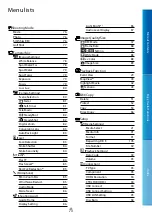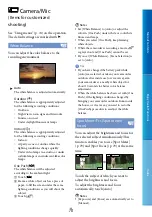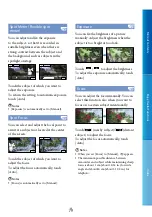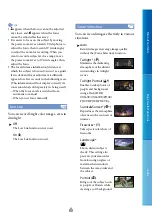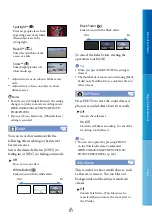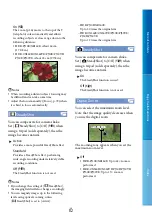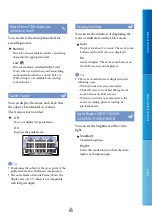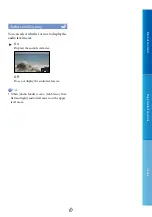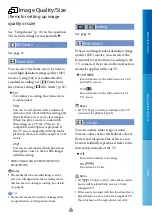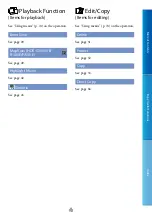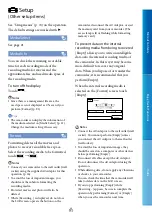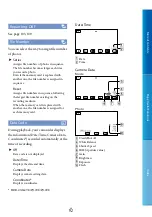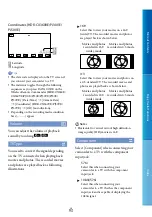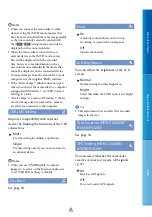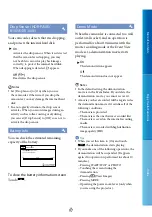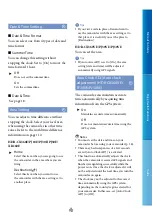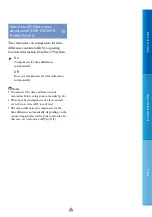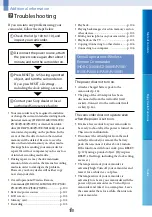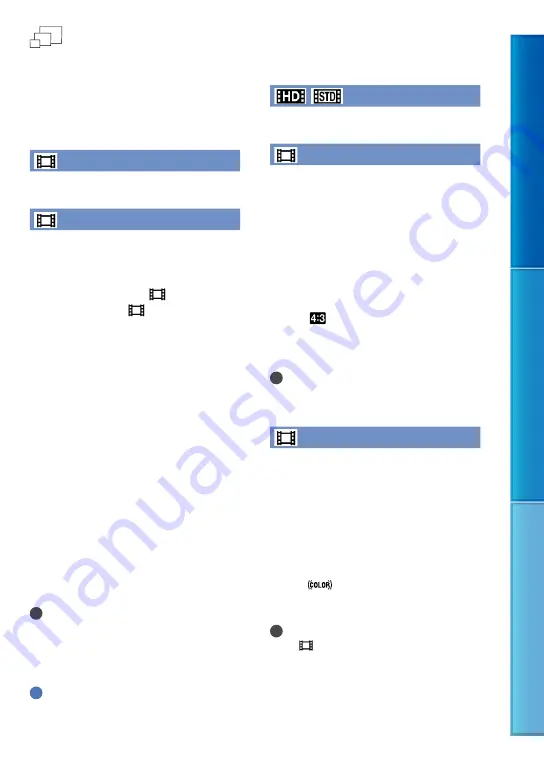
Table of C
on
ten
ts
Enjo
y U
seful F
unc
tions
Inde
x
GB
Image Quality/Size
(Items for setting up image
quality or size)
See “Using menus” (p. 74) on the operation.
The default settings are marked with
.
REC Mode
See page 37.
Frame Rate
You can select the frame rate to be used to
record high definition image quality (HD)
movies. Using [50i] is recommended for
standard recording. Set [
Frame Rate]
first, before setting [
REC Mode] (p. 37).
50i
For ordinary recording, this frame rate is
recommended.
50p
You can record movies with a volume of
data twice that of 50i with this setting, and
this will allow you to enjoy clear images.
When you play a movie recorded with
this setting on a TV, the TV has to be
compatible with 50p movie playback. If
the TV is not compatible with 50p movie
playback, the movie will be output as a 50i
movie.
25p
*
You can record movies which provide an
atmosphere closer to that of film images
with this setting.
*
HDR-CX360E/CX360VE/PJ30E/PJ30VE/
PJ50E/PJ50VE
Notes
The media that the recorded images can be
saved on will depend on the recording mode
that has been set during recording. For details,
see page 38.
Tips
Frame rate means the number of images that
are updated in a certain period of time.
/
Setting
See page 37.
Wide Mode
When recording standard definition image
quality (STD) movies, you can select the
horizontal to vertical ratio according to the
TV connected. Refer also to the instruction
manuals supplied with your TV.
16:9 WIDE
Records movies to the full screen on a 16:9
(wide) TV screen.
4:3 (
)
Records movies to the full screen on a 4:3
TV screen.
Notes
Set [TV Type] correctly according to the TV
connected for playback (p. 93).
x.v.Color
You can capture wider range of colors.
Various colors such as the brilliant color of
flowers and turquoise blue of the sea can
be more faithfully reproduced. Refer to the
instruction manuals of the TV.
Off
Records in ordinary color range.
On (
)
Records in x.v.Color.
Notes
Set [
x.v.Color] to [On] when the recorded
movie will be played back on an x.v.Color-
compliant TV.
If the movie recorded with this function [On] is
played back on a non-x.v.Color-compliant TV,
the color may not be reproduced correctly.