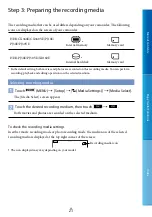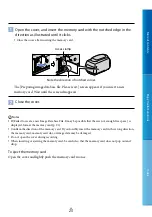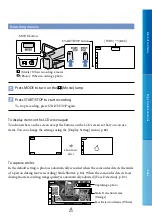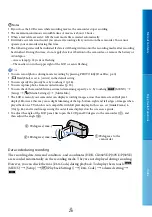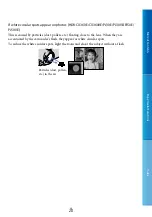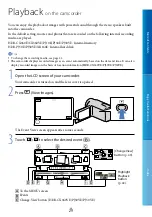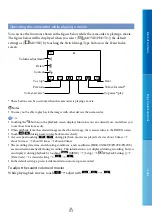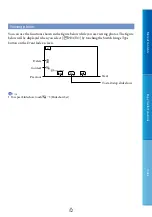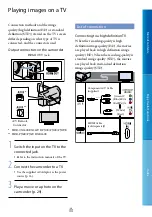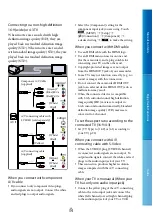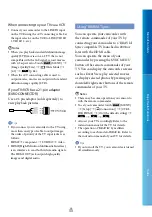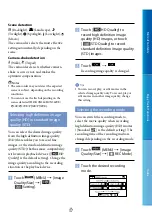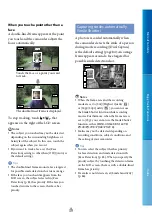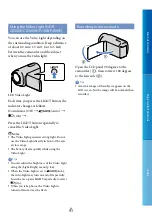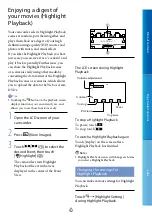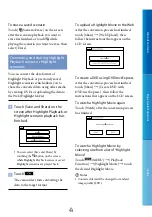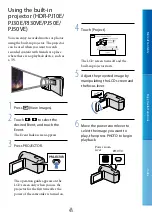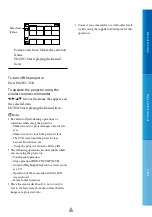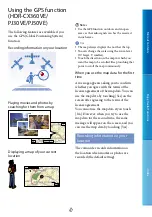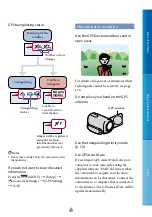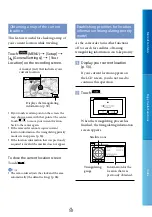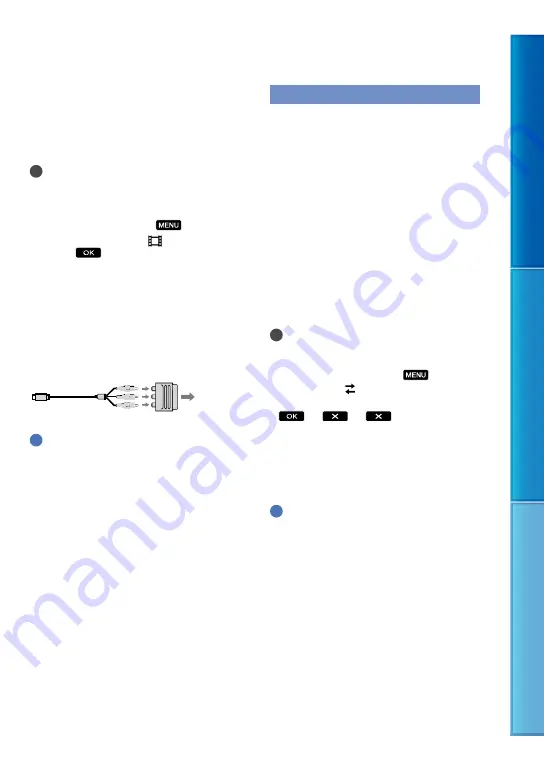
5
Table of C
on
ten
ts
Enjo
y U
seful F
unc
tions
Inde
x
GB
When connecting to your TV via a VCR
Connect your camcorder to the LINE IN input
on the VCR using the A/V connecting cable. Set
the input selector on the VCR to LINE (VIDEO
1, VIDEO 2, etc.).
Notes
When you play back standard definition image
quality (STD) movies on a 4:3 TV that is not
compatible with the 16:9 signal, record movies
with 4:3 aspect ratio. Touch
(MENU)
[Image Quality/Size]
[
Wide Mode]
[4:3]
(p. 88).
When the A/V connecting cable is used to
output movies, movies are output with standard
definition image quality (STD).
If your TV/VCR has a 21-pin adaptor
(EUROCONNECTOR)
Use a 21-pin adaptor (sold separately) to
view playback pictures.
Tips
If you connect your camcorder to the TV using
more than one type of cable to output images,
the order of priority of the TV input jacks is as
follows:
HDMI
component
S VIDEO
video
HDMI (High Definition Multimedia Interface)
is an interface to send both video/audio signals.
The HDMI OUT jack outputs high quality
images and digital audio.
Using “BRAVIA” Sync
You can operate your camcorder with
the remote commander of your TV by
connecting your camcorder to a “BRAVIA”
Sync compatible TV launched in 2008 or
later with the HDMI cable.
You can operate the menu of your
camcorder by pressing the SYNC MENU
button of the remote commander of your
TV. You can display the camcorder screens
such as Event View, play selected movies
or display selected photos by pressing up/
down/left/right/enter buttons of the remote
commander of your TV.
Notes
There may be some operations you cannot do
with the remote commander.
To set your camcorder, touch
(MENU)
[Setup]
[ (Connection)]
[CTRL
FOR HDMI]
[On] (the default setting)
.
Also set your TV accordingly. Refer to the
instruction manual of the TV for details.
The operation of “BRAVIA” Sync differs
according to each model of BRAVIA. Refer to
the instruction manual of your TV for details.
Tips
If you turn off the TV, your camcorder is turned
off simultaneously.
TV/VCR