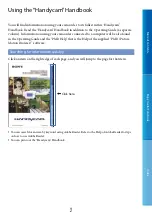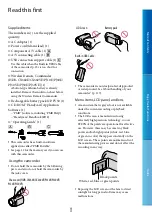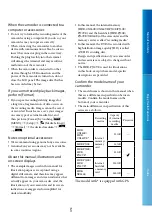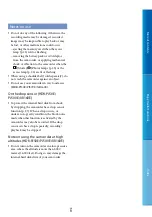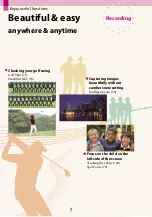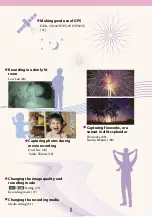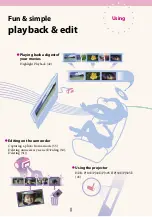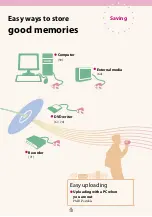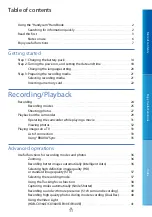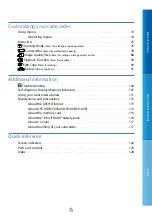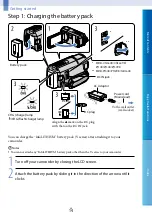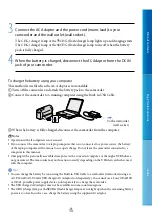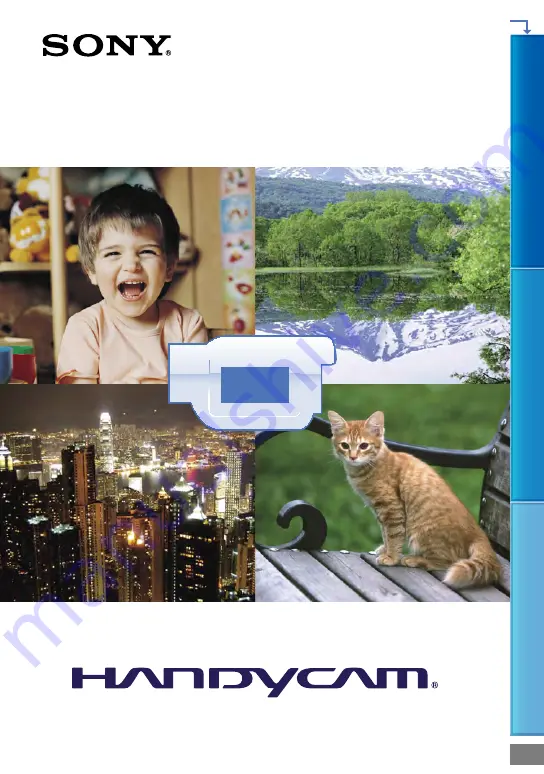Reviews:
No comments
Related manuals for CX360V

T200
Brand: HP Pages: 47

VME-530A - Camcorder
Brand: Hitachi Pages: 56

Z-ONE B
Brand: Hitachi Pages: 65

VMH-725LA - Camcorder
Brand: Hitachi Pages: 68

VT-FX6500A
Brand: Hitachi Pages: 46

VMH-38A - Camcorder
Brand: Hitachi Pages: 57

VME-120E
Brand: Hitachi Pages: 50

VMH-57A - Camcorder
Brand: Hitachi Pages: 63

VME-230A - Camcorder
Brand: Hitachi Pages: 62

VMH-71A - Camcorder
Brand: Hitachi Pages: 69

VM-SPIA
Brand: Hitachi Pages: 86

VMH-38A - Camcorder
Brand: Hitachi Pages: 53

VMH-39A - Camcorder
Brand: Hitachi Pages: 83

VMH-81A - Camcorder
Brand: Hitachi Pages: 72

0398AYV*UN*SW
Brand: JVC Pages: 2

EZ2110BL
Brand: RCA Pages: 29

ProV600
Brand: RCA Pages: 64

DCR-TRV22 - Digital Handycam Camcorder
Brand: Sony Pages: 2