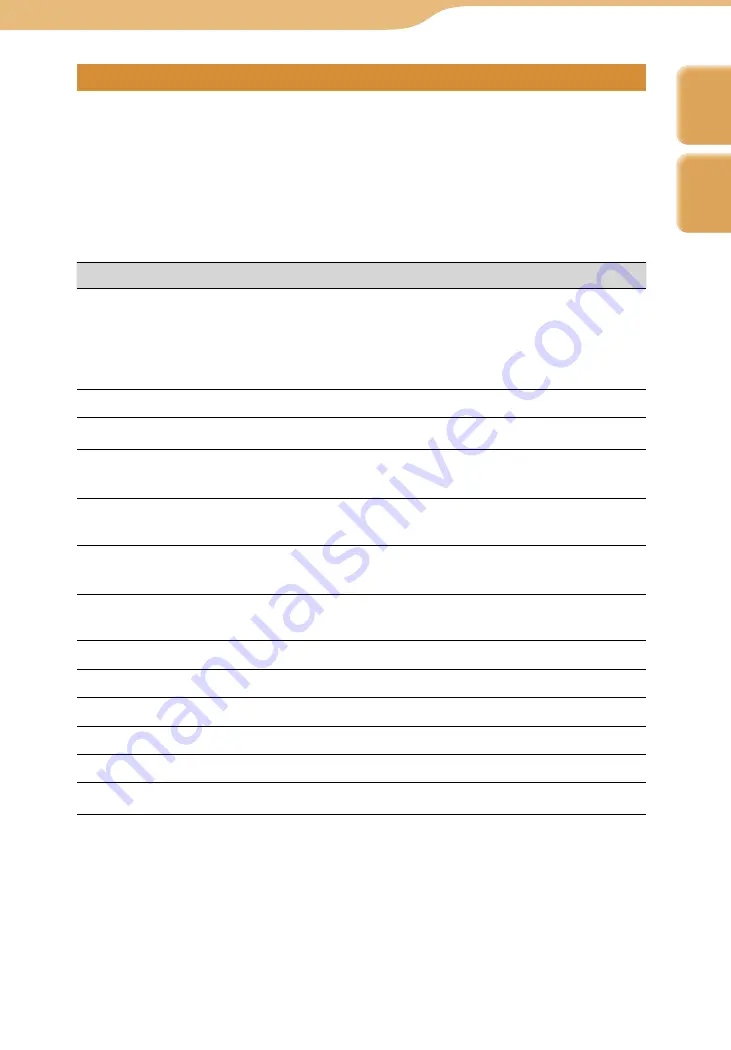
COM-1.US.2-668-393-12(2)
Video…
Viewing Video Files
164
164
Basic playback operations
There are two playback modes for video. To change the mode, select
“Operation Mode” in the Context menu or Video Settings (
page 179) while
a video is playing.
• Mode A (default setting): Suitable for long videos, such as TV programs and
movies
• Mode B: Suitable for short videos, such as music videos
To
Operation
Play
Press the center button. Playback starts from the point
where you last stopped playback, if the video track
has a resume mark. In mode A, when the current
video ends, playback pauses. In mode B, when the
current video ends, the next video starts playing.
Stop playback
Press the center button.
Adjust the volume
Press the VOL +/– buttons or
/
.
Fast forward
Mode A: Press
.
Mode B: Press and hold
.
Find the beginning of the
next video
Mode A: Press “M” on the keyboard.
Mode B: Press “M” on the keyboard or press
.
Rewind
Mode A: Press
.
Mode B: Press and hold
.
Find the beginning of the
current/previous video
Mode A: Press “N” on the keyboard.
Mode B: Press “N” on the keyboard or press
.
Skip Advance*
Press “P” on the keyboard.
Skip Replay*
Press “O” on the keyboard.
Jump ahead 5 minute
Press “L” on the keyboard.
Jump back 5 minute
Press “K” on the keyboard.
Return to the list
Press the BACK button.
Play in slow motion
Press
while playback is paused.
* The instant advance and replay interval values can be set from 1 second to 99 seconds
in 1 second intervals in Video Settings (
page 179). The default setting for both is
“+/–30 seconds.”
Hint
• You can also use the jog lever for video control.
Continued
Index
Table of
Contents






























