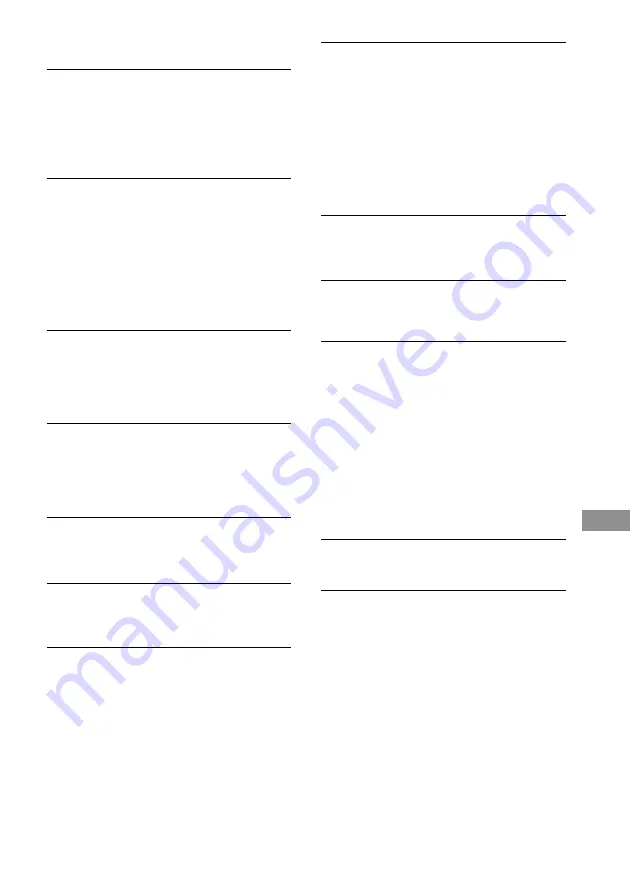
61
GB
Troubleshooting
M-crew
The message “Equipment does not respond.
Check connections.” appears.
• Check the USB connector connection.
• Try disconnecting the USB cable from the
computer, and then connecting it again.
• Check that the power cord of the system is
connected to a wall outlet.
No screen response or screen error.
• Turn off and on the system, and then restart this
software.
• Try disconnecting the USB cable from the
system and from the computer, and then
connecting it again.
• Start up another often-used software and verify
that the computer functions properly.
• After uninstalling this software (see page 53), try
re-installing it (see page 47).
The system does not respond.
• Check that the connections have been made
properly (see page 50).
• Try disconnecting the USB cable from the
system and from the computer, and then
connecting it again.
The displayed CD name differs from that of the
original.
• Click the Reload button (refer to the Help).
• Restart this software. Should the problem
persist, the data in the Disc Library may be
corrupted. Enter the names again.
The displayed HD data (name, time or number of
albums or tracks) differs from the contents of
the original.
• Click the Reload button (refer to the Help).
The installed devices are not set properly.
• Refer to the “Readme.txt” file in the Start menu.
The “Readme.txt” file is in the folder which this
software is installed in.
The message “Could not connect to the CDDB.”
appears.
• Check that you are successfully connected to the
Internet.
• If you have access to the Internet through a
proxy server, check the proxy settings in the
“Option” dialog box.
The system sounds (warning alarm/mail arrival
notice) are not heard.
• The system sounds have been specified not to
sound during M-crew startup, or the setting may
have changed to OFF when this software was
abnormally ended. To restore the sounds, restart
this software and then quit the software
normally. Or double-click the backup file
(reg0.reg to reg3.reg) in the “M-crew for
CMT-L7HD” folder and follow the instructions
to set up the software again (except for Windows
XP).
No sound (audio file playback) is output from
your computer through this system.
• Connect your computer properly to the system
through a PC sound card (see page 50).
Optional components
There is no sound.
• Refer to General item “There is no sound.” on
page 59 and check the condition of the system.
• Connect the component properly (see page 56)
while checking:
– if the cords are connected properly.
– if the cord plugs are firmly inserted all the way.
• Turn on the connected component.
• Refer to the operating instructions included with
the connected component and start playing.
• Press FUNCTION repeatedly until “MD” (or
“TAPE”) or “OPTICAL IN” appears in the
display.
The sound is distorted.
• Set the volume of the connected component
lower or adjust the recording level (see page 29).
If the system still does not operate
properly after performing the above
measures, reset the system as
follows:
With the system turned on, press DISPLAY,
TUNER/BAND and FUNCTION at the same
time.
“COLD RESET” appears in the display and the
system turns off. All system parameters are
reset to their factory settings. Afterwards, be
sure to do the followings procedures again:
presetting the radio stations, setting the clock
and the timer, and labelling the CD.
Note
You cannot reset the system in the Power Saving
Mode.
Summary of Contents for CMT-L7HD - Micro Hi Fi Component System
Page 67: ...67GB Additional Information ...








































