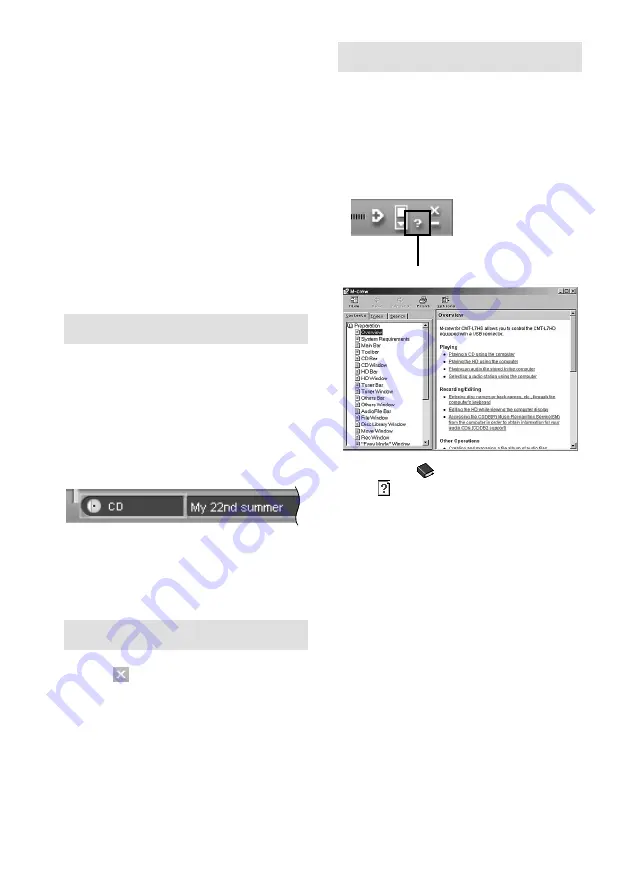
54
GB
Notes
• After uninstalling M-crew, the “Database” and
“Jacket” folders created under the “M-crew for
CMT-L7HD” folder (usually C:\Program
Files\M_crew\L7HD) and their files still remain on
the hard disk. Delete them manually, if there is no
more need for them.
• If you select LabelMaker 5.1 in step 3 above and
uninstall it, not only LabelMaker 5.1 installed
through M-crew but also any other copy of
LabelMaker 5.1 that you may have installed
separately from M-crew will be removed.
• Similarly, if you uninstall LabelMaker 5.1 that has
been installed separately from M-crew, the label
printing function will be no longer available also in
M-crew.
Starting up the software
In the Start menu, point to “Programs”
and “M-crew for CMT-L7HD”, and then
click “M-crew”.
This software starts up and the Main bar
appears.
The bar below is displayed immediately after
M-crew for CMT-L7HD is started up.
Note
If you start up the software while recording to the
HD, you can stop the recording or cancel the software
startup.
Quitting the software
1
Click
on the Main bar.
A dialog box for quitting the software
appears.
2
Click “END”.
M-crew for CMT-L7HD ends.
Using the Help
Opening the Help table of
contents
Click the Help button on the Main bar. The
M-crew for CMT-L7HD table of contents will
appear.
• Double-click
to display the topics within.
• Click
to display an explanation of the
given item.
• Click an underlined item in an explanation to
display a related explanation on another page.
Click to open the Help
Uninstalling the software (continued)
Summary of Contents for CMT-L7HD - Micro Hi Fi Component System
Page 67: ...67GB Additional Information ...





























