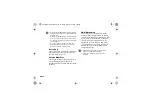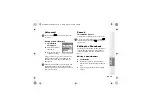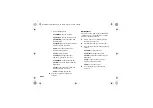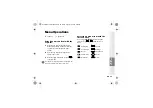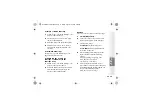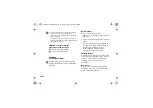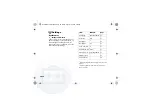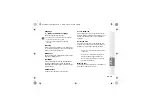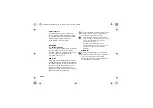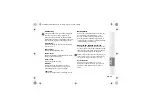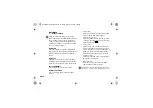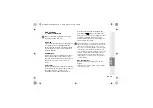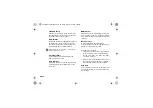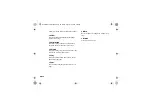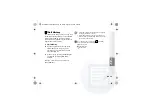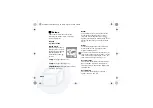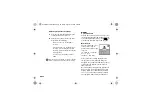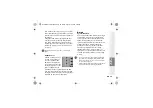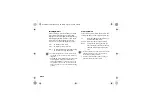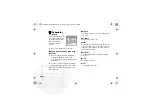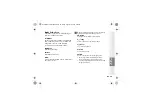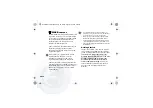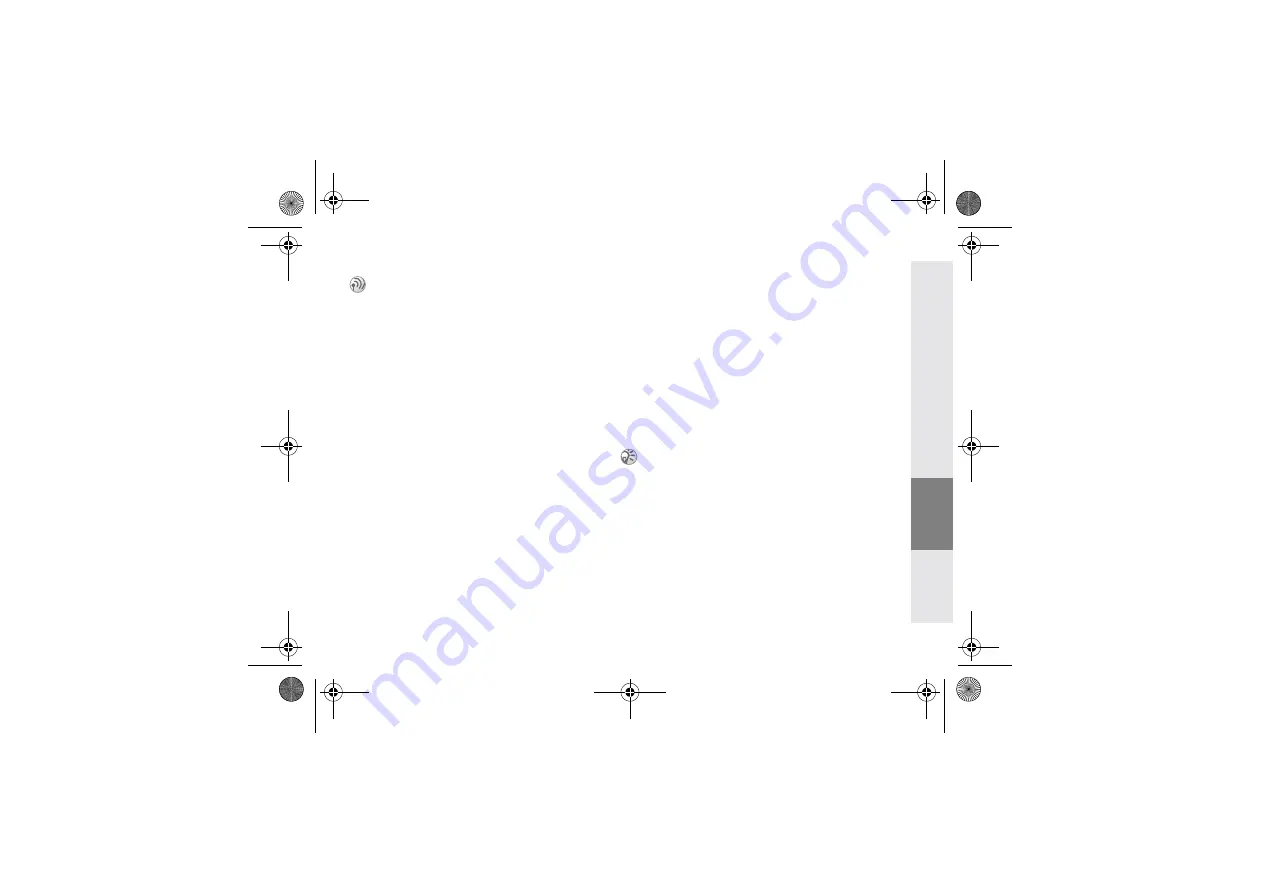
39
GB
Getting
Started
Your Sony
CMD-Z7
Basic
Operation
Menu
Operation
Appendix
Call Barring
All Outgoing
Restrict all outgoing calls except emergency
calls (112, etc.).
International
Restrict all international calls.
Int. Ex. Home
Restrict all outgoing international calls except
those to your home country.
All Incoming
Restrict all incoming calls.
If Abroad
Restrict all incoming calls when you are
outside of coverage from your registered
Network Operator (e.g. when abroad).
Cancel All
Cancel all settings of the call barring service.
Barring PWD
Some of the restrictions in the Security menu
are controlled in the network e.g. Call
Barring. Your Network Operator/Service
Provider provides a (Network) password if
you register for one or more of these network
call restrictions (Call Barring).
Changing the Barring Password
Select Barring PWD from the Security menu.
Use the keypad to enter the old password and
then enter your new password. Enter the new
password again and press the Jog Dial.
Security Code
The Security Code allows you to set a
password to control access to your browser
and E-mail. The default Security Code is:
0000.
Limit calls made from your phone which can
be useful e.g. if you lend your phone to
someone else but to not want them to make
international calls. The restrictions in the Call
Barring menu require the barring password.
If the message Invalid appears, the old password you
entered was incorrect. If you have difficulties, con-
tact your Network Operator/Service Provider.
01GB01COV-AE4.book Page 39 Friday, August 10, 2001 3:36 PM