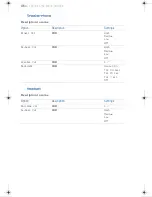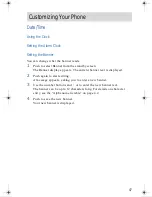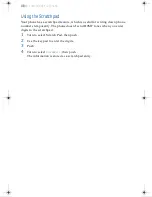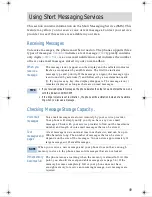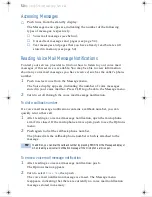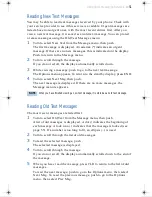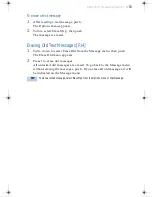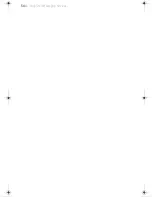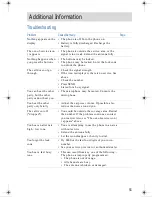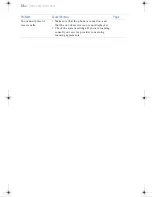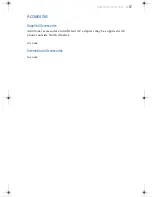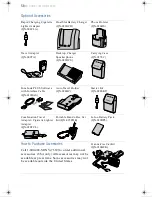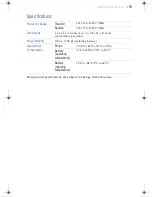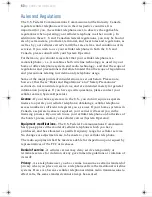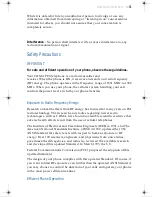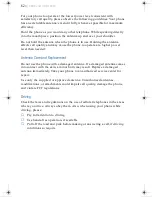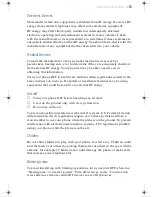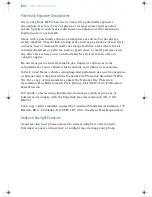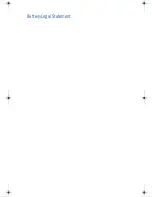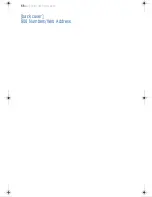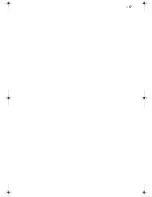60
▼
Additional Information
Rules and Regulations
The U.S. Federal Communications Commission and the Industry Canada
regulate cellular telephone service in their respective countries. It is
important for you, the cellular telephone user, to observe the applicable
regulations when operating your cellular telephone in either country. In
addition to these U.S. and Canadian federal regulations, you may be bound
also by certain state, provincial, territorial, and local rules and regulations, as
well as by your cellular carrier's tariff (the rates, terms, and conditions of its
service). If you wish to use your cellular telephone in both the U.S. and
Canada, please consult with your System Operator.
Furthermore, you should remember that your cellular telephone is a
radiotelephone, - i.e., it combines both wireline technology, as used in your
home or office telephone system, and radio technology - and that the scope of
regulations and precautions is therefore broader than the scope of regulations
and precautions relating to wireline-only telephone usage.
Some of the major points of consideration are set out below. Please note,
however, that these “Rules and Regulations” and “Safety Precautions”
sections do not constitute legal advice, and are intended merely for general
information purposes. If you have specific questions, please contact your
cellular carrier (System Operator).
License
- If your home system is in the U.S., you do not require a separate
license to operate your cellular telephone; obtaining a cellular telephone
access number is sufficient to register you as a user. If your home system is in
Canada, a separate license is required; your carrier will assist you in the
licensing process. If you wish to use your cellular telephone on both sides of
the border, please contact your cellular carrier (System Operator).
Equipment modifications
- The U.S. Federal Communications Commission
has type-approved the model of cellular telephone which you have
purchased, and has allocated a specific frequency range for cellular service.
No changes or adjustments are to be made to your cellular telephone.
The radio equipment shall be made available for inspection upon request by
representatives of the FCC or licensees.
Denial of service
- A cellular carrier may deny service temporarily or
terminate service for violation of any government regulations or violation of
its tariff.
Privacy
- As a telephone user, you have come to assume a certain standard of
privacy when you place or receive a telephone call via the traditional wireline
systems. However, because cellular telephones utilize radio transmissions to
effect calls, the same standard cannot always be assured.
capri.book Page 60 Tuesday, February 9, 1999 5:20 PM
Summary of Contents for CM-ZS300
Page 2: ...2 ...
Page 16: ...18 Getting Started ...
Page 34: ...36 Calling a Saved Number ...
Page 52: ...54 Using Short Messaging Services ...
Page 63: ...Battery Legal Statement ...
Page 64: ...66 Additional Information back cover 800 Numbers Web Address ...
Page 65: ... 67 ...