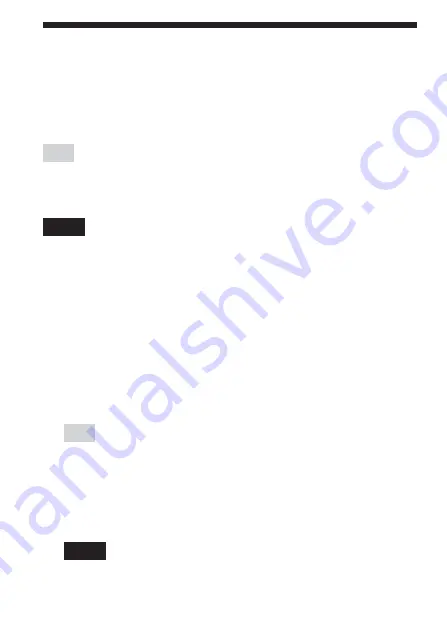
12
US
Installing the Software
When you try to perform Wireless LAN communications for the first
time after inserting the Wireless LAN card in your CLIÉ handheld,
you need to install the Wireless LAN utility on your CLIÉ handheld.
You can install the Wireless LAN utility by using the supplied CD-
ROM.
Tip
The Wireless LAN utility supplied with your Wireless LAN card (PEGA-WL110)
can be used with both PEGA-WL100 and PEGA-WL110.
If you are using the PEGA-WL100, also install the Wireless LAN utility by using
the supplied CD-ROM with your Wireless LAN card (PEGA-WL110).
Note
Before installation, it is necessary to have Palm Desktop for CLIÉ installed and
to perform a HotSync operation. Connect the CLIÉ handheld to a Windows
computer, using a cradle, etc. For details on how to connect the CLIÉ handheld
to the computer, see the Operating Instructions of your CLIÉ handheld.
1
Perform a soft reset on your CLIÉ handheld.
For details on how to perform a soft reset, see the Operating
Instructions of your CLIÉ handheld.
2
Insert the supplied CD-ROM in the CD-ROM drive of
your Windows computer.
The installer starts and the initial screen appears.
Tip
If the installer does not start automatically, double-click [setup] (setup.exe)
which can be found on the CD-ROM.
3
Proceed with the installation, following the installer’s
instructions.
On the user name selection screen, select a user’s name.
Note
If you want to use more than one CLIÉ handheld, you need to install this
utility on each CLIÉ handheld.













































