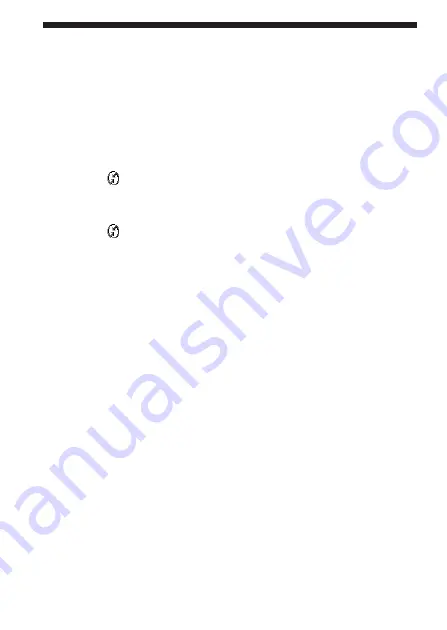
32
US
Performing a HotSync Operation via a
Network with a Wireless LAN Card
This Wireless LAN card can be used in various ways. For example,
you can perform a HotSync operation with a Windows computer via a
Wireless LAN. Follow the procedures below.
Preparing your computer
1 Click the
icon in the Windows task tray (Notification area) in
bottom right-hand corner of the taskbar and select [Network]
from the shortcut menu.
2 Click the
icon in the Windows task tray (Notification area)
again and select [Setup] from the shortcut menu.
The [Setup] screen is displayed.
3 Click the [Network] tab, then click the check box next to the
user name for HotSync.
4 Click [TCP/IP Settings], and enter a Subnet Mask.
5 Click [OK].
6 Connect your CLIÉ handheld to your computer, and perform a
local USB HotSync operation.
The computer information is transferred to your CLIÉ handheld.
When you perform a HotSync operation via a Wireless LAN, your
CLIÉ handheld identifies the computer based on the information
transferred.
Preparing your CLIÉ handheld
Follow the steps below to set up your CLIÉ handheld for a HotSync
operation via a Wireless LAN.
1 Select [Wireless LAN] in [Service] on the [Network] screen of
[Preferences], and select a profile name for a HotSync operation
on the [Wireless LAN details] screen.
For details, see the Steps 1 to 6 of “Connecting your CLIÉ Handheld
to a Wireless LAN” on pages 21 and 22.
















































