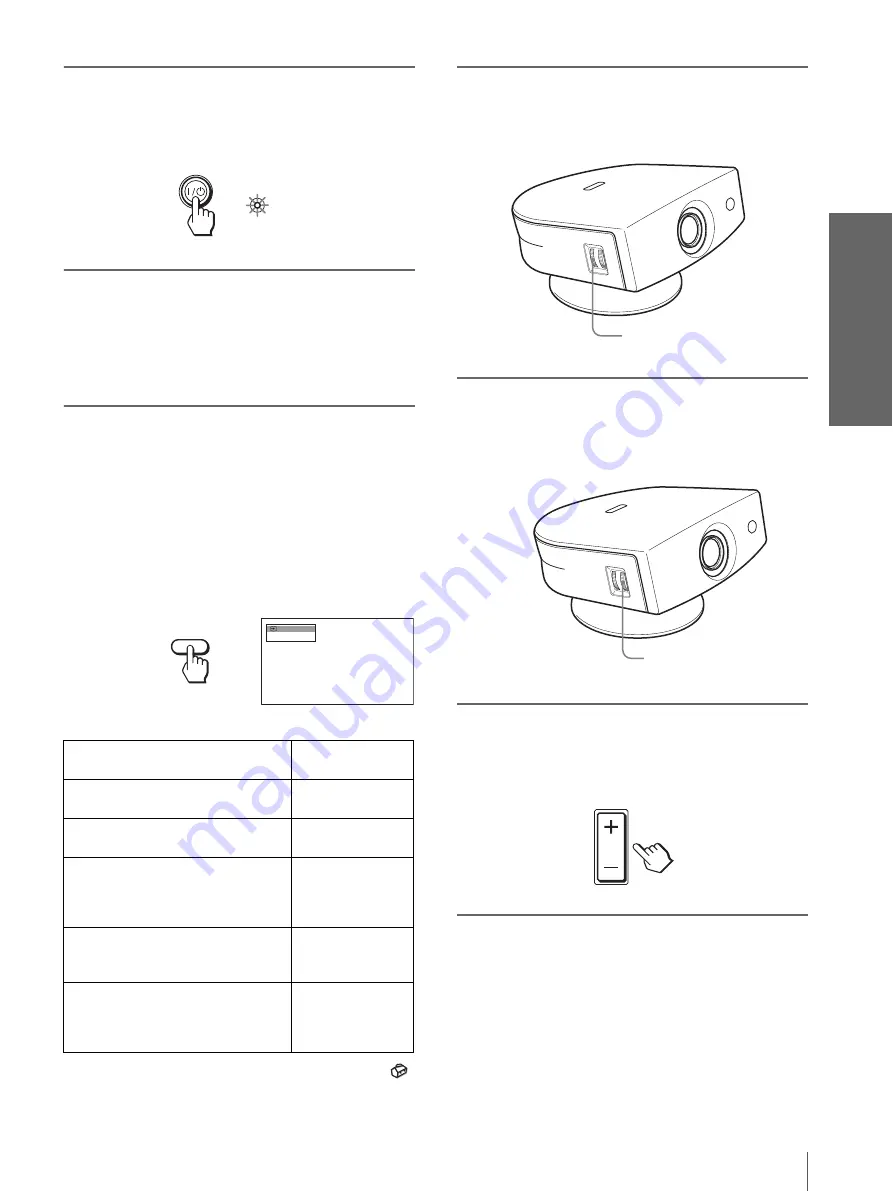
19
GB
Projecting the Picture on the Screen
Pr
oj
ec
ti
ng
2
Press the
[
/
1
(on/standby)
switch to turn on the projector.
The ON/STANDBY indicator lights in green.
3
Turn on the equipment
connected to the projector.
Refer to the operating instructions of the
connected equipment.
4
Press INPUT repeatedly to
select the input you want to
project on the screen.
Display the indication of the input you want.
Example: To view the picture from the video
equipment connected to the VIDEO
INPUT jack.
*
Set the “Input-A Signal Sel.” setting in the SET SETTING
menu according to the input signal. (
5
Turn the ZOOM ring to adjust
the size of the picture.
6
Turn the FOCUS ring to adjust
the focus.
Adjust to obtain sharp focus.
7
Press or – to adjust
the volume.
To view the picture from
Press INPUT to
display
Video equipment connected to
VIDEO INPUT on the projector
Video 1
Video equipment connected to S
VIDEO INPUT on the projector
S-Video 1
RGB/component equipment
connected to PJ MULTI INPUT via
the optional signal interface cable or
the interface unit
Input-A
*
Video equipment connected to PJ
MULTI INPUT via the optional signal
interface cable or the interface unit
Video 2
Video equipment equipped with S
VIDEO connected to PJ MULTI
INPUT via the optional signal
interface cable or the interface unit
S-Video 2
ON/
STANDBY
Lights in green.
NTSC 3.58
V i d e o 1
INPUT
ZOOM ring
FOCUS ring
VOLUME
















































