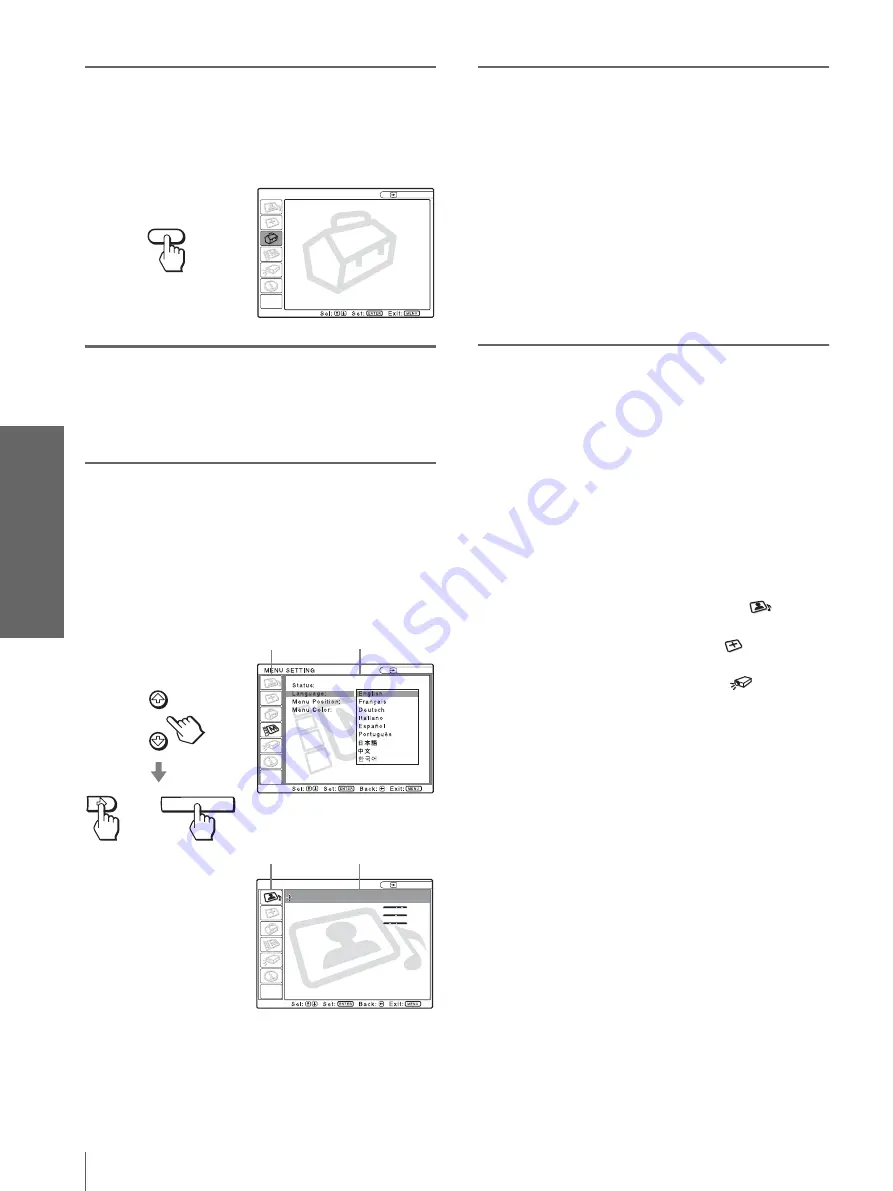
GB
24
Operation through the Menus
U
s
ing the
Men
u
s
1
Press MENU.
The menu appears.
The menu presently selected is shown as a
yellow button.
2
Press
M
or
m
to select a menu,
and press
,
or ENTER.
The selected menu appears.
3
Press
M
or
m
to select an item
you want to adjust and press
,
or ENTER.
The setting items are displayed in a pop-up
menu or in a sub menu.
4
Make the setting or adjustment
on an item.
When changing the adjustment level
To increase the value, press
M
or
,
.
To decrease the value, press
m
or
<
.
Press ENTER to restore the original screen.
When changing the setting
Press
M
or
m
to change the setting.
Press
<
or ENTER to restore the original
screen.
To clear the menu
Press MENU.
To reset items that have been
adjusted
Select the item you want to reset, then press RESET.
“Complete!” appears on the screen and the setting is
reset to its factory preset value.
Items that can be reset are:
• “Contrast,” “Brightness,” “Color,” “Hue,”
“Sharpness” and “RGB Enhancer” in “Adjust
Picture...” of the PICTURE SETTING
menu
• “Dot Phase,” “H Size” and “Shift” in “Adjust
Signal...” of the INPUT SETTING
menu
• “V Keystone” (when set to “Manual”) and “Side
Shot” of the INASTALL SETTING
menu
MENU
S m a r t A PA :
O n
Au t o I n p u t S e a rch : O f f
I n p u t - A S i g n a l S e l . : C o m p u t e r
C o l o r S y s t e m :
Au t o
Pow e r S av i n g :
O f f
I l l u m i n a t i o n : O f f
SET SETTING
Input A
ENTER
PICTURE SETTING
C o n t r a s t : 8 0
B r i g h t n e s s : 5 0
R G B E n h a n c e r :
3 0
G a m m a M o d e :
Graphics
C o l o r Te m p :
High
Input A
A D J U S T P I C T U R E S t a n d a rd
I n p u t A
or
Pop-up menu
Menu Setting
items
Sub menu
Menu Setting
items
















































