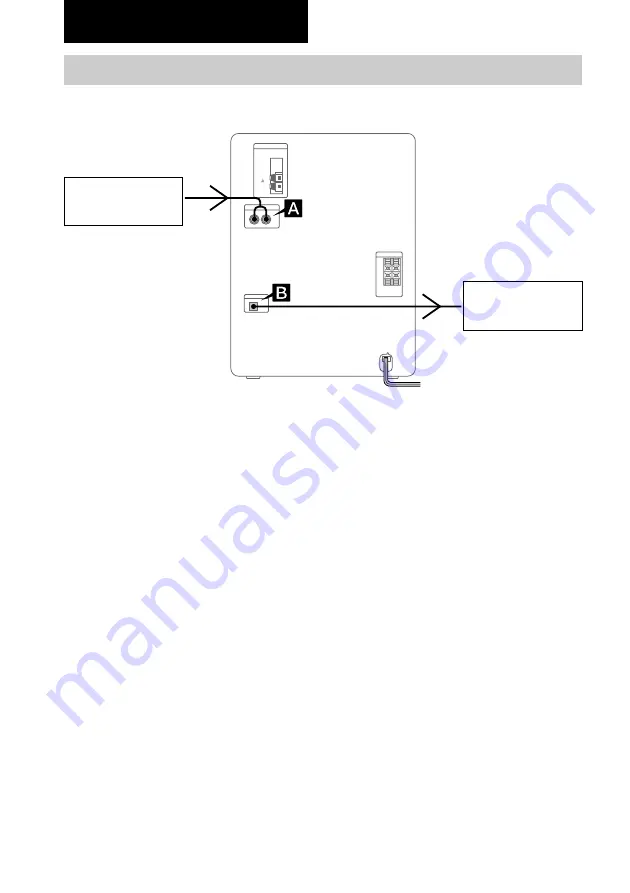
26
GB
Optional Components
A
MD (VIDEO) IN jacks
Use audio cords (not supplied) to connect an
optional component (such as an MD player or
VCR) to these jacks. You can then record or
listen to analogue audio from that component
through this system.
Hooking up optional components
You can connect a digital or an analogue component to this system.
Optional analogue
component
From the audio output
jacks of an analogue
component
Optional digital
component
To the digital input jack of
a digital component
B
CD DIGITAL OUT jack
Use a digital cable (square, not supplied) to
connect an optional digital component (such as
an MD recorder) to this jack. You can then
make a digital recording from this system to
that digital component.
Summary of Contents for CHC-TB20
Page 35: ...Additional Information 35GB ...











































