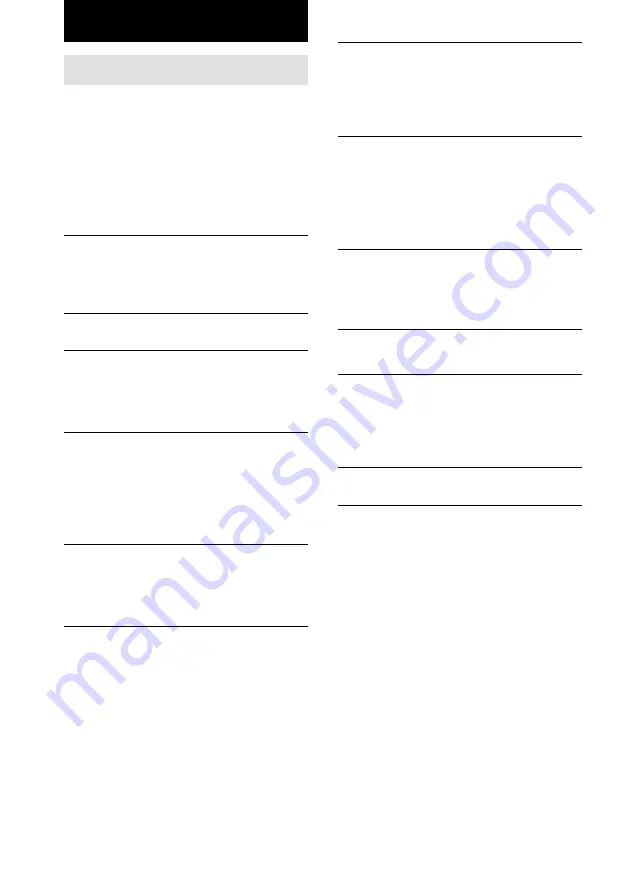
28
GB
Troubleshooting
The timer does not function.
• Press CLOCK/TIMER SELECT on the remote to
set the timer and light up “DAILY” or “REC” in
the display (see page 21, 24).
• Check the set contents and set the correct time
(see page 21, 24).
The remote does not function.
• Remove the obstacle.
• Move the remote closer to the system.
• Point the remote at the system’s sensor.
• Replace the batteries (R6/size AA).
• Locate the system away from the fluorescent
light.
“PROTECT” and “PUSH POWER” appear
alternately.
• Press
?/1
(power) to turn off the system. Turn
on the system again after a while.
• Check the speaker connections (see page 6).
CD Player
The CD tray does not close.
• Place the CD correctly in the center of the tray.
• Always close the tray by pressing DISC 1 – 3
Z
.
Trying to close the tray by pushing with your
fingers may cause a malfunction to the CD
player.
The CD does not eject.
• Consult your nearest Sony dealer.
Play does not start.
• Open the CD tray and check whether a CD is
loaded.
• Wipe the CD clean (see page 32).
• Replace the CD.
• Place the CD correctly in the center of the tray.
• Place the CD in the tray with the label side up.
• Remove the CD and wipe away the moisture on
the CD, then leave the system turned on for a
few hours until the moisture evaporates.
• Press CD
NX
to start play.
Problems and remedies
If you have any problem using this system, use
the following checklist.
First, check that the power cord is connected
firmly and that the speakers are connected
correctly and firmly.
Should any problem persist, consult your
nearest Sony dealer.
General
The display window and buttons keep on or
flashing even the power is turned off.
• When the power is off, press DISPLAY on the
remote repeatedly and select the clock display or
Power Saving Mode (no display) (see page 24).
“--:--” appears in the display.
• Set the clock again (see page 8).
There is no sound.
• Turn VOL upward (or press VOL+ on the
remote).
• Make sure the headphones are not connected.
• Check the speaker connections (see page 6).
Sound comes from one channel, or unbalanced
left and right volume.
• Connect the speaker cords properly (see page 6).
• Place the speakers as symmetrically as possible.
• Connect only one of the supplied speakers to
each set of speaker terminals.
• Connect the supplied speakers.
There is severe hum or noise.
• Move the system away from the source of noise.
• Connect the system to a different wall outlet.
• Install a noise filter (commercially available) to
the power line.
The timer cannot be set.
• Set the clock again (see page 8).
Summary of Contents for CHC-TB20
Page 35: ...Additional Information 35GB ...









































