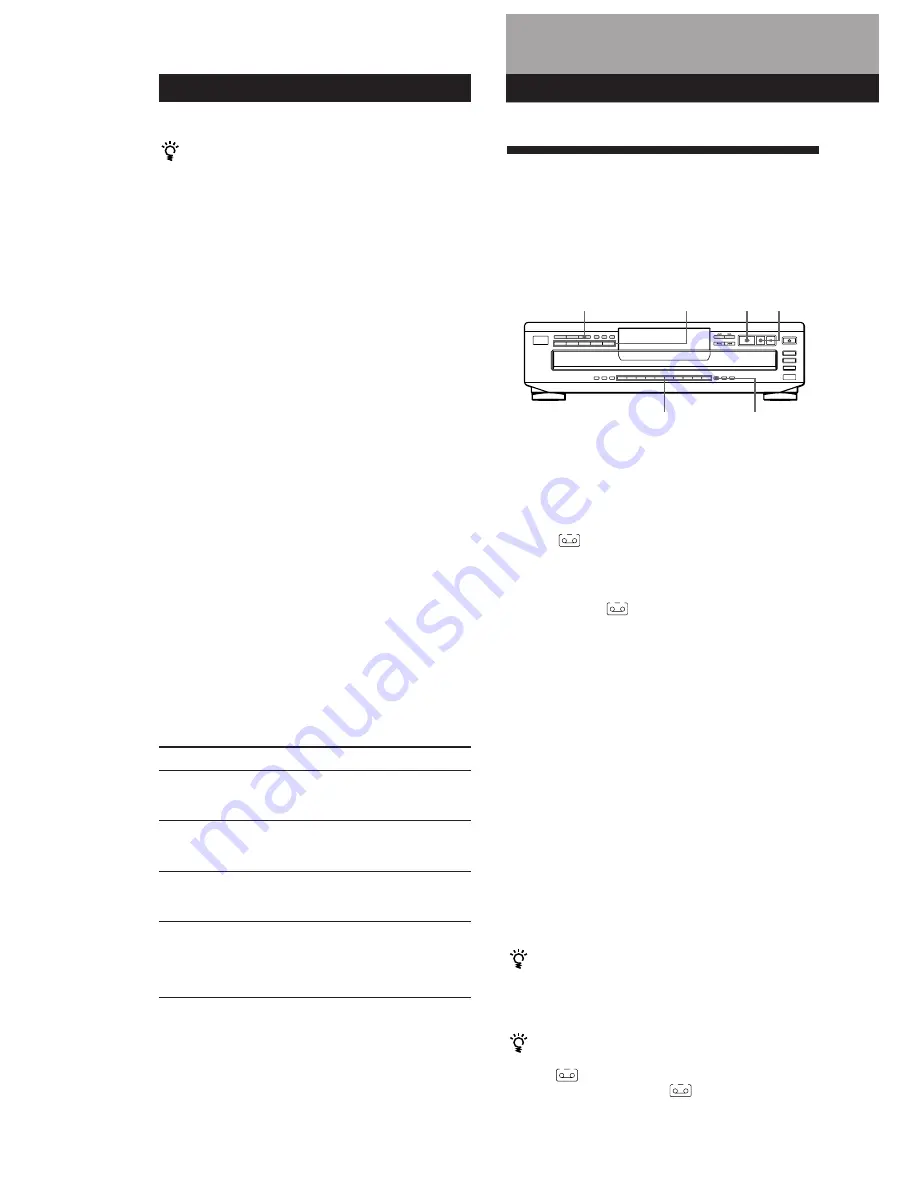
Playing CDs
12
EN
The programme remains until you erase it or turn off
the player
If you replace discs, the programmed disc and track
numbers remain. So, the player plays only the existing
disc and track numbers. However, the disc and track
numbers that aren’t found in the player or on the disc are
deleted from the programme, and the rest of the
programme is played in the programmed order.
Note
The total playing time doesn’t appear when:
—You have programmed a track whose number exceeds 20.
—The total playing time of the programme exceeds 200
minutes.
Checking the track order
You can check your programme before or after you
start playing.
Press CHECK.
Each time you press this button, the display shows the
track (the disc and track numbers) or the disc (the disc
number and “AL” indication) of each step in the
programmed order. After the last step in the
programme, the display shows “End” and returns to
the original display. If you check the order after you
start playing, the display shows only the remaining
steps.
Changing the track order
You can change your programme before you start
playing.
To
Erase a track
Erase the last track in the
programme
Add tracks to the end of the
programme
Change the whole
programme completely
Press
CHECK until the track you
don’t want appears in the
display, then press CLEAR
CLEAR. Each time you press
the button, the last track will
be cleared.
DISC 1 – 5 to select the disc,
then number buttons of the
tracks to be added
CLEAR until “ALL CLr”
appears in the display.
Create a new programme
following the programming
procedure.
Recording Your Own Programme
You can record the programme you’ve created on a
tape, etc. The programme can contain up to 32 tracks.
By inserting a pause during programming, you can
divide the programme into two for recording on both
sides of a tape.
1
Create your programme (for side A when
recording on a tape) while checking the total
playing time indicated in the display.
Follow Steps 1 to 4 in “Creating Your Own
Programme” on page 11.
The
A
indication appears in the display.
2
When you record on both sides of the tape, press
P
to insert a pause.
The “P” and
A
B
indications appear in the display
and the playing time is reset to “0.00.”
When you record on one side of the tape, skip this
step and go to Step 4.
A pause is counted as one track
You can programme up to 31 tracks when you insert a
pause.
3
Repeat Steps 2 to 4 in “Creating Your Own
Programme” on page 11 to create the programme
for side B.
4
Start recording on the deck and then press
·
on
the player.
When you record on both sides of the tape, the player
pauses at the end of the programme for side A.
5
When you record on side B, reverse the tape and
press
·
or
P
on the player to resume playing.
You can check the total playing time while
programming (Programme Edit)
To select a track, press
≠
or
±
and check the total
playing time. Then press PROGRAM to confirm your
selection.
To check and change your programme
See the left column of this page.
The
A
indication appears while checking the
programme for side A and
B
while checking the
programme for side B.
>10
Number buttons
PROGRAM
DISC 1 – 5
P
·
Recording from CDs
Summary of Contents for CDP-CE405 - 5 Disc Cd Changer
Page 32: ...Sony Corporation Printed in ...



























