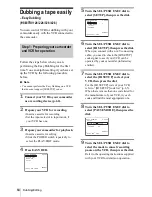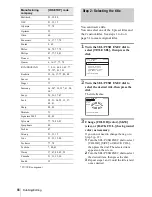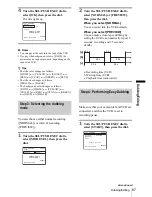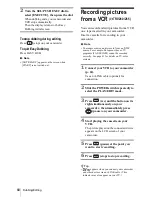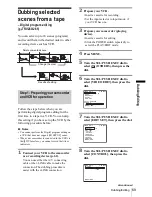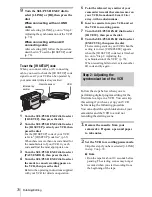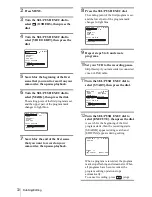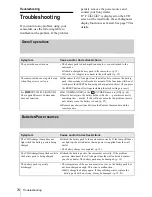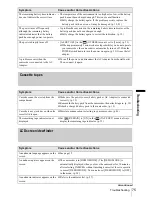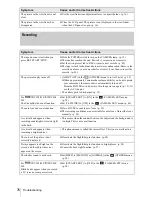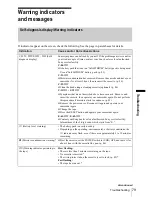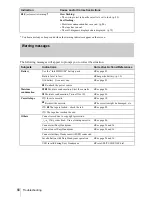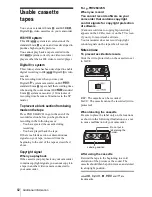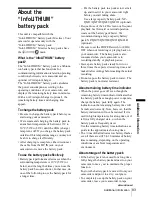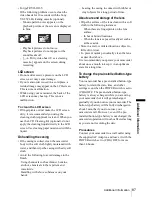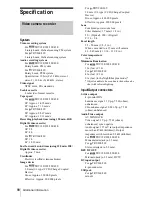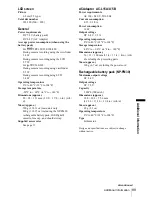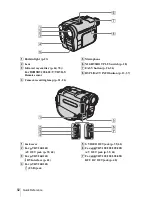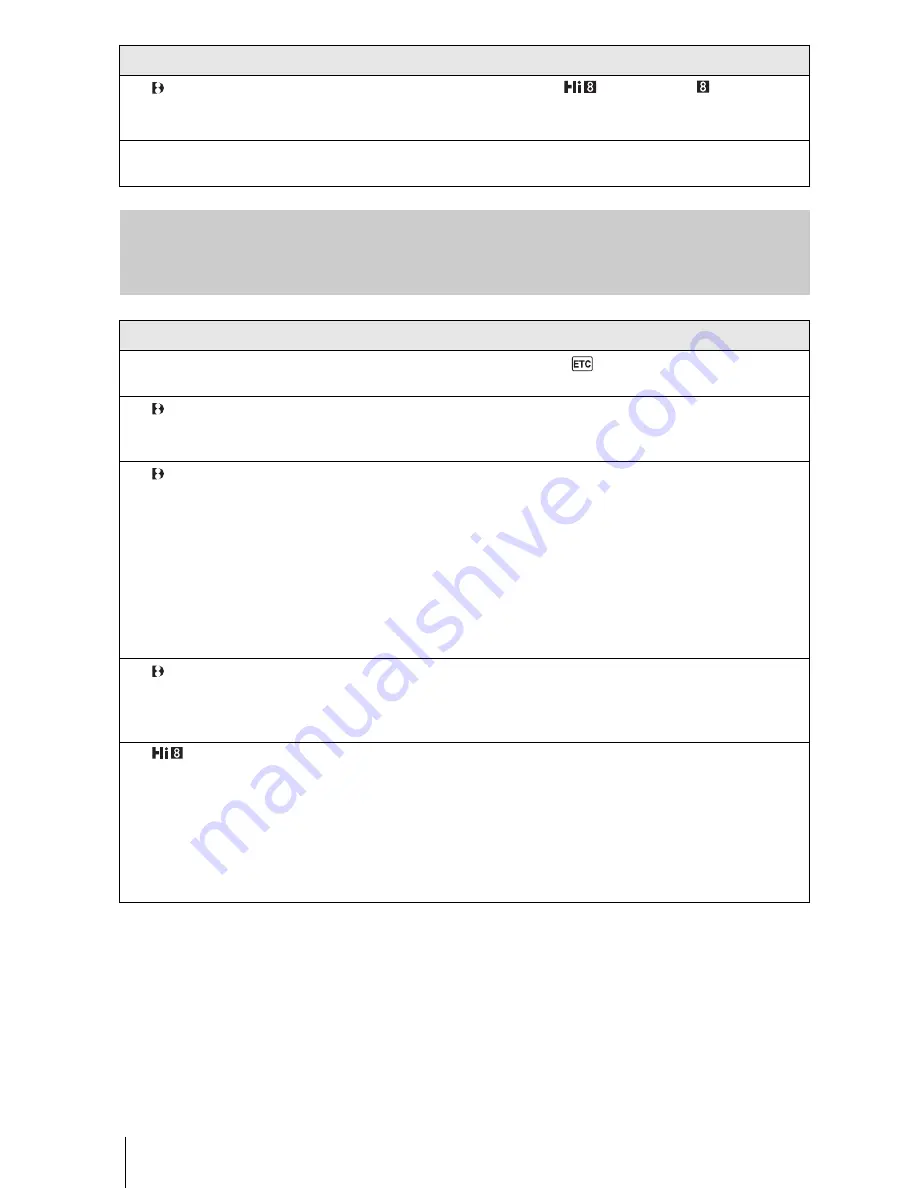
Troubleshooting
78
Dubbing/Editing
For TRV260/265:
The picture does not appear on the
screen when playing back a tape.
• The tape is recorded in the Hi8
/standard 8 mm
system.
Noises appear on the screen.
• The tape was recorded in a TV color system other than that of your
camcorder. (p. 81)
Symptom
Cause and/or Corrective Actions
Cannot dub correctly using the A/V
connecting cable.
c
Set [DISPLAY] to [LCD] in the
(OTHERS) menu. (p. 60)
For TRV260/265:
Pictures from connected devices are
not displayed correctly.
• The input signal is not NTSC. (p. 68)
For TRV260/265:
Digital program editing does not
function.
c
Set the input selector on the VCR correctly, then check the connection
between your camcorder and the VCR. (p. 62)
c
When your camcorder is connected to a DV device that is not a Sony
product via an i.LINK cable, select [IR] in step 9 of “Step 1: Preparing
your camcorder and VCR for operation.” (p. 69)
c
Adjust the synchronization of the VCR. (p. 70)
c
Enter a correct [IR SETUP] code. (p. 65)
c
Select the mode used to cancel recording pause again. (p. 70)
c
Set your camcorder and the VCR more than 30 cm (12 in.) apart. (p. 70)
• The program may not be set to a blank section on the tape.
For TRV260/265:
The VCR is not responding properly
during Digital program editing when
it is connected via an i.LINK cable.
c
While connecting via an i.LINK cable, select [IR] in step 9 of “Step 1:
Preparing your camcorder and VCR for operation.” (p. 69)
For TRV128/228/328/428:
Easy Dubbing does not function.
• Your VCR and/or video camera recorder is not set correctly.
c
Make sure the input selector of the VCR is set to LINE. Also, make
sure the power switch of the video camera recorder is set to VCR.
(p. 64)
• The [IR SETUP] code or [PAUSE MODE] is not set correctly.
c
Select the correct [IR SETUP] code and [PAUSE MODE], according
to your VCR. Then confirm VCR operation with the [IR TEST]
function. (p. 64)
Symptom
Cause and/or Corrective Actions
Summary of Contents for CCD-TRV128
Page 177: ...Printed in Japan ...