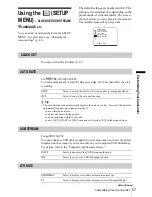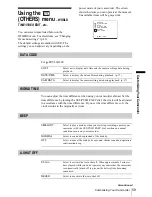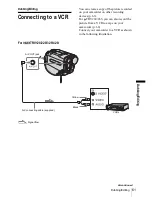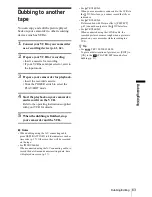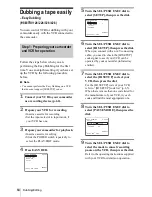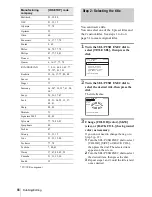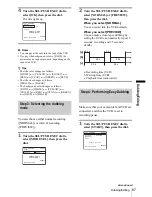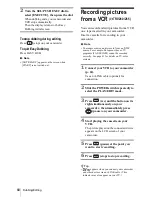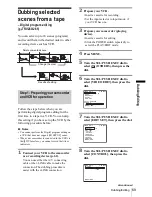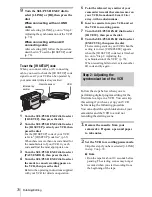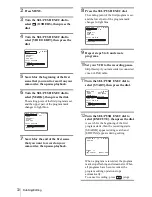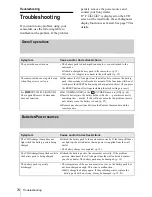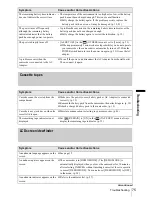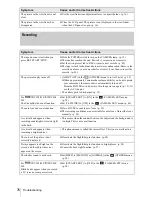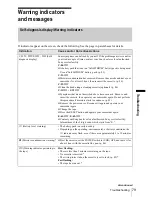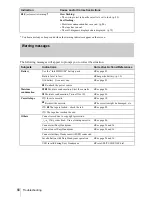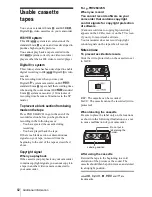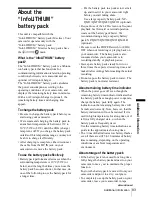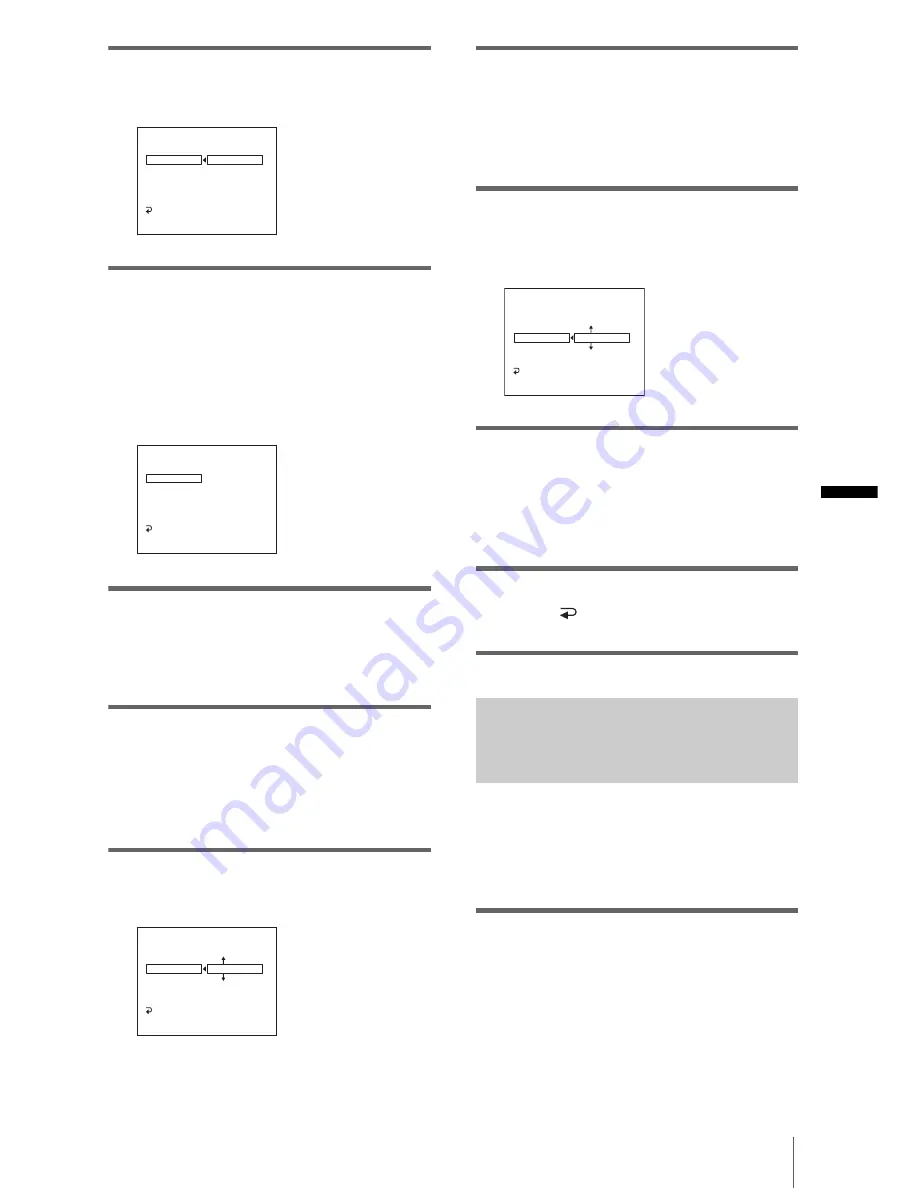
Du
b
b
in
g
/E
d
itin
g
Dubbing/Editing
71
3
Turn the SEL/PUSH EXEC dial to
select [ADJ TEST], then press the dial.
4
Turn the SEL/PUSH EXEC dial to
select [EXECUTE], then press the dial.
[EXECUTING] flashes and a picture (about
50 seconds long) with 5 [IN] and [OUT]
indicators each for adjusting
synchronization is recorded. [COMPLETE]
appears when the recording is finished.
5
Rewind the tape on your VCR, then
play back in slow mode.
5 opening numbers for each [IN] and
closing numbers for each [OUT] appear.
6
Take a note of the opening numerical
value of each [IN] and the closing
number value of each [OUT], then
calculate the average numerical value
for each [IN] and [OUT].
7
Turn the SEL/PUSH EXEC dial to
select [”CUT-IN”], then press the dial.
8
Turn the SEL/PUSH EXEC dial to
select the average numerical value of
[IN], then press the dial.
The calculated start position for recording
is set.
9
Turn the SEL/PUSH EXEC dial to
select [”CUT-OUT”], then press the
dial.
10
Turn the SEL/PUSH EXEC dial to
select the average numerical value of
[OUT], then press the dial.
The calculated stop position for recording is
set.
11
Turn the SEL/PUSH EXEC dial to
select [
RETURN], then press the
dial.
Recording the selected scenes as
programs
When you are performing digital program
editing for the first time to a tape in a VCR,
go through the procedures described in Steps
1 and 2 (p. 69 to p. 70) beforehand.
1
Prepare a cassette.
Insert a tape to be played back into the
camcorder.
Insert a cassette for recording into your
VCR.
VIDEO EDIT
EDIT SET
CONTROL
ADJ TEST
”CUT–IN”
”CUT–OUT”
IR SETUP
PAUSEMODE
IR TEST
RETURN
RETURN
EXECUTE
ENGAGE
REC PAUSE
0:08:55:06
[MENU] : END
VIDEO EDIT
EDIT SET
CONTROL
ADJ TEST
”CUT–IN”
”CUT–OUT”
IR SETUP
PAUSEMODE
IR TEST
RETURN
COMPLETE
0:08:55:06
[MENU] : END
VIDEO EDIT
EDIT SET
CONTROL
ADJ TEST
”CUT–IN”
”CUT–OUT”
IR SETUP
PAUSEMODE
IR TEST
RETURN
0
0:08:55:06
[MENU] : END
0
VIDEO EDIT
EDIT SET
CONTROL
ADJ TEST
”CUT–IN”
”CUT–OUT”
IR SETUP
PAUSEMODE
IR TEST
RETURN
0:08:55:06
[MENU] : END
,
continued
Summary of Contents for CCD-TRV128
Page 177: ...Printed in Japan ...