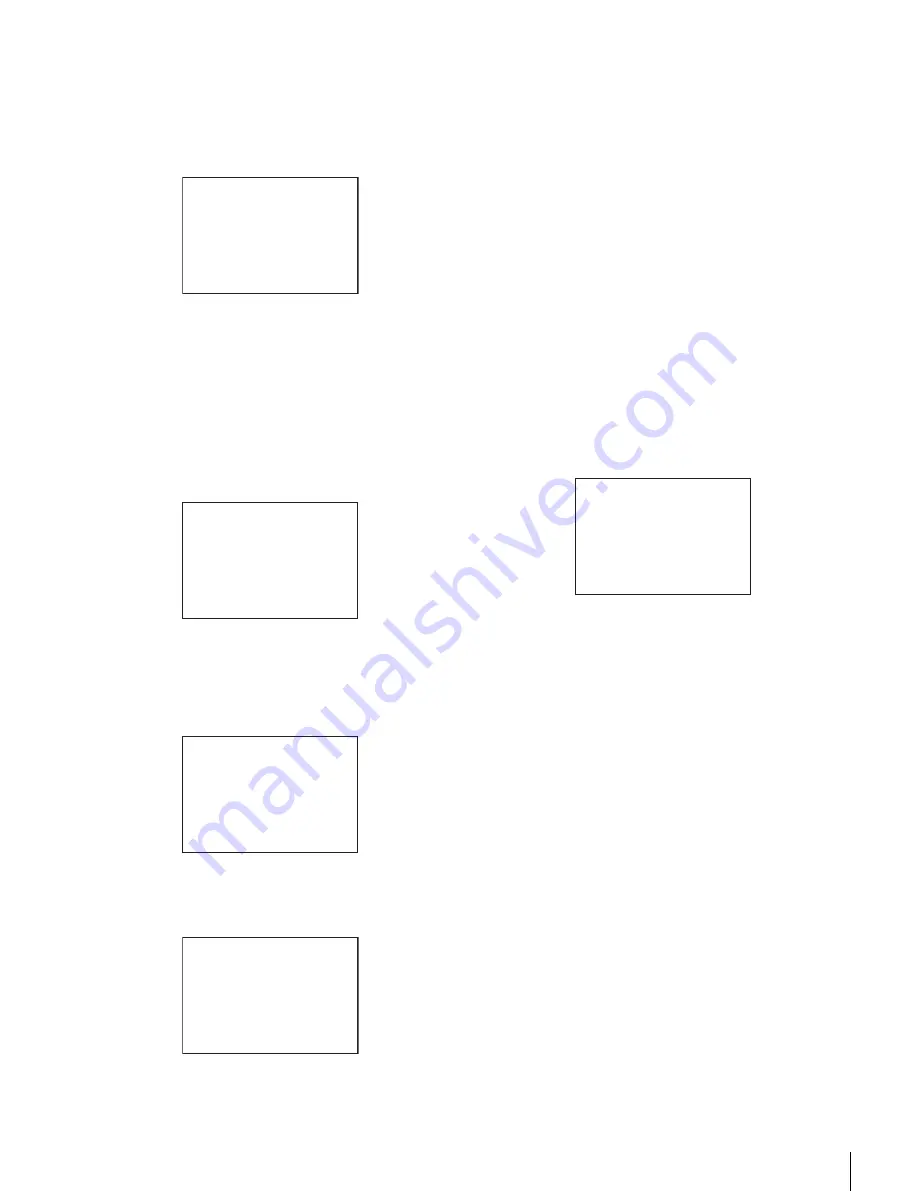
23
Menu Operations
To add items to a page
1
Select USER MENU CUSTOMIZE on the TOP MENU
screen
.
If this is the first time the USER MENU CUSTOMIZE
menu has been displayed, the CONTENTS page appears.
If the menu has been used before, the page last accessed
appears.
2
If the CONTENTS page is displayed, turn the menu
control knob until the
,
cursor points to one of
USER 1 EDIT to USER 19 EDIT, then push the knob to
select the page.
If a different page is displayed, turn the menu control
knob until the desired page screen appears then push
the knob to select the page.
Example: When you select the USER 2 EDIT page
3
Move the
,
cursor to the item to be added (this
operation is unnecessary if no item exists on the
page, as shown in the figure above) then push the
menu control knob.
The EDIT FUNCTION screen appears.
4
Move the
,
cursor to INSERT and push the menu
control knob.
The page with the last item added appears.
5
Add the items.
1
Turn the menu control knob until the page that has the
desired items appears, then push the knob.
2
Turn the menu control knob to move the
,
cursor to
the desired item and push the knob.
The USER 2 EDIT page appears again, displaying the
added item.
6
Repeat steps 3 to 5 to add the remaining items.
You can add up to 10 items per page.
To change the order of items on a page
1
Move the
,
cursor to the item to be moved and push
the menu control knob.
The EDIT FUNCTION screen appears.
2
Select MOVE and push the menu control knob.
The previously displayed page appears again.
3
Move the
,
cursor to the position where you wish to
move the page and push the menu control knob.
The item selected in step
1
moves to the position that you
selected in step
3
.
In the above example, ASSIGNABLE1 is moved to the top,
and the other items are moved down one line.
To delete an item from a page
1
Move the
,
cursor to the item to be deleted and push
the menu control knob.
The EDIT FUNCTION screen appears.
2
Select DELETE then push the menu control knob.
The previously displayed page appears again, and the
message “DELETE OK? YES
,
NO” appears.
3
Move the
,
cursor to YES and push the menu control
knob.
To insert a blank line
1
Move the
,
cursor to the item above which you wish
to insert a blank line and push the menu control knob.
The EDIT FUNCTION screen appears.
2
Select BLANK then push the menu control knob.
The previously displayed page appears again, and a blank
line is inserted above the specified item.
CONTENTS E00
xx
01.EDIT PAGE
02.USER 1 EDIT
c
03.USER 2 EDIT
04.USER 3 EDIT
05.USER 4 EDIT
06.USER 5 EDIT
07.USER 6 EDIT
08.USER 7 EDIT
09.USER 8 EDIT
10.USER 9 EDIT
TOP
USER 2 EDIT E03
c
TOP
EDIT FUNCTION
c
INSERT
MOVE
DELETE
BLANK
ESC
<SW STATUS> P01
FLARE :
c
ON
GAMMA : ON
BLK GAM : OFF
KNEE : ON
WHT CLIP: ON
DETAIL : ON
LVL DEP : ON
SKIN DTL: OFF
MATRIX : OFF
ESC
ITEM MOVE
xx
c
VF OUT : COLOR
VF DETAIL : OFF
MARKER : ON
CURSOR : OFF
ZEBRA SW : OFF
: 1
z
ASSIGNABLE1 : OFF
ESC






























