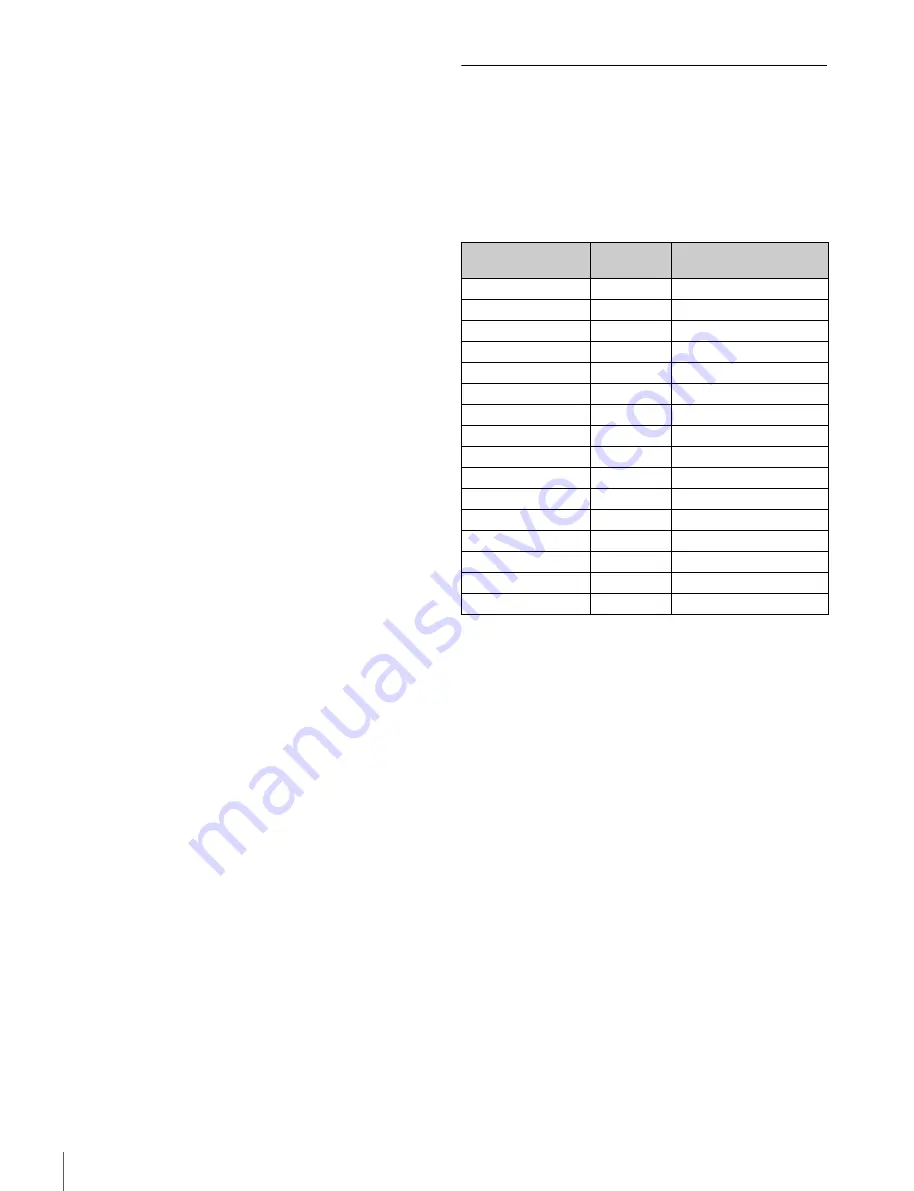
22
Menu Operations
To cancel a changed setting
Set the STATUS/CANCEL switch to CANCEL before
pushing the menu control knob to restore the original
setting.
To suspend menu changes
Set the DISPLAY/MENU switch to OFF to turn off the
menu screen display.
The menu setting operation can be restarted by setting
the DISPLAY/MENU switch back to MENU.
3
Push the menu control knob.
The
?
(question mark) changes back to
,
, and the item
setting is registered.
4
To change other settings on the same menu page,
repeat steps 1 to 3.
To enter a character string
If you press the menu control knob when the
,
cursor is
pointing to a text item, such as a file ID, a square cursor and
the list of selectable characters are displayed.
The cursor is moved by turning the menu control knob.
1
Move the cursor to the position where you wish enter
a character and push the menu control knob.
The cursor is displayed in the character list.
2
Move the cursor to the character to enter and push
the menu control knob.
Repeat steps
1
and
2
to enter other characters.
• Select INS to insert a space character at the cursor
position.
• Select DEL to delete the character at the cursor
position.
• Select RET to return to step
1
without changing the
character.
• Entering the maximum number of characters (up to the
right edge) moves the cursor to ESC on the lower right
of the character list.
3
Select END and push the menu control knob.
The new input string is registered.
To restore the original character string
Select ESC and push the menu control knob.
To restore a setting to its standard value
Select the menu item and push and hold the menu control
knob for 3 seconds when the
,
cursor is displayed to restore
the setting to the reference file value.
If 10 SEC CLEAR has been set to ON on the <FILE CLEAR>
page of the FILE menu, you can reset the setting in the
reference file for the selected item to the factory-set value by
pushing and holding the menu control knob for a further
10 seconds.
To exit the menu
Set the DISPLAY/MENU switch to OFF.
Editing the USER Menu
You can select desired pages and items from the
OPERATION, PAINT, MAINTENANCE, FILE, and
DIAGNOSIS menus and register them in the USER menu.
Registering frequently-used pages and items in the USER
menu is useful for quickly and simply changing settings.
The following pages are included in the USER menu by factory
default.
For details about the items on each page, see the source
menu tables in “Menu List” (page 25).
The USER MENU CUSTOMIZE menu allows you to add,
delete, and reorder pages and items in the USER menu to
make it easier to use.
Editing by item
The USER MENU CUSTOMIZE menu allows you to add a
new page to the USER menu and add desired items to the
page.
When shipped, the EDIT page contains factory-preset items,
but USER 1 EDIT to USER 19 EDIT pages are all blank. You
can register up to 10 items, including blank lines, on each of
these pages.
Menu page
USER
menu No.
Source menu / Page No.
<VF OUT>
U01
OPERATION
09
<VF DETAIL>
U02
OPERATION
04
<DYNAMIC FOCUS>
U03
OPERATION
05
<FOCUS ASSIST>
U04
OPERATION
06
<VF DISPLAY>
U05
OPERATION
01
<‘!’ IND>
U06
OPERATION
02
<VF MARKER>
U07
OPERATION
03
<CURSOR>
U08
OPERATION
08
<ZEBRA>
U09
OPERATION
07
<SWITCH ASSIGN1>
U10
OPERATION
11
<SWITCH ASSIGN2>
U11
OPERATION
12
<HEADSET MIC>
U12
OPERATION
14
<OUTPUT FORMAT>
U13
MAINTENANCE
M08
<PROMPTER2 OUT>
U14
MAINTENANCE
M09
<SDI OUT>
U15
MAINTENANCE
M10
<ROM VERSION>
U16
DIAGNOSIS
D03






























