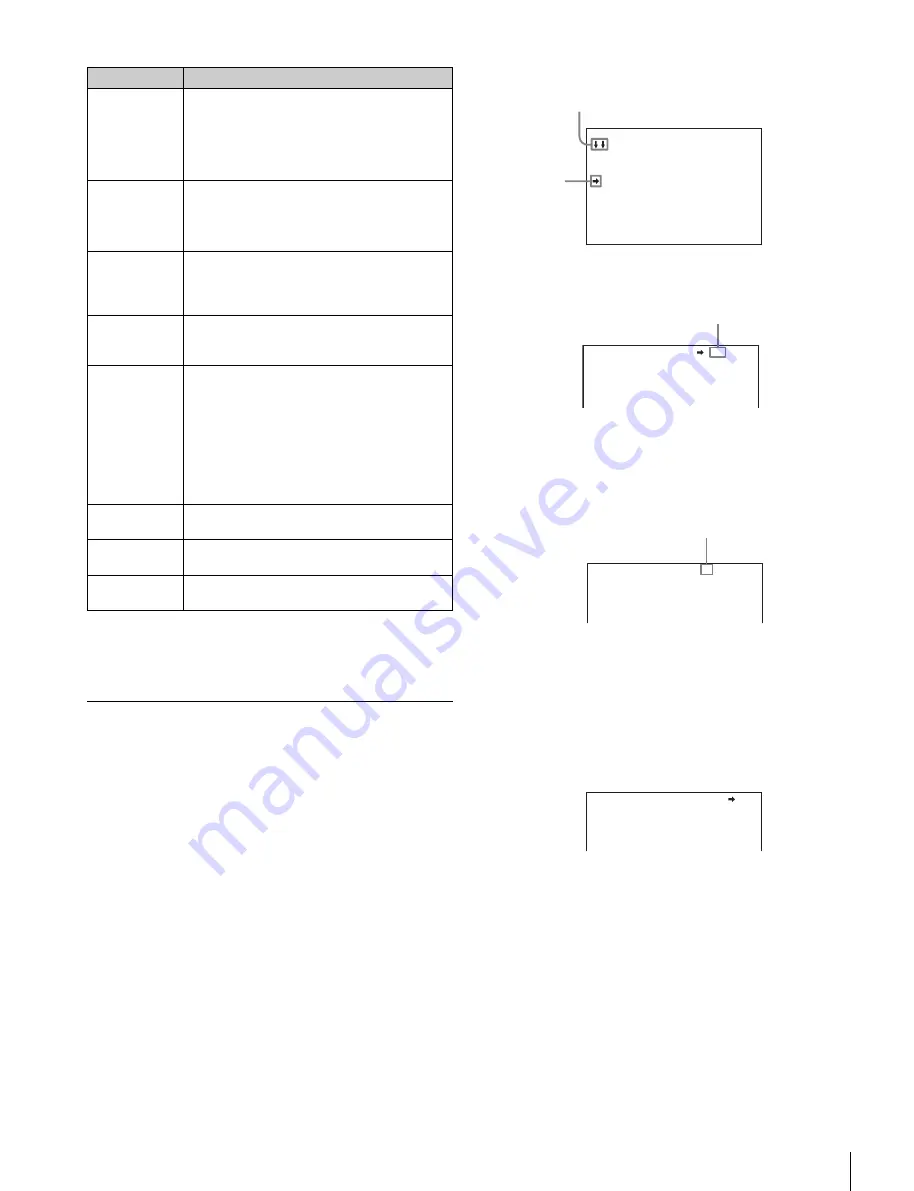
21
Menu Operations
To disable the “TOP” indication
Turn the power off and then on again to disable selection of
TOP.
Menu Settings
To select a menu from TOP MENU
Turn the menu control knob to move the
,
cursor to the
desired menu and push the knob.
The CONTENTS page (page No. 00) or the last accessed
page of the selected menu is displayed.
To select a page from the menu CONTENTS
page
Turn the menu control knob to move the
,
cursor to the
desired page and push the knob.
The selected page appears.
To change the displayed page
1
Check that the
,
cursor is pointing to the page
number then push the menu control knob.
The
,
cursor changes to a flashing
?
(question mark).
2
Turn the menu control knob to flip through the pages,
and push the knob when the desired page is
displayed.
The
?
(question mark) changes back to
,
. Items on the
page can now be selected.
To return to the TOP MENU screen
Turn the menu control knob to move the
,
cursor to TOP
and push the knob.
To set a menu item
If
?
(question mark) is displayed to the left of the page number,
push the menu control knob to change to the
,
cursor.
Settings on the displayed page can now be modified.
1
Turn the menu control knob to move the
,
cursor to
the desired item to set and push the knob.
The
,
cursor changes to a flashing
?
(question mark).
2
Turn the menu control knob to change the setting.
When the knob is turned quickly, the values change
quickly for coarse adjustment; when turned slowly, the
values change slowly for fine adjustment.
Menu
Description
USER
This menu includes often-used menu pages
selected from among the OPERATION, PAINT,
MAINTENANCE, FILE, and DIAGNOSIS menus.
You can edit the factory default menu structure
using the USER MENU CUSTOMIZE
menu.
USER MENU
CUSTOMIZE
This menu allows you to edit the USER menu
items.
For details, see “Editing the USER Menu”
(page 22).
ALL
This menu permits you to control all items of the
OPERATION menu, PAINT menu,
MAINTENANCE menu, FILE menu, and
DIAGNOSIS menu as a single menu.
OPERATION
This menu contains items for video camera
operators to operate the camera. It mainly
permits viewfinder, intercom, and switch settings.
PAINT
This menu contains items for making detailed
image adjustments while using a waveform
monitor to monitor the waveforms output from the
video camera. Support of a video engineer is
usually required to use this menu.
Although you can also use an external control
device (RCP/RM, etc.)to set the items on this
menu, the menu is useful when using the camera
by itself outdoors.
MAINTENANCE This menu contains items for performing camera
maintenance and infrequently used “paint” items.
FILE
This menu is for performing file operations, such
as writing or clearing the reference file.
DIAGNOSIS
This menu is used to display self-diagnostic
information.
CONTENTS 00 TOP
01.<VF DISPLAY>
02.<'!'IND>
03.<VF MARKER>
04.<VF DETAIL>
05.<DYNAMIC FOCUS>
06.<FOCUS ASSIST>
07.<ZEBRA>
08.<CURSOR>
09.<VF OUT>
10.<VF-B SETUP>
Arrows are displayed to indicate the direction for
scrolling if the page is scrollable.
Cursor
<VF DETAIL> 04 TOP
VF DETAIL : ON 25%
CRISP : 0
FREQUENCY: 9M
FLICKER : OFF
FLICKER
:
OFF
Page No.
<VF DETAIL> ? 04 TOP
VF DETAIL : ON 25%
CRISP : 0
FREQUENCY: 9M
FLICKER : OFF
Flashing
<VF DETAIL> 04 TOP
VF DETAIL : ON 25%
CRISP : 0
FREQUENCY: 9M
FLICKER : OFF






























