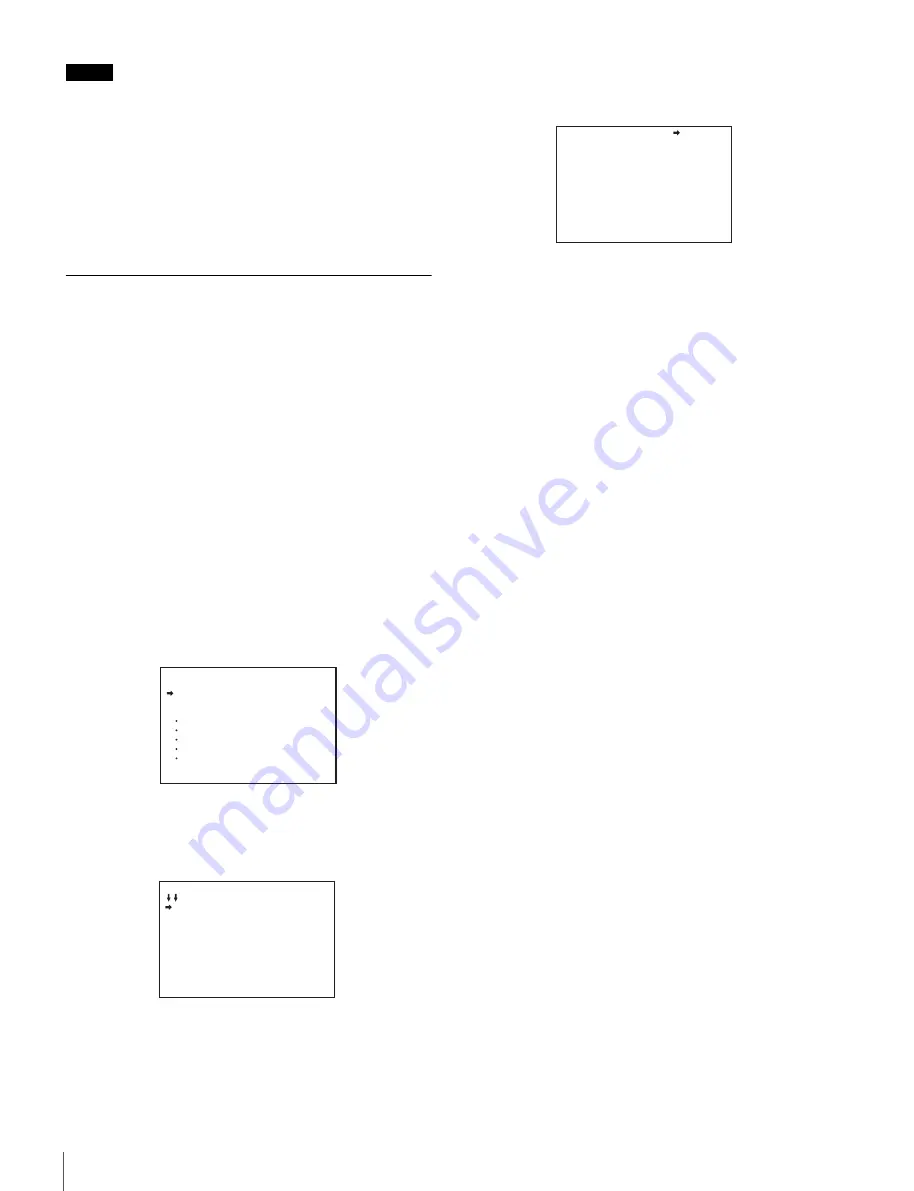
16
Adjustments and Settings for Shooting
Note
With artificial lighting, particularly fluorescent lights and
mercury vapor lamps, the brightness may appear to be
constant, but in fact the intensity of the red, green, and blue
components varies in sync with the power supply frequency.
This phenomenon is known as “flicker.” When using the
electronic shutter under these lighting conditions, there are
certain cases in which the flicker is more noticeable. In
particular, color flicker is evident when the power frequency is
60 Hz. In regions where the power frequency is 50 Hz, setting
the shutter speed to 1/100 second can reduce the flicker.
Setting the Focus Assist Functions
The assist functions for easier focusing are displayed in the
viewfinder using the OPERATION menu.
Adding a VF detail signal
Adding a VF detail signal to sharp edges in the image in the
viewfinder makes it easier to judge the focus by observing
changes in the detail signal or the color of the converted detail
signal (color detail).
You adjust the focus to obtain the strongest detail signal.
1
Turn on the video camera.
2
Press and hold the menu control knob and set the
DISPLAY/MENU switch to MENU.
The camera switches to menu mode, with “TOP”
displayed in the top right corner.
3
Turn the menu control knob to move the cursor to
“TOP” and push the knob.
The TOP MENU screen appears.
4
Turn the menu control knob to move the cursor to
OPERATION and push the knob.
The CONTENTS page of the OPERATION menu
appears.
5
Turn the menu control knob to move the cursor to <VF
DETAIL> and push the knob.
The <VF DETAIL> page appears.
6
Turn the menu control knob to move the cursor to the
item to set and push the knob.
To use the VF detail signal
Set VF DETAIL to ON to add the detail signal to sharp
edges in the image. You can adjust the signal level
(strength) in the range of 0 to 100% (default 25%).
You can adjust the characteristics of the detail signal using
the following items.
CRISP:
Removes fine portions of the detail signal.
FREQUENCY:
Changes the detection band of sharp
edges.
FLICKER:
Turns the function to flicker the detail signal
ON/OFF (turning it ON makes it easier to check the
signal on a CRT screen).
AREA:
Limits the area where the detail signal is
displayed.
ZOOM LINK:
Sets the VF detail level at the WIDE position
(VF detail level changes according to the zoom
position).
To use the color detail
Set COLOR DETAIL to ON to convert the VF detail signal
to color for display (this makes it easier to check the signal
on an LCD screen, such as the viewfinder). The display
color can be selected in the column next to “ON.”
You can adjust the color using the following items.
PEAK COLOR:
Turns the function that changes the color
where the detail signal is strongest ON/OFF.
CHROMA LEVEL:
Reduces the chroma components of
the video signal (applied only to the viewfinder video
signal).
DYNAMIC FOCUS:
Turns the dynamic focus display on/
off (dynamic focus settings are configured on the
<DYNAMIC FOCUS> page).
7
Turn the menu control knob to display the desired
setting and push the knob.
8
When finished, set the DISPLAY/MENU switch to OFF
to exit menu mode.
<TOP MENU>
USER
USER MENU CUSTOMIZE
ALL
OPERATION
PAINT
MAINTENANCE
FILE
DIAGNOSIS
CONTENTS 00 TOP
01.<VF DISPLAY>
02.<'!'IND>
03.<VF MARKER>
04.<VF DETAIL>
05.<DYNAMIC FOCUS>
06.<FOCUS ASSIST>
07.<ZEBRA>
08.<CURSOR>
09.<VF OUT>
10.<VF-B SETUP>
<VF DETAIL> 04 TOP
VF DETAIL : ON 25%
CRISP : 0
FREQUENCY: 9M
FLICKER : OFF
AREA : 70%
ZOOM LINK: 100%
COLOR DETAIL : ON BLUE
PEAK COLOR : ON
CHROMA LEVEL: 100%
DYNAMIC FOCUS: OFF






























