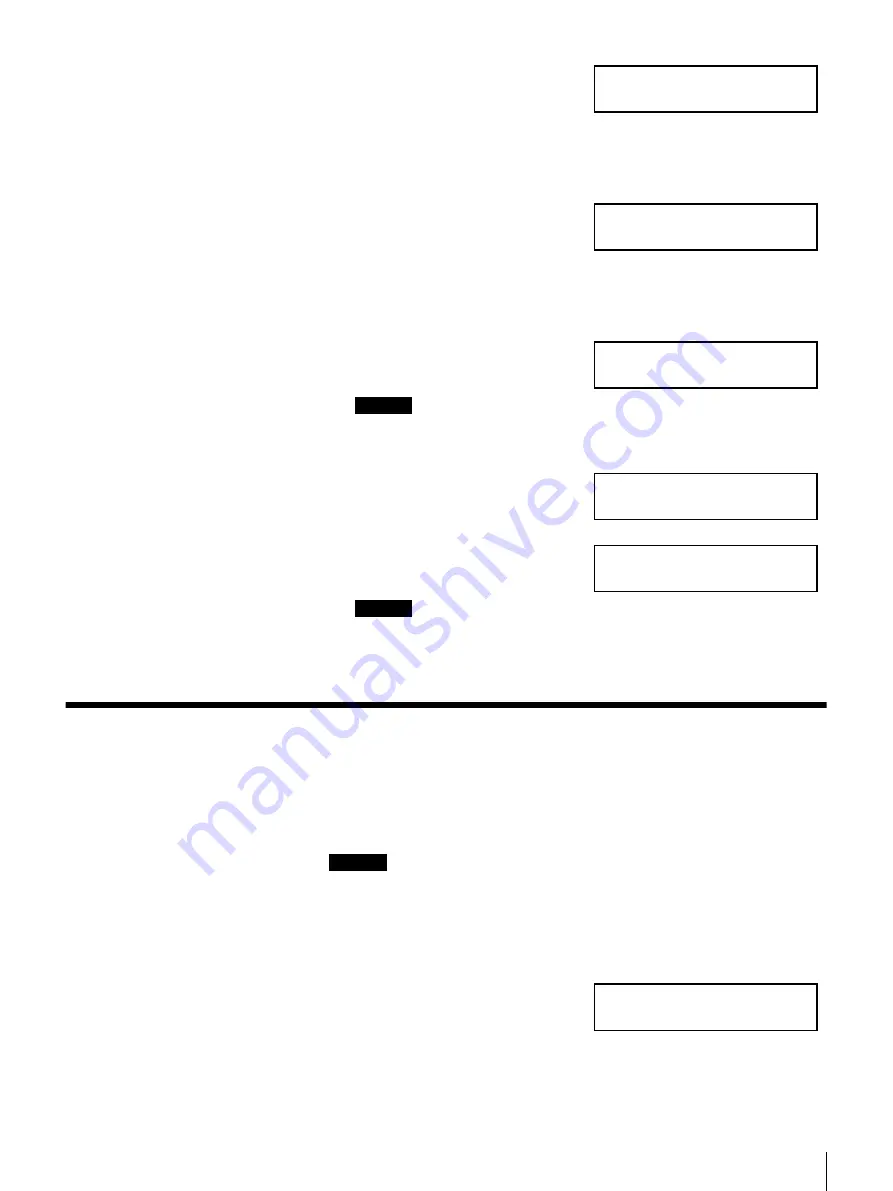
49
Appendix
2
To reset the system to the factory
default settings, press the
b
and
B
buttons, select “YES”, then press
the [ENTER] button.
If you do not want to reset the system, select “NO”, then press the [ENTER]
button to shut down the system.
3
When the confirmation message
appears, press the
b
and
B
buttons,
select “YES”, then press the
[ENTER] button.
Select “NO”, then press the [ENTER] button if you want to shut down the
server.
The following message appears
during processing.
Caution
Never turn off the power during processing. It could make it impossible to
boot if the reset process is incomplete.
The system reboots after
processing is complete and the
following message appears.
The restored system boots up.
Caution
If you updated software, you need to re-update it after restoring factory
default settings.
Restoring the Server to the Factory Default
Configuration
The server can be restored to the factory default configuration.
Caution
If this operation is performed, all settings (such as ARCserve database, host
names, IP addresses, and passwords) are restored to the factory default settings.
After this operation, you need to reconfigure all necessary settings.
Use the control panel to restore the default factory settings.
1
Press the
v
button and the
V
button
simultaneously for about two
seconds.
Restore Default?
YES [NO]
Are you sure?
YES [NO]
Do not turn off!
Now Restoring*
Restore Succeeded!
Now Rebooting*
Please Wait
Starting the System*
Special
Reset All
























