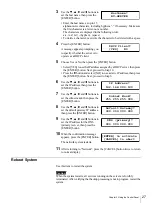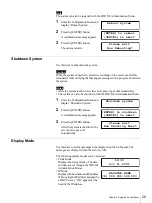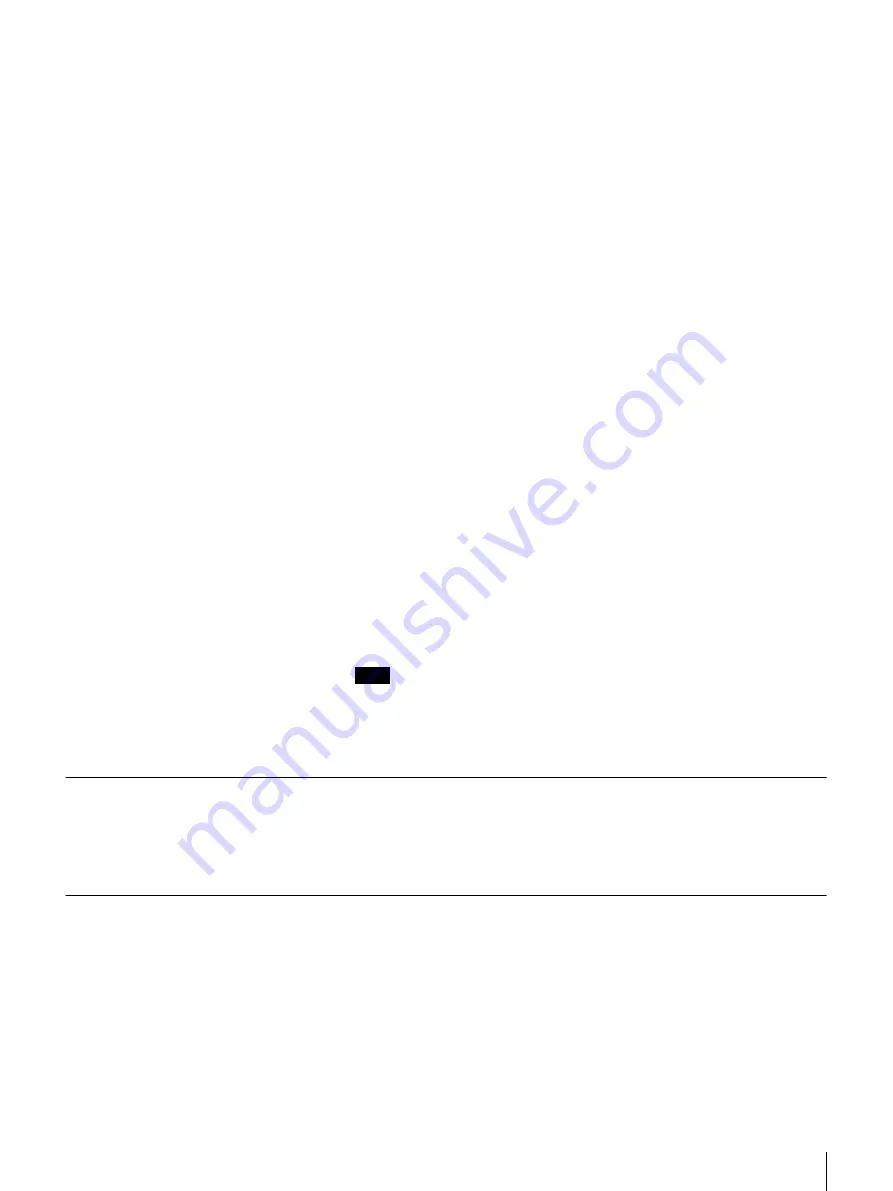
34
Chapter 4 Using the BSV-M1 Administration Menu
Host Name
Enter the host name as up to 15 alphanumeric characters, including
hyphens “-” if necessary. Make sure the first character is a letter, not a
number.
Domain Name
Enter the domain name using alphanumeric characters, hyphens “-”, and
periods “.” if necessary. Make sure the first character is a letter, not a
number. You can enter up to 63 characters, including the host name.
DHCP Client
Choose whether or not to use the IP address assigned by a DHCP server. If
you select “YES,” you do not need to set the items below. Changed values
are ignored.
IP Address
Enter the IP address.
Subnet Mask
Enter the subnet mask.
Default Gateway
Enter the IP address of the default gateway.
DNS (Primary)
Enter the IP address of the primary DNS server.
DNS (Secondary)
Enter the IP address of the secondary DNS server.
3
Click “Submit”.
The automatic connection dialog box appears. (When “DHCP” is set to
“Yes”, the successful page is displayed instead of the dialog box.)
Press “OK” or “Cancel” to display the top page.
Note
Changing the IP address causes the password input dialog box to appear.
After the password is approved, the software license agreement page
appears. The software license agreement page does not appear if the IP
address used for access is the same as the previous IP address.
Date & Time
Use this item to set the date and time.
For information on how to set the date and time, refer to “Setting the Date and
Time” (page 15) in Chapter 2, “Basic Use”.
Alert Email
Use this item to specify an e-mail address to which e-mail notification is
automatically sent when an error occurs in the system.
1
Click “System Configuration” on the BSV-M1 Administration Menu, then
click “Alert Email”.
You can also directly click “Alert Email”, which is located below “System
Configuration”.