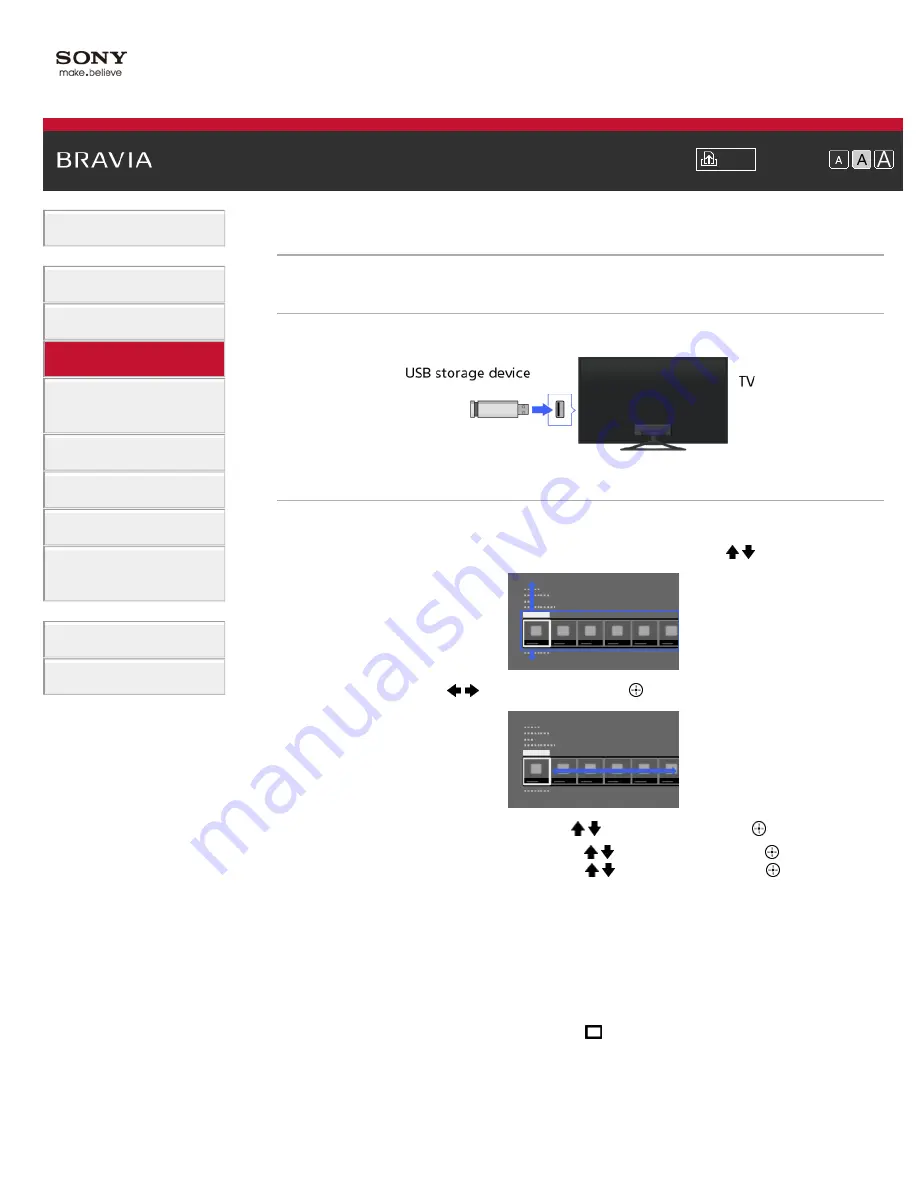
Font Size
> USB Device
USB Device
Making a Connection
Connect the USB storage device to enjoy photo, music and video files stored in the device.
Steps
1.
After making a connection, turn on the connected USB device.
2.
Press the HOME button, then select [Connected Devices] using the / buttons.
3.
Select [USB] using the
/
buttons, then press the
button.
4.
Select [Photo], [Music] or [Video] using the / buttons, then press the
button.
5.
Select the folder or file from the list using the / buttons, then press the
button.
If you select a folder, select the file using the / buttons, then press the
button.
Playback starts.
To return to the last viewed source, press the HOME button twice.
To automatically display thumbnail view or a slideshow
You can set to automatically display thumbnail view or a slideshow when a USB device
containing photo files is connected.
You can also set to not automatically display a slideshow or thumbnail view.
Press the HOME button, then select [Settings] → [Channels & Inputs]/[Channels,
Inputs & Ginga]* → [USB Auto Start] → [Browse Photos], [Start Slideshow] or [Off].
* Option name differs depending on your region/country.
To check the supported file formats
65
Summary of Contents for Bravia XBR-65X905A
Page 59: ...List of Contents 2013 Sony Corporation 59 ...
Page 68: ...List of Contents 2013 Sony Corporation Top of Page 68 ...
Page 88: ...screen List of Contents 2013 Sony Corporation Top of Page 88 ...
Page 120: ...List of Contents 2013 Sony Corporation 120 ...
Page 142: ...List of Contents 2013 Sony Corporation Top of Page 142 ...
Page 183: ...List of Contents 2013 Sony Corporation 183 ...
















































