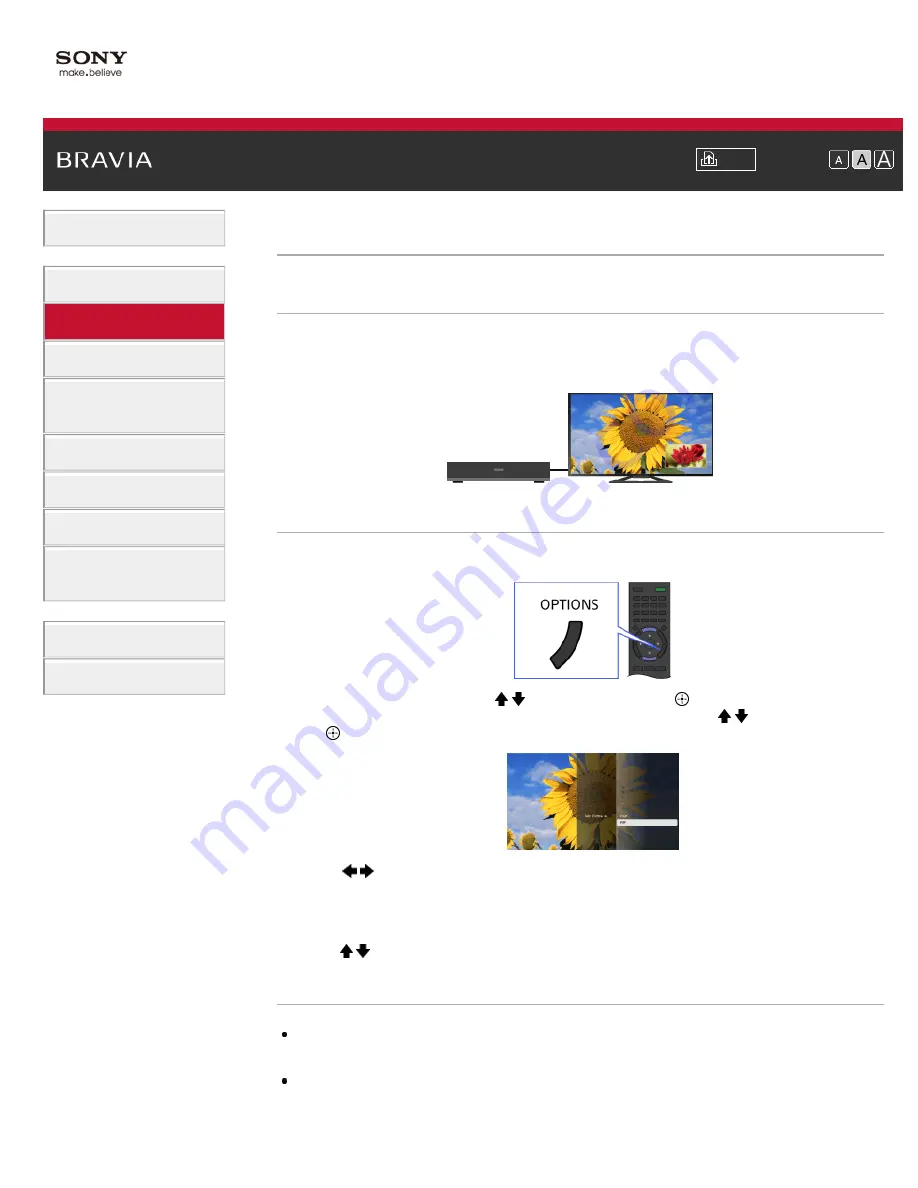
Font Size
> Displaying picture-in-picture (PIP)
Displaying picture-in-picture (PIP)
Overview
You can watch two pictures (main and sub) simultaneously. The main picture can be displayed in
full screen, and the sub picture can be displayed in an inset window (e.g. HDMI input (PC
format) and TV program).
Steps
1.
Press the OPTIONS button.
2.
Select [Twin Picture] using the / buttons, then press the
button.
If the displayed source is other than the PC, select [PIP] using the / buttons, then press
the button.
3.
Press /
to switch audio output between the two pictures.
To exit the PIP mode, press the RETURN button.
To move the inset window
Press the / buttons.
Available Combinations of Two Pictures
When the main picture source is a TV program or video input, the sub picture source can be:
- HDMI input (video format)
When the main picture source is an HDMI input (video format or PC format), the sub picture source
can be:
- TV program
50
Summary of Contents for Bravia XBR-65X905A
Page 59: ...List of Contents 2013 Sony Corporation 59 ...
Page 68: ...List of Contents 2013 Sony Corporation Top of Page 68 ...
Page 88: ...screen List of Contents 2013 Sony Corporation Top of Page 88 ...
Page 120: ...List of Contents 2013 Sony Corporation 120 ...
Page 142: ...List of Contents 2013 Sony Corporation Top of Page 142 ...
Page 183: ...List of Contents 2013 Sony Corporation 183 ...






























