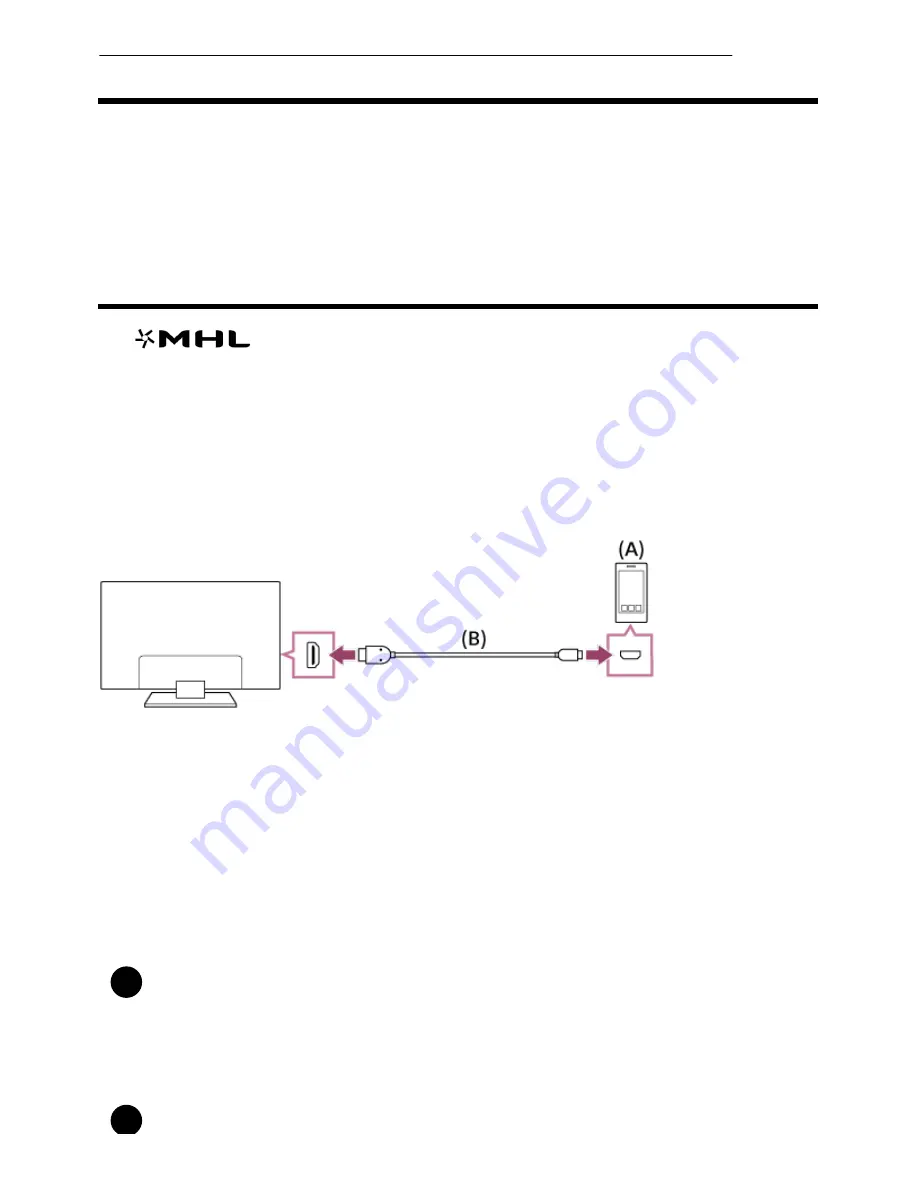
1
1
Displaying the screen of a smartphone/tablet on the TV using the Screen mirroring function
[60] Using Other Features with Smartphones/Tablets | Displaying your mobile device's screen on the
TV
Displaying the screen of a smartphone/tablet on the
TV using an MHL cable (MHL supported models
only)
The
mark is located next to the HDMI IN 1/MHL port (for MHL supported 2K models)
or the HDMI IN 2/MHL port (for MHL supported 4K models).
To connect a mobile device with MHL output
For 2K models, connect your mobile device to the TV’s HDMI IN 1/MHL port, using an MHL cable.
For 4K models, connect your mobile device to the TV’s HDMI IN 2/MHL port, using an MHL cable.
(A)
MHL mobile device
(B)
MHL cable (not supplied)
For 2K signals, be sure to use an authorized MHL 2 cable bearing the MHL logo.
For 4K models, be sure to use an authorized MHL 3 cable bearing the MHL logo. If your MHL mobile
device supports 4K output, use an authorized MHL 3 cable.
To view content stored in a mobile device with MHL output
After connecting your mobile device, press the HOME button, then select the input the
mobile device is connected to.
To switch to the MHL input automatically
Press the HOME button, then select [Settings] — [External inputs] — [BRAVIA Sync
*
*
54
















































