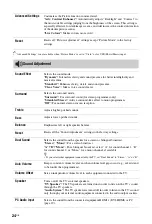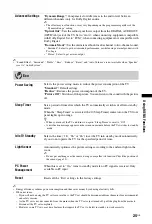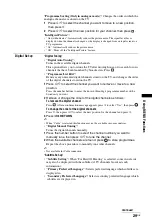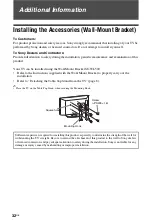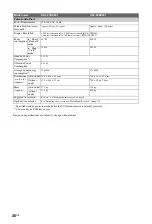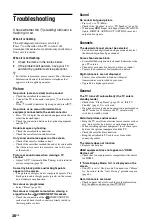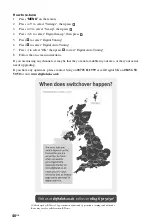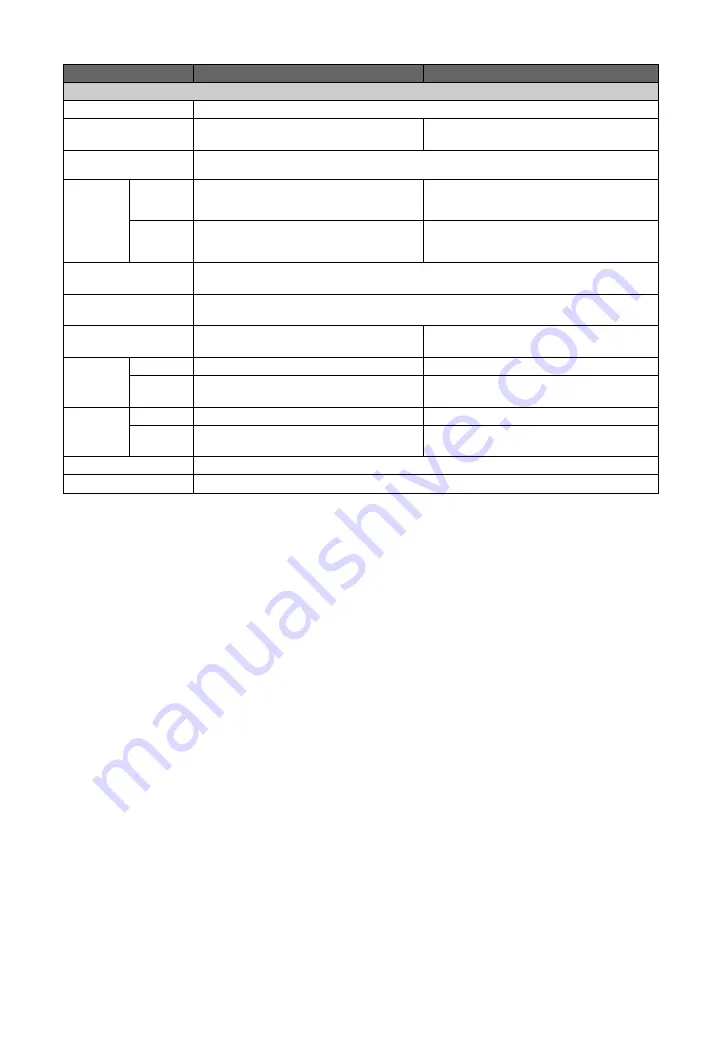
36
GB
*
1
Specified standby power is reached after the TV finishes necessary internal processes.
*
2
4 hours a day and 365 days a year.
Design and specifications are subject to change without notice.
Power and others
Power Requirements
220–240 V AC, 50 Hz
Screen Size (measured
diagonally)
Approx. 94 cm / 37 inches
Approx. 80 cm / 32 inches
Display Resolution
1,920 dots (horizontal) × 1,080 lines (vertical) (KDL-37BX401)
1,366 dots (horizontal) × 768 lines (vertical) (KDL-32BX301)
Power
consumption
in “Home”/
“Standard”
mode
107 W
81.0 W
in “Shop”/
“Vivid”
mode
155 W
109 W
Standby Power
Consumption*
1
0.22 W
Off mode Power
Consumption
0.21 W
Average anual energy
consumption*
2
156 kWh
118 kWh
Dimensions
(w × h × d)
(Approx.)
(with stand)
91.9 × 59.8 × 25.0 cm
79.8 × 53.1 × 22.0 cm
(without
stand)
91.9 × 56.3 × 9.7 cm
79.8 × 49.6 × 9.6 cm
Mass
(Approx.)
(with stand)
17.3 kg
11.5 kg
(without
stand)
15.3 kg
10.0 kg
Supplied Accessories
Refer to “1: Checking the accessories” on page 4.
Optional Accessories
See “Installing the Accessories (Wall-Mount Bracket)” on page 32.
Model name
KDL-37BX401
KDL-32BX301
Summary of Contents for Bravia KDL-32BX301
Page 1: ...4 208 253 12 1 LCD Digital Colour TV Operating Instructions KDL 37BX401 32BX301 ...
Page 41: ......
Page 42: ......
Page 43: ......
Page 44: ... 2010 Sony Corporation 4 208 253 12 1 For useful information about Sony products ...