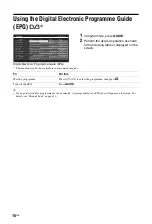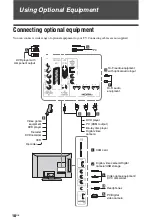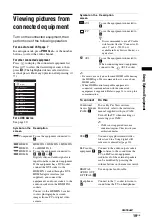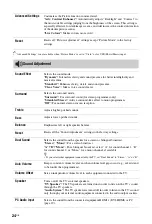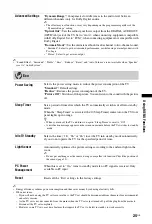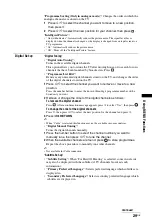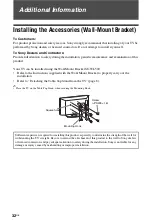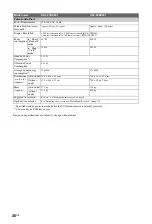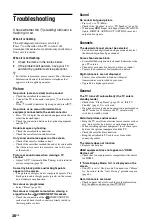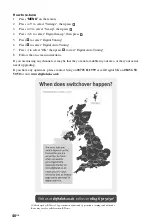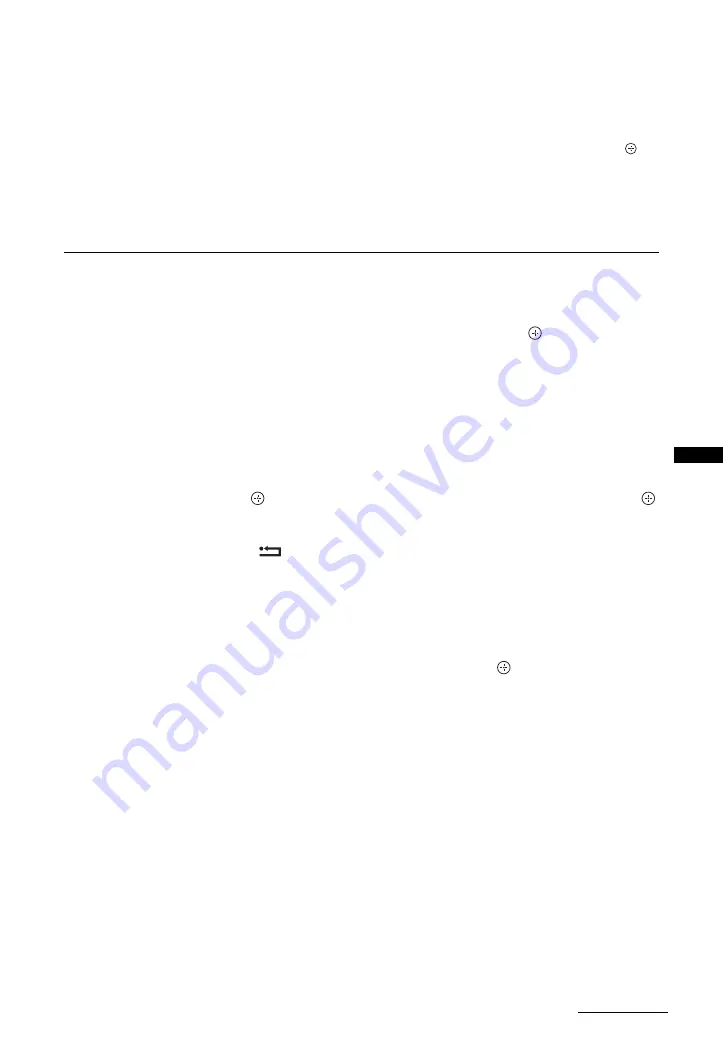
29
GB
Usi
ng MENU
Func
ti
ons
“Programme Sorting (Only in analogue mode)”:
Changes the order in which the
analogue channels are stored on the TV.
1
Press
F
/
f
to select the channel you want to move to a new position,
then press
g
.
2
Press
F
/
f
to select the new position for your channel, then press
.
“Intelligent Picture”:
• “On with Indicator”: Automatically reduces the picture noise. The signal level bar is
displayed when the channel is changed or the display is changed from an input screen to a
TV programme.
• “On”: Automatically reduces the picture noise.
• “Off”: Turns off the “Intelligent Picture” feature.
Digital Set-up
“Digital Tuning”
•
“Digital Auto Tuning”:
Tunes in the available digital channels.
This option allows you to retune the TV after moving house, or to search for new
channels that have been launched by broadcasters. Press
.
•
“Programme List Edit”:
Removes any unwanted digital channels stored on the TV, and changes the order
of the digital channels stored on the TV.
1
Press
F
/
f
to select the channel you want to remove or move to a new
position.
Press the number buttons to enter the known three-digit programme number of the
broadcast you want.
2
Remove or change the order of the digital channels as follows:
To remove the digital channel
Press
. After a confirmation message appears, press
G
to select “Yes”, then press
.
To change the order of the digital channels
Press
g
, then press
F
/
f
to select the new position for the channel and press
G
.
3
Press
RETURN
.
~
• When “Cable” is selected this function may not be available in some countries.
•
“Digital Manual Tuning”:
Tunes the digital channels manually.
1
Press the number button to select the channel number you want to
manually tune, then press
F
/
f
to tune the channel.
2
When the available channels are found, press
to store programmes.
Repeat the above procedure to manually tune other channels.
~
• Not available for Cable connection.
“Subtitle Set-up”
•
“Subtitle Setting”:
When “For Hard Of Hearing” is selected, some visual aids
may also be displayed with the subtitles (if TV channels broadcast such
information).
•
“Primary Preferred Language”:
Selects preferred language which subtitles are
displayed in.
•
“Secondary Preferred Language”:
Selects secondary preferred language which
subtitles are displayed in.
Continued
Summary of Contents for Bravia KDL-32BX301
Page 1: ...4 208 253 12 1 LCD Digital Colour TV Operating Instructions KDL 37BX401 32BX301 ...
Page 41: ......
Page 42: ......
Page 43: ......
Page 44: ... 2010 Sony Corporation 4 208 253 12 1 For useful information about Sony products ...