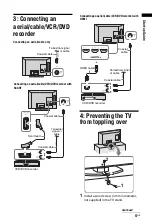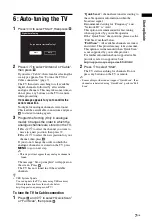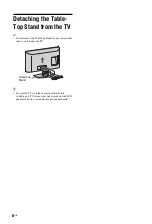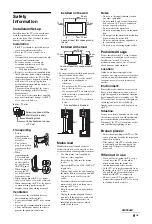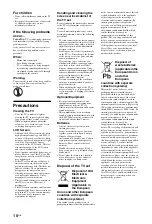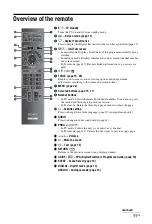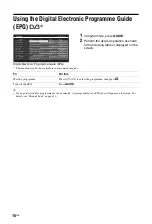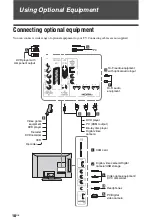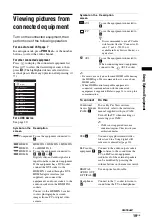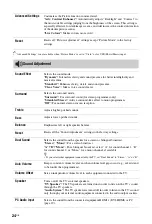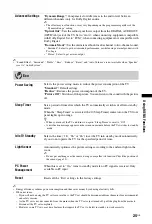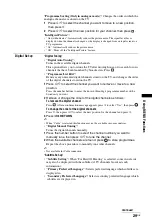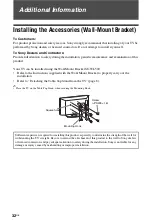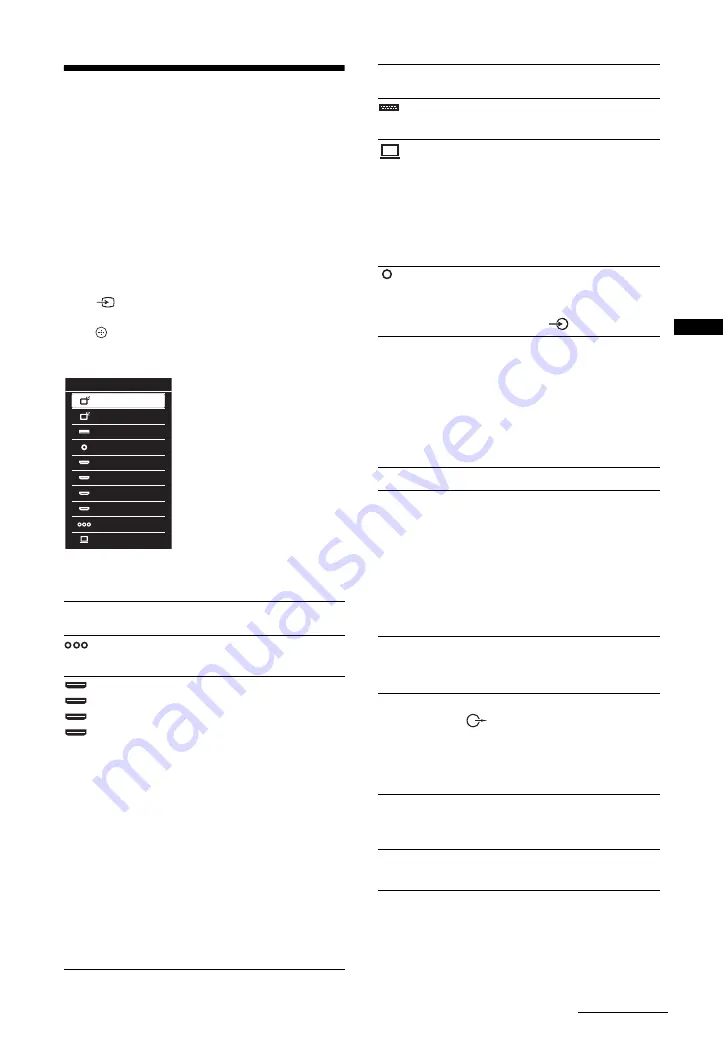
19
GB
Usi
ng Opt
io
nal
Equi
pment
Viewing pictures from
connected equipment
Turn on the connected equipment, then
perform one of the following operation.
For an auto-tuned VCR page 7
In analogue mode, press
PROG +/–
, or the number
buttons, to select the video channel.
For other connected equipment
Press
to display the connected equipment list.
Press
F
/
f
to select the desired input source, then
press
. (The highlighted item is selected if two
seconds pass without any operation after pressing
F
/
f
.)
For a USB device
~
• Be sure to use only an authorised HDMI cable bearing
the HDMI logo. We recommend that you use a Sony
HDMI cable.
• When HDMI control compatible equipment is
connected, communication with the connected
equipment is supported. Refer to page 21 to set up this
communication.
Symbol on the
screen
Description
Component To see the equipment connected to
A
.
HDMI1,
HDMI2,
HDMI3 or
HDMI4
HDMI IN 1, HDMI IN 2, HDMI IN
3 or HDMI IN 4
To see the equipment connected to
B
,
C
,
D
or
K
.
Digital video and audio signals are
input from the connected equipment.
If the equipment has a DVI socket,
connect the DVI socket to the
HDMI IN 1 socket through a DVI-
HDMI adaptor interface (not
supplied), and connect the
equipment’s audio out sockets to the
audio in sockets in the HDMI IN 1
sockets.
Connect to the HDMI IN 2 socket,
to view photographs or screen
images from a PC or digital video
camera.
Inputs
Digital
Analogue
AV1
AV2
HDMI1
HDMI2
HDMI3
HDMI4
Component
PC
AV1
To see the equipment connected to
E
.
PC
To see the equipment connected to
G
.
z
• It is recommended to use a PC cable
with ferrites like the “Connector, D-
sub 15” (ref. 1-793-504-11,
available in Sony Service Centre), or
equivalent.
AV2
To see the equipment connected to
L
.
When connecting mono equipment,
connect to the
AV2 L socket.
To connect
Do this
Conditional
Access Module
(CAM)
I
To use Pay Per View services.
For details, refer to the instruction
manual supplied with your CAM.
Turn off the TV when inserting or
removing your CAM.
~
• CAM is not supported in some
countries/regions. Check with your
authorised dealer.
USB
J
You can enjoy photo/music/video
files stored in a Sony digital still
camera or camcorder (
).
Hi-Fi audio
equipment
F
Connect to the audio output sockets
to listen to the sound from the
TV on Hi-Fi audio equipment.
Audio level of the external speakers
can be modified by pressing the
volume buttons on the remote control.
DIGITAL
AUDIO OUT
(OPTICAL)
H
Use an optical audio cable.
Headphones
M
Connect to the
i
socket to listen to
sound from the TV on headphones.
Symbol on the
screen
Description
Continued
Summary of Contents for Bravia KDL-32BX301
Page 1: ...4 208 253 12 1 LCD Digital Colour TV Operating Instructions KDL 37BX401 32BX301 ...
Page 41: ......
Page 42: ......
Page 43: ......
Page 44: ... 2010 Sony Corporation 4 208 253 12 1 For useful information about Sony products ...