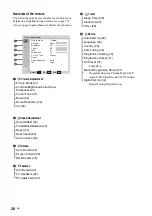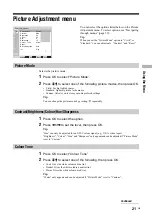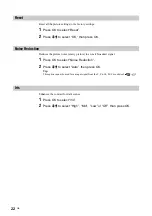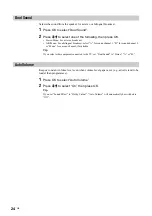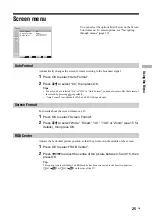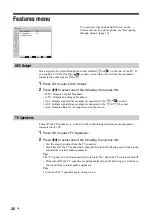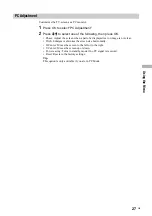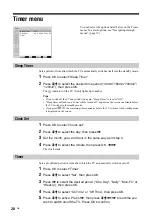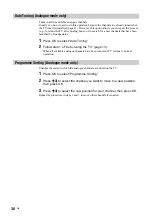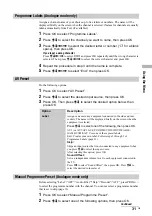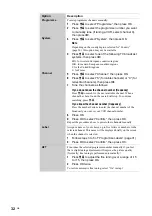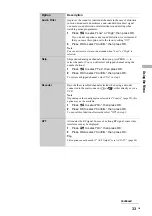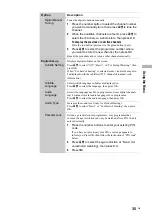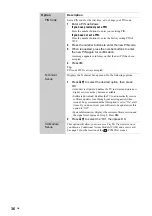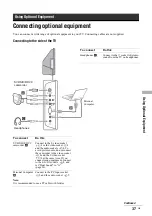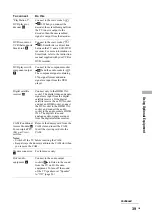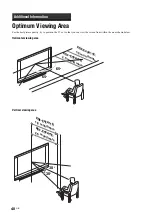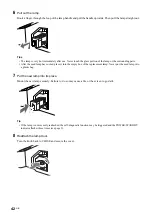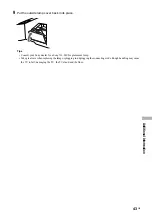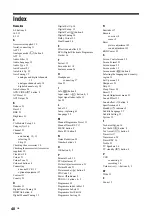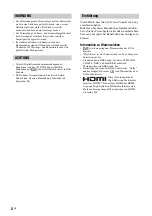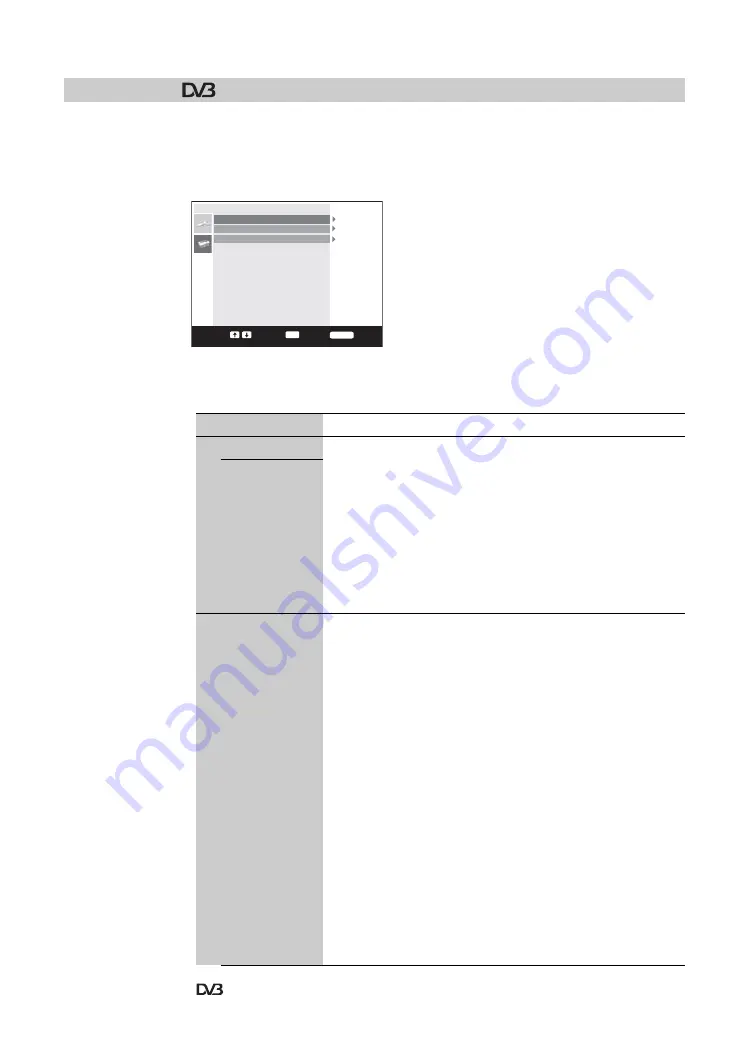
34
GB
Displays the “Digital Set Up” menu. You can change/set the digital settings using this menu.
1
Press OK to select “Digital Set Up”.
2
Press
m
/
M
to select the desired icon below, then press OK.
3
Press
m
/
M
to select one of the following options, then press OK.
Digital Set Up
Pro
g
ramme List Edit
Di
g
ital Manual Tunin
g
Di
g
ital Auto Tunin
g
Di
g
ital Tunin
g
Exit:
Enter:
Select:
OK
MENU
Digital Tuning menu
Option
Description
Digital Tuning
Tunes in all the available digital channels.
Usually you do not need to do this operation because the channels
are already tuned when the TV was first installed (page 13).
However, this option allows you to repeat the process (e.g., to
retune the TV after moving house, or to search for new channels
that have been launched by broadcasters).
1
Press OK to start digital auto-tuning.
When all available digital channels have been tuned, a message
stating that the auto-tuning process is finished appears.
2
Press
<
.
Digital Auto
Tuning
Programme
List Edit
Removes any unwanted digital channels stored on the TV, and
changes the order of the digital channels stored on the TV.
1
Press
m
/
M
to select the channel you want to remove
or move to a new position.
If you know the channel number (frequency)
Press the number buttons to enter the three-digit programme
number of the broadcast you want.
To display the previous or next five channels
Press the red button (previous) or the green button (next).
2
Remove or change the order of the digital channels as
follows:
To remove the digital channel
Press OK. A message that confirms whether the selected
digital channel is to be deleted appears. Press
<
to select
“Yes”, then press OK.
To change the order of the digital channels
Press
,
, then press
m
/
M
to select the new position for the
channel and press OK. Repeat the procedure in step 2 to
move other channels if required.
3
Press
<
.
Tip
functions are available only for DVB countries (page 2)