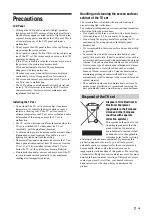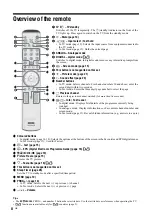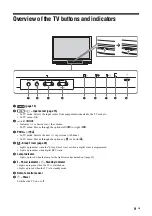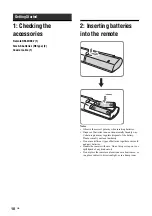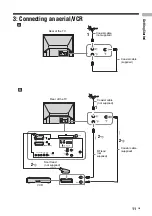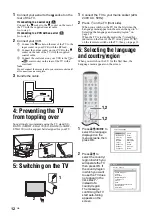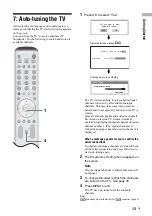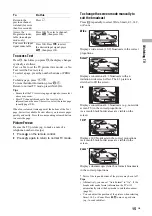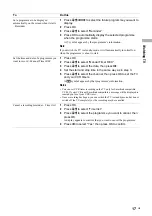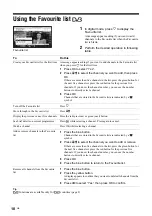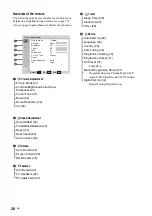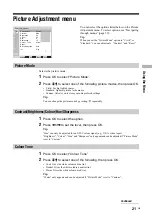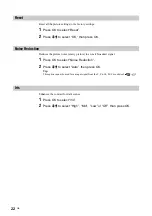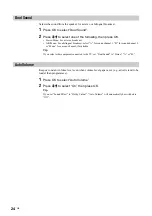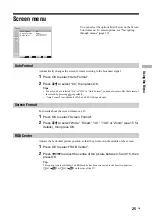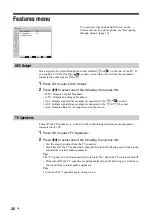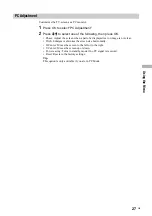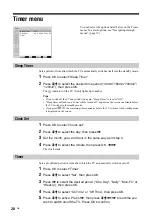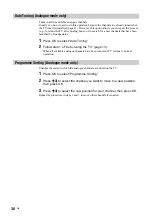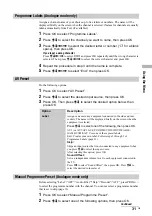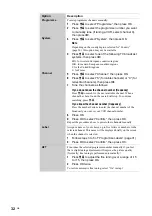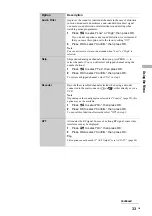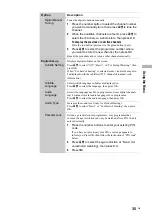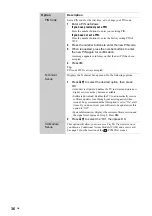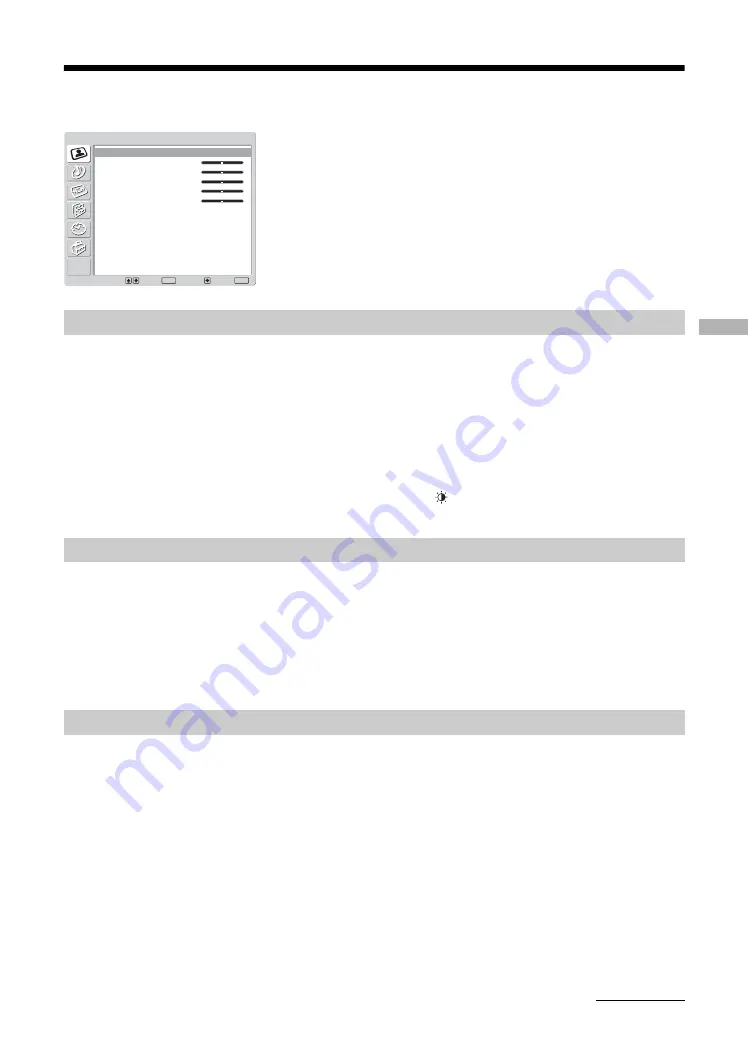
21
GB
Usi
ng the
Me
nu
Picture Adjustment menu
Selects the picture mode.
1
Press OK to select “Picture Mode”.
2
Press
m
/
M
to select one of the following picture modes, then press OK.
• Vivid: For big lighted spaces.
• Standard: Optimal picture for home use.
• Custom: Allows you to store your own prefered settings.
Tip
You can change the picture mode by pressing
repeatedly.
1
Press OK to select the option.
2
Press
<
/
,
to set the level, then press OK.
Tip
“Hue” can only be adjusted for an NTSC colour signal (e.g., U.S.A. video tapes).
“Brightness”, “Colour”, “Hue” and “Sharpness” only appear and can be adjusted if “Picture Mode”
is set to “Custom”.
1
Press OK to select “Colour Tone”.
2
Press
m
/
M
to select one of the following, then press OK.
• Cool: Gives the white colours a blue tint.
• Neutral: Gives the white colours a neutral tint.
• Warm: Gives the white colours a red tint.
Tip
“Warm” only appears and can be adjusted if “Picture Mode” is set to “Custom”.
You can select the options listed below on the Picture
Adjustment menu. To select options, see “Navigating
through menus” (page 19).
Tip
When you set the “Picture Mode” option to “Vivid” or
“Standard,” you can adjust only “Contrast,” and “Reset.”
Picture Mode
Contrast/Brightness/Colour/Hue/Sharpness
Colour Tone
Select:
Set:
Back:
OK
End:
MENU
Picture Mode
Contrast
Brightness
Colour
Hue
Sharpness
C o l o u r Tone
Reset
Noise Reduction
Iris
Custom
Max
50
50
0
15
W
arm
Auto
High
Picture Adjustment
Continued