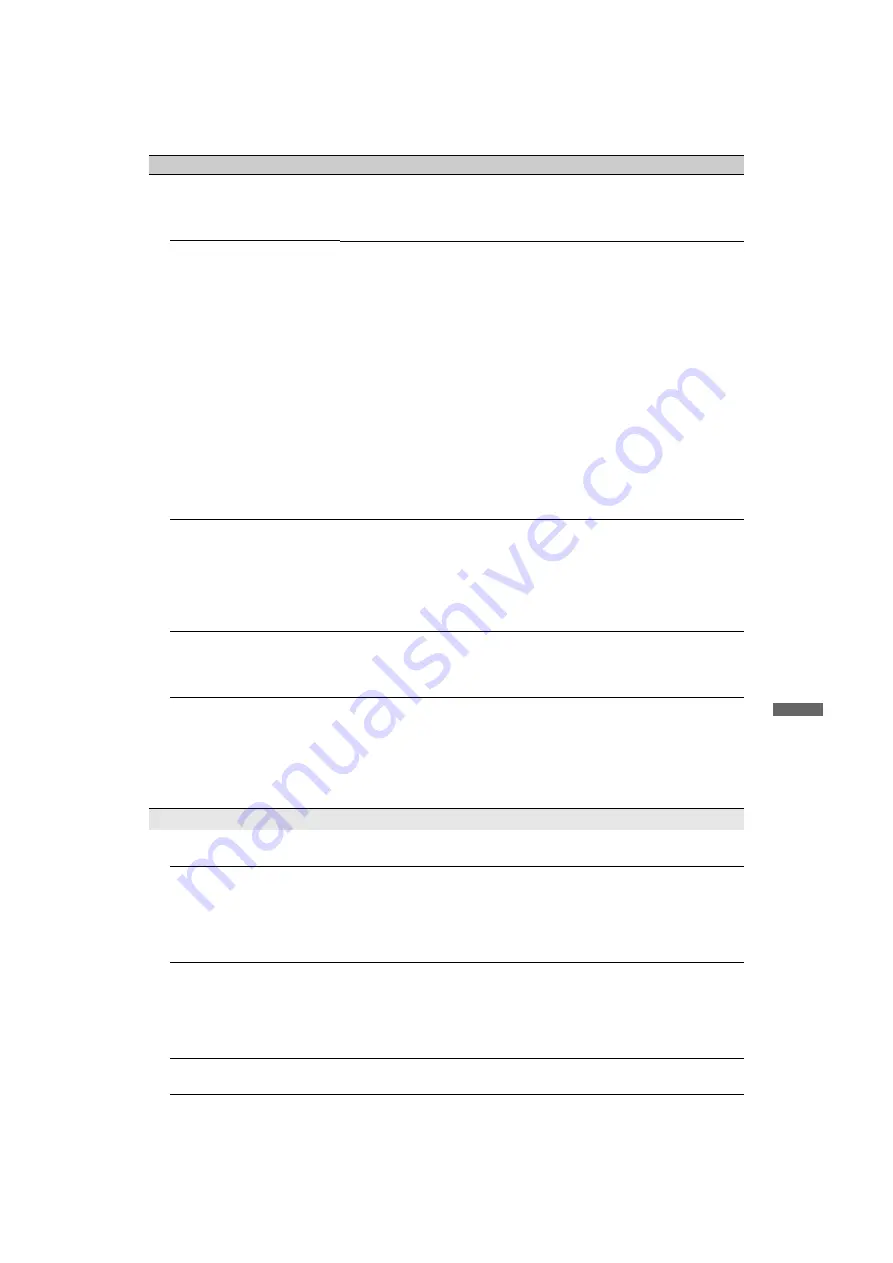
53
GB
C:\Documents and Settings\All Users\Documentos\SONY
TELES\2009\DTP
EX2L(05_02)\EX2L_PAPER_OnLine\4136111121KDL40E55xx\100ADD.f
m
masterpage:Left
KDL-52/46/40/37/32V5500
x-xxx-xxx-
xx
(x)
Add
itiona
l In
forma
tion
Changes on the server are not
being applied or displayed
content differs from content
on the server.
• Sometimes changes are not applied to displays on the TV even though
content has been added and/or deleted on the server. If this happens, go
back up one level and try opening the folder or server again.
Photo, music and/or video
files do not appear or icons are
not displayed.
Preliminary Check
• Check that the connected device supports DLNA.
• Operations are not guaranteed for all servers. Also, operations differ
depending on the features of the server and the content in question.
• Turn the connected device on.
Check Connections
• Check that the LAN cable and/or mains lead/AC power cord of the
server has not become disconnected.
Check Settings
• Check that the connected device is registered under “Server Display
Settings” (page 31).
• Check that the server is correctly configured.
• Check that the selected device is connected to the network and can be
accessed.
• If the “IP Address Settings” in “Network” under “Network Settings” is
set to “DHCP (DNS automatic)” or “DHCP (DNS manual)”, it may take
some time to recognise devices if there is no DHCP server. Execute
“Server Diagnostics” (page 31).
The TV cannot be found from
renderer-compatible device
(the controller).
Check Connections
• Check that the LAN cable and/or mains lead of the server has not
become disconnected.
Check Settings
• Check if the “Renderer Function” is activated (page 44).
• Check that the connected device is registered under “Renderer Access
Control” (page 44).
Only a few icons appear under
the "Network" in the Home
Menu.
• This is normal when internet connection is not available.
You can use three pre-installed Widgets properly. To enjoy more
Widgets, please check that the LAN cable and/or mains lead/AC power
cord of the router/modem has not become disconnected. (*)
You have been using
registered Widgets, but now
some contents won't appear on
the Widgets.
• Check that the LAN cable and/or mains lead/AC power cord of the
router/modem has not become disconnected. (*)
• There's a possibility that the Widget Provider's server is out of service.
Please try using the Widget later.
(*) Your router/modem must be properly set to connect to the internet in
advance. Please contact your Internet Service Provider for the router/
modem settings.
General
The TV’s power cannot be
turned on.
• Check if
ENERGY SAVING SWITCH
is on (page 10) (KDL-46WE5/
40WE5 only).
Distorted picture and/or sound • Keep the TV away from electrical noise sources such as cars,
motorcycles, hair-dryers or optical equipment.
• When installing optional equipment, leave some space between the
optional equipment and the TV.
• Check the aerial/cable connection.
• Keep the aerial/cable TV cable away from other connecting cables.
The TV turns off
automatically (the TV enters
standby mode).
• Check if the “Sleep Timer” is activated, or confirm the “Duration”
setting of “On Timer” (page 33).
• Check if the “Idle TV Standby” is activated (page 33).
• Check if the “Presence Sensor” is activated (page 33).
• If no signal is received and no operation is performed in the TV mode
for 10 minutes, the TV automatically switches to standby mode.
The TV turns on
automatically.
• Check if the “On Timer” is activated (page 33).
Condition
Explanation/Solution
(Continued)





































