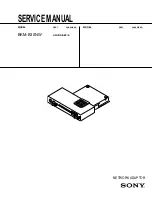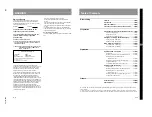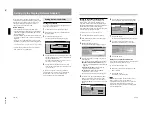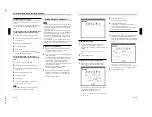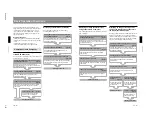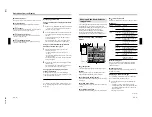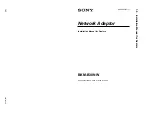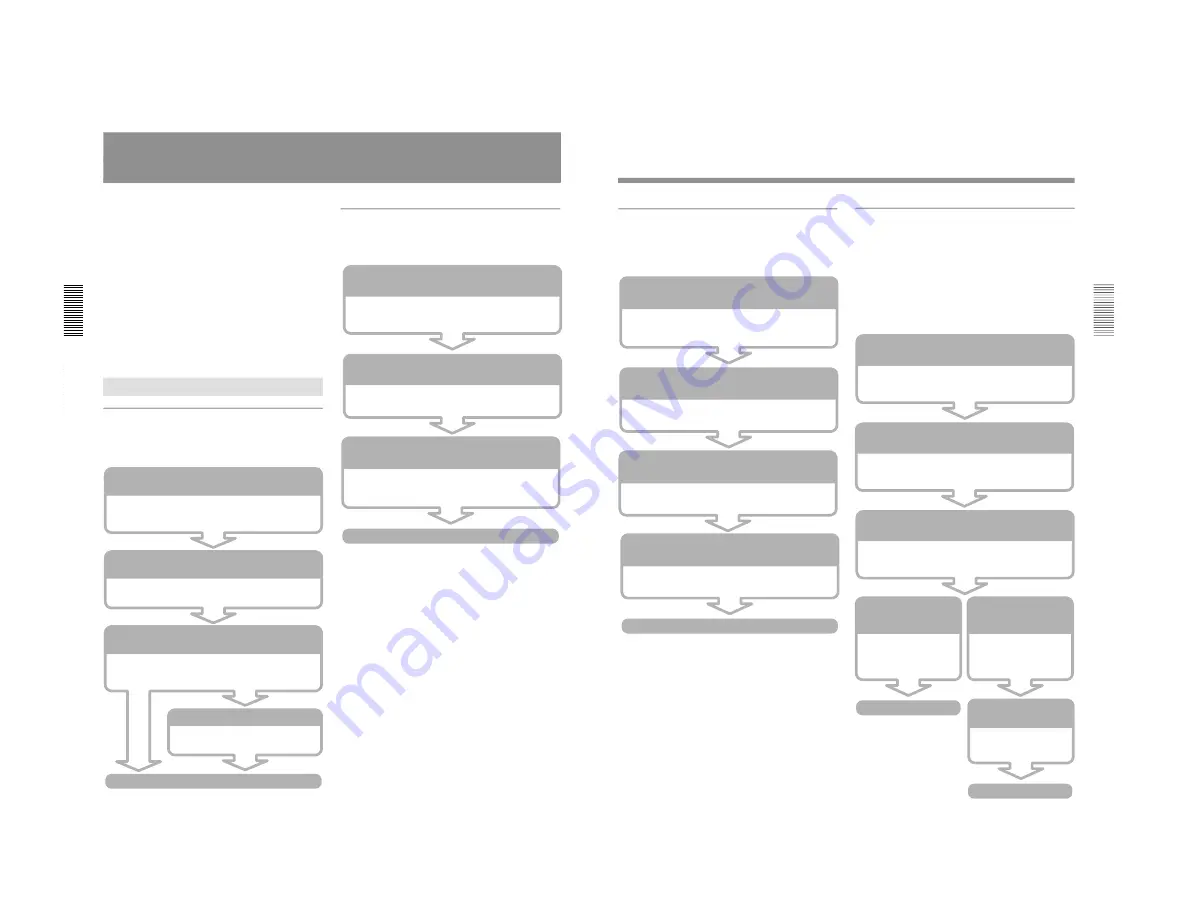
1-9
BKM-B30NW
16
(GB)
Operations from a Computer
Displaying an Excel file on the Display
You can display an Excel file on the Display by
operating from a computer.
Basic Operation Flowcharts
This section describes the operation flowchart for
using the Display via a network or for using the built-
in network function of the Display. There are two
types of flowcharts; for operations from a computer
and for those from the Display. For details, see the
pages in parenthesis.
Required conditions
• The Network Adaptor is attached to the PFM-42B1.
• The Display and computer are connected to the same
LAN.
• The Display and computer are turned on.
• The input of the Display is set to INPUT 3 PC.
Operations from a Computer
Running a presentation using a file
created with PowerPoint
You can control a presentation using a file created with
PowerPoint from a computer.
Starting a Web browser of a computer to access the
Display (Network Adaptor)
(page 21)
Start the Internet Explorer 4.0 or later versions, or
Netscape Navigator 4.5x or 4.7x version, and then enter
the Display’s IP address.
Selecting PRESENTATION VIEWER
(page 22)
Select the PRESENTATION VIEWER icon in the
Application Select window.
Finding a file you want to use for your presentation
(page 22)
Select where the file is stored, the computer or Display,
then select the PowerPoint file you want. The Slide
Viewer starts.
Setting up a slide show (page 23)
Set which slides to use and how to
advance a slide in a slide show.
Running a slide show
Starting a Web browser of a computer to access the
Display (Network Adaptor)
(page 21)
Start the Internet Explorer 4.0 or later versions, or
Netscape Navigator 4.5x or 4.7x version, and then enter
the Display’s IP address.
Selecting PRESENTATION VIEWER (page 25)
Select the PRESENTATION VIEWER icon in the
Application Select window.
Finding a file you want to display on the Display
(page 25)
Select where the file is stored, the computer or Display,
then select the Excel file you want. The Worksheet
Viewer starts.
Displaying an Excel file
17
(GB)
Displaying an image onto the Display
using a file stored in a computer
You can display an image on the Display by operating
from a computer.
Displaying an image or running a slide
show on the Display using a file store in
the Display (Network Adaptor)
By using an image file stored in the Display (Network
Adaptor) or in the PC memory card you can display
the file on the Display by operating a computer. You
can also run a slide show using the slide show setting
file preset on the Display (Network Adaptor).
Starting a Web browser of a computer to access the
Display (Network Adaptor)
(page 21)
Start the Internet Explorer 4.0 or later versions, or
Netscape Navigator 4.5x or 4.7x version, and then enter
the Display’s IP address.
Selecting the image Viewer of the Display
(page 27)
Select the IMAGE VIEWER icon in the Application
Select window.
Selecting where the file is stored
(page 27)
Select FLAT DISPLAY in the Look In window. The
Image Viewer starts.
Selecting a folder to
display
(page 27)
Select a folder you want
in the Folder/.SHO File
Select window.
Selecting the setting
file to run a slide show
(page 27)
Select the .SHO file you
want in the Folder/.SHO
File Select window.
Displaying an image
Setting up a slide show
(page 27)
Set how to advance a
slide in a slide show.
Running a slide show
Starting a Web browser of a computer to access the
Display (Network Adaptor)
(page 21)
Start the Internet Explorer 4.0 or later versions, or
Netscape Navigator 4.5x or 4.7x version, and then enter
the Display’s IP address.
Selecting the Image Viewer of the Display
(page 25)
Select the IMAGE VIEWER icon in the Application
Select window.
Selecting where the file is stored
(page 25)
Select COMPUTER in the Look In window. The Image
Viewer starts.
Finding a file you want to display on the Display
(page 26)
Select the image file you want by clicking the Browse
button.
Displaying an image