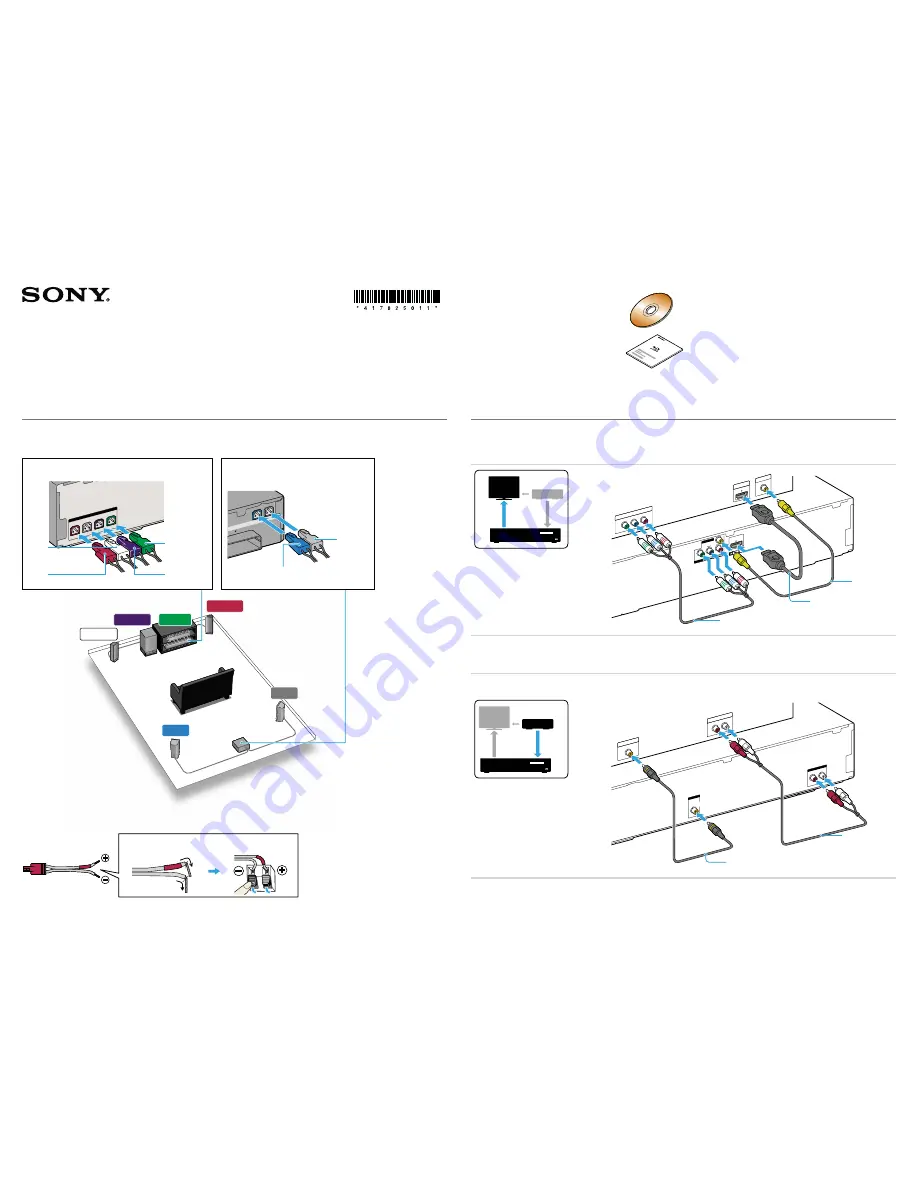
SUBWOOFER
SUR L
SUR R
FRONT R
CENTER
FRONT L
Main unit/
Unidad principal
Surround amplifier/
Amplificador de sonido envolvente
4-178-250-
11
(1)
©2010 Sony Corporation Printed in Malaysia
(1)
Quick Setup Guide/Guía de ajuste rápido
BDV-E770W/T77
1
Connect the speakers/Conexión de los altavoces
Connect the speaker cords to match the color of the SPEAKERS jacks of the unit.
Conecte los cables de altavoz de modo que coincidan con el color de las tomas SPEAKERS de la unidad.
Rear panel of the main unit/
Panel posterior de la unidad principal
FRONT R
FRONT L
SUBW
OOFER
CENTER
SPEAKERS
Red
Rojo
White
Blanco
Green
Verde
Purple
Púrpura
Rear panel of the surround amplifier/
Panel posterior del amplificador de sonido
envolvente
T10
L
ROUND BA
CK
IMPED
ANCE USE
3-16
ELECT
OR
R
SPEAKERS
Blue
Azul
Gray
Gris
To connect speaker cords to the speaker/Para conectar los cables de altavoz al altavoz
Rear or bottom of the speaker/
Parte posterior o inferior del altavoz
2
Connect your TV/cable box/Conexión del televisor/descodificador de cable
Depending on the jacks on your TV or cable box, select the video and audio connection method.
En función de las tomas del televisor o descodificador de cable, seleccione el método de conexión de audio y vídeo.
Connecting the video to your TV/Conexión del vídeo al televisor
VIDEO
VÍDEO
DIGIT
AL IN
COAXIAL
SAT/CABLE
EZW
-RT10
AUDIO IN
R
L
AUDIO
A
B
C
S-AIR ID
ECM-A
C2
A. CAL MIC
COAXIAL
FM
75
ANTENNA
DIGIT
AL IN
OPTICAL
TV
LAN(100)
Y
P
B
/ C
B
P
R
/ C
R
COMPONENT VIDEO
OUT
VIDEO OUT
OUT
ARC
DIGIT
AL OUT
COAXIAL
OPTICAL
TV
AUDIO OUT
L
R
TV/VIDEO
P
B
/C
B
P
R
/C
R
Y
COMPONENT VIDEO
IN
HDMI IN
VIDEO IN
Method 3/
Método 3
Method 1**/
Método 1**
Method 2*/
Método 2*
*Not supplied/*No suministrado
**Supplied with BDV-T77 only./**Suministrado únicamente con BDV-T77.
Connecting the audio from your cable box/Conexión del audio desde el descodificador de cable
If you do not use a cable box, refer to “Connecting the TV (Audio connection)” in the Operating Instructions.
Si no utiliza un descodificador de cable, consulte “Conexión del televisor (conexión de audio)” en el Manual de instrucciones.
AUDIO
AUDIO
DIGIT
AL IN
OPTICAL
TV
AUDIO IN
R
L
AUDIO
DIGIT
AL IN
COAXIAL
SAT/CABLE
OPTICAL
DIGIT
AL OUT
L
R
AUDIO OUT
COAXIAL
DIGIT
AL OUT
Method 1*/
Método 1*
*Not supplied/*No suministrado
You can confirm that the System and TV are connected correctly
using the Easy Setup Disc.
Puede confirmar que el sistema y el televisor están conectados
correctamente mediante el uso de Ajuste fácil del disco.
For details, refer to the Operating Instructions.
Si desea obtener más información, consulte el Manual de
instrucciones.
Continued/Continúa
E
Method 2*/
Método 2*
Summary of Contents for BDV-E770W (UWA-BR100)
Page 82: ......
















































