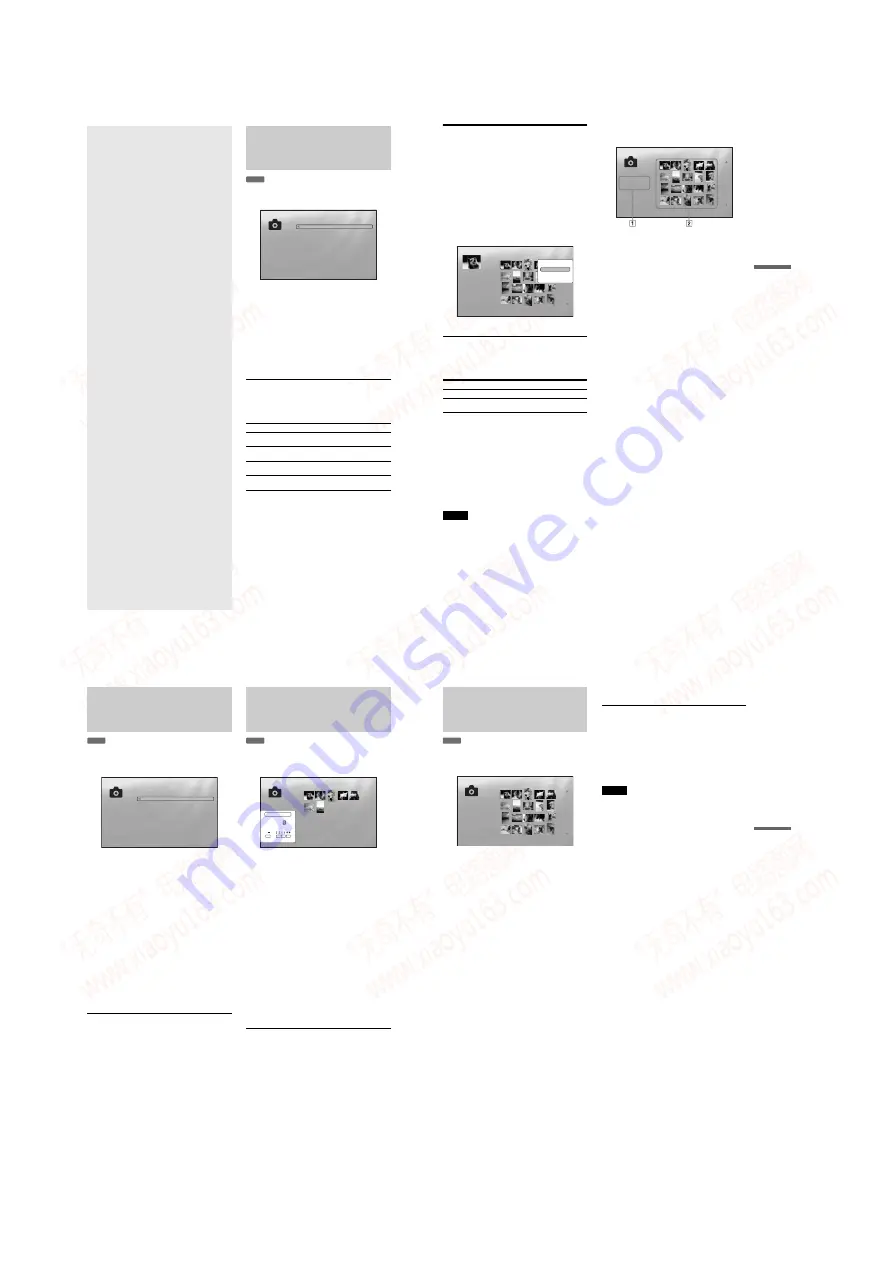
1-10
40
Viewing Photo
Files
Use the “Photos” Title List to view the
JPEG images on DATA DVDs. You can
reorder the files and start playing a
slideshow.
Viewing All Folders
The “Photos” Title List first displays all the folders on the disc.
a
Press SYSTEM MENU.
b
Select “Title List,” and press ENTER.
c
Select “Photos,” and press ENTER.
The above “Folders” display appears, showing all
folders (scrollable by pressing
m
). From “Folders”
you can apply items to all files using the Browse
menu (see below).
To use the Browse menu
Press
<
after step 3 to display the items for “Photos” Title List.
For operations, see the pages in parentheses. Available items
differ depending on the display.
◆
Example: To apply “Sort” to all files
A
To display the list of all files, select “All Photos” from the
Browse menu and press ENTER.
B
Move the highlight to the left most row, and press
<
to
turn on the Browse menu.
C
Select “Sort,” and press ENTER.
D
Select the setting you want to sort by; “Recent first,”
“Oldest first,” “By title (A
t
Z),” “By title (Z
t
A),” and
press ENTER.
Items
Details
All Photos
Displays all files in alphabetical order
(page 41)
.
Browse
Displays a list of dates, Quicklist, or
folders
(page 42)
.
Search
Searches for a file using the on-screen
keyboard
(page 42)
.
Sort
Reorders the files by date or alphabet (see
below).
DATA DVD
Exit
Confirm
SYSTEM MENU
Folders
Kurobe-dam 2005
Jungfraujoch 2006
2 items
The Browse menu appears when you press
<
while on
the leftmost row
•
Viewing All Folders . . . . . . . . . . . . . . . . . . . . . 40
•
Browsing by Date, Quicklist, or Folder . . . . . . 42
•
Searching for a Photo. . . . . . . . . . . . . . . . . . . 42
•
Programming a Slideshow Playback (Quicklist)
. . . . . . . . . . . . . . . . . . . . . . . . . . . . . . . . . .
43
41
View
ing Phot
o Files
Playing a slideshow
a
After step 3 of “
Viewing All Folders
” above,
press
<
and select “All Photos” from the
Browse menu.
b
Select the file you want to start from, and
press ENTER to turn on the “Options”
menu.
c
Select “Slideshow,” and press ENTER.
Slideshow starts.
You can apply other playback settings to the selected
file using the “Options” menu (see below).
To use the “Options” menu
Available “Options” menu settings differ depending on the
situation. In the above example of the use of the “Options”
menu, the following items are available.
To play in other play mode
During playback, press PLAY MODE repeatedly. The selected
item changes with each press:
“Repeat All” — “Random” — “Repeat Off”
See
page 25
for details.
Note that in Random mode, only files in the list area (20 files
maximum) are randomly played.
z
Hints
• See
page 24
for the remote’s operations.
• Even after stopping playback, the player resumes playback from the
last file you played.
Note
The photos may appear slowly depending on the size and the number of
files.
About the “Photos” (All Photos) Title List
display
1
Detailed information
Displays details about the selected file.
• File: Displays the file name.
• Date: Displays the shooting date.
• Resolution: Displays the picture resolution in width ×
height.
• Format: Displays the recording format.
2
List area
Displays overall photo content in thumbnail.
About unplayable photo files
The player does not play the file if:
– The DATA DVD is not recorded in a JPEG format that
conforms to UDF (Universal Disk Format).
– The photo file is not recorded in a format that conforms to the
DCF*.
– The file has an extension other than “.JPEG.”
– The image is larger than 4,096 (width) × 4,096 (height) in
normal mode, or progressive JPEG.
– The image does not fit the screen (the image is reduced).
– The file name contains characters other than numbers and
English alphabet.
• Even when the above are not applicable, some files may not
play depending on the recording condition or the method (e.g.,
writer software).
• Files may not play on this player if edited on a PC.
* “Design rule for Camera File system”: Image standards for digital
cameras regulated by JEITA (Japan Electronics and Information
Technology Industries Association).
Items
Details
Slideshow
Starts playing a slideshow as above.
Add to Quicklist
Adds the selected file to the Quicklist for
later slideshow playback.
Exit
Confirm
SYSTEM MENU
1214 items
All Photos
File : DSC00434.jpg
Date : 12/10/2007
Resolution: 293 x 196
Format: JPEG
Slideshow
Add to Quicklist
Options
The “Options” menu appears when you select a file and
press ENTER
Exit
Confirm
SYSTEM MENU
File:Summer of '06.jpg
Date:July/23/2006
Resolution:196x298 pixels
Format:JPEG
1214 items
All Photos
File : DSC00434.jpg
Date : 7/23/2006
Resolution: 293 x 196
Format: JPEG
42
Browsing by Date,
Quicklist, or Folder
Narrow down the list of files by selecting the category type (e.g.,
“Date”), then the category.
Select “Title List,” and press ENTER.
Select “Photos,” and press ENTER.
Select “Browse,” and press ENTER.
Select the list you want to view from “Date,”
“Quicklist,” or “Folders” and press ENTER.
The list of date/Quicklist/folders appears as above.
For details about the Quicklist, see “
Slideshow Playback (Quicklist)
Select the date/Quicklist/folder you want to
view, and press ENTER.
z
Hint
You can select a file and start slideshow by using “Options” menu (press
,
).
Searching for a Photo
You can find the exact file, or files with a similar name.
Press SYSTEM MENU.
Select “Title List,” and press ENTER.
Select “Photos,” and press ENTER.
<
to turn on the Browse menu.
Select “All Photos,” and press ENTER.
Move the highlight to the leftmost row, and
press
<
to turn on the Browse menu.
Select “Search,” and press ENTER to turn on
the above display.
Enter the file name using the on-screen
keyboard (see
page 23
).
z
Hint
You can select a file and start slideshow by using “Options” menu (press
,
).
DATA DVD
File:Summer of '06.jpg
Date:July/23/2006
Resolution:196x298 pixels
Format:JPEG
10 items
Year
2007
2006
2005
2004
2003
2002
DATA DVD
Exit
SYSTEM MENU
Select
7 items
Search Results
CANCEL
SPC
DEL
CLR
C D E F G H I J
K L M N O P Q R S T
U V W X Y Z , . : ;
1 2 3 4 5 6 7 8 9 0
_
( )
R_
Search results are narrowed down as more characters
are entered
43
View
ing Phot
o Files
Programming a Slideshow
Playback (Quicklist)
Play a slideshow in the order you like by making your own
“Quicklist.”
a
Press SYSTEM MENU.
b
Select “Title List,” and press ENTER.
c
Select “Photos,” and press ENTER.
d
Press
<
to turn on the Browse menu.
e
Select “All Photos,” and press ENTER.
f
When the “All Photos” Title List appears,
select the file you want to add to the top of the
“Quicklist,” and press ENTER.
g
Select “Add to Quicklist” from the “Options”
menu, and press ENTER.
h
Repeat step 6 and 7 to select all the desired
files.
Select in the order you want to play. You can add the
same file multiple times.
The “Quicklist” can contain up to 25 files.
i
Move the highlight to the leftmost row, and
press
<
to turn on the Browse menu.
j
Select “Browse,” and press ENTER.
k
Select “Quicklist,” and press ENTER to turn
on the above display.
The “Quicklist” Title List appears with the
programmed content.
l
Select the file you want to start playback, and
press ENTER.
m
Select “Slideshow” from the “Options”
menu, and press ENTER.
To remove from the “Quicklist”
1
Select the file you want to remove from the
displayed “Quicklist,” and press ENTER.
2
Select “Remove,” and press ENTER.
z
Hint
You can play the “Quicklist” content in other play modes by pressing
PLAY MODE (
page 25
).
Note
The “Quicklist” may be cleared after some operations (e.g., displaying
the Title List, opening the disc tray, turning off the player, etc.).
DATA DVD
The “Quicklist” does not affect the original recording on
the disc
Exit
Confirm
SYSTEM MENU
22 items
Quicklist
File : DSC00434.jpg
Date : 7/23/2006
Resolution: 293 x 196
Format: JPEG
www. xiaoyu163. com
QQ 376315150
9
9
2
8
9
4
2
9
8
TEL 13942296513
9
9
2
8
9
4
2
9
8
0
5
1
5
1
3
6
7
3
Q
Q
TEL 13942296513 QQ 376315150 892498299
TEL 13942296513 QQ 376315150 892498299






























