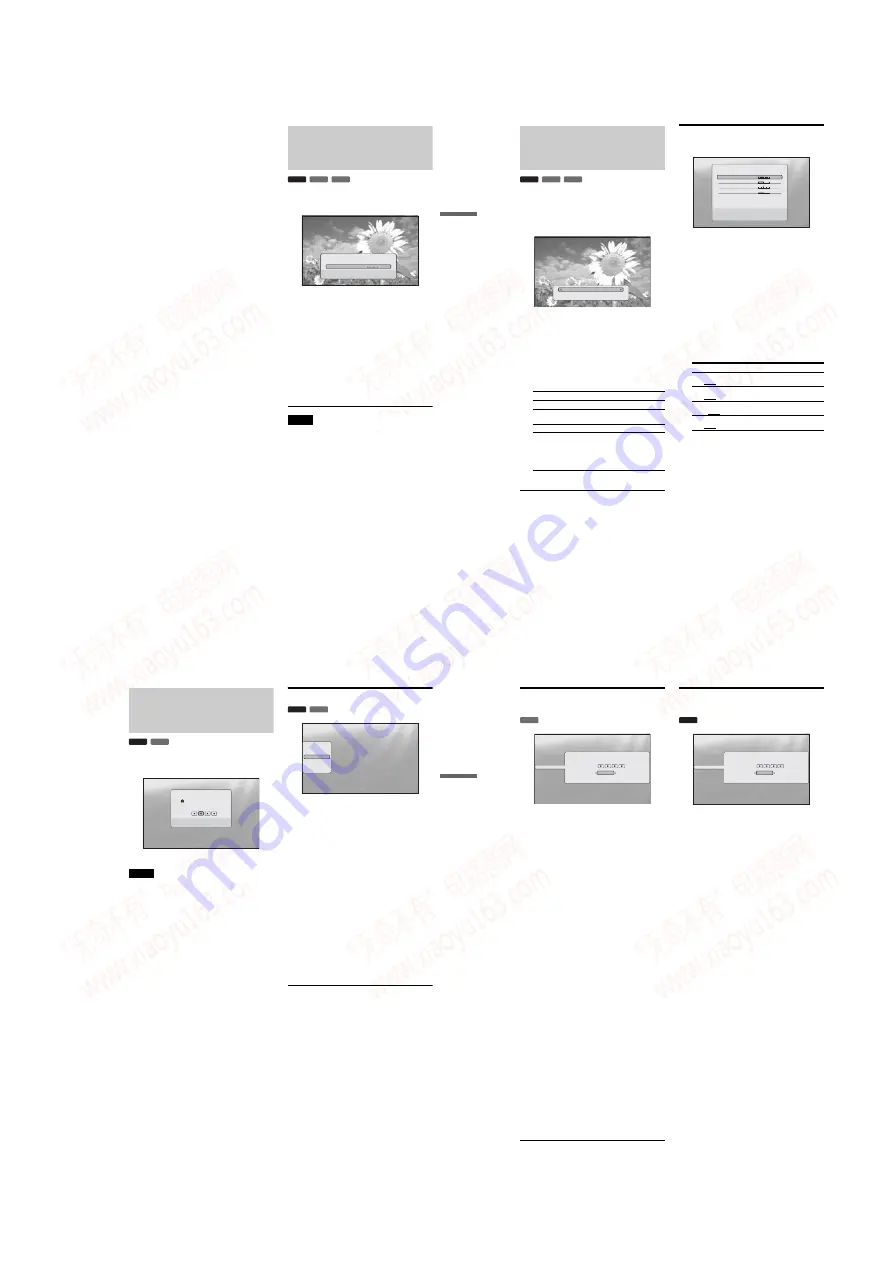
1-7
27
Ba
si
c Operation
s
z
Hints
• You can also check disc information on the front panel display
(page 59)
or the Title List display
(page 22)
.
• You can check the audio information by pressing AUDIO.
Clarifying Low Volume
Sounds (Audio DRC)
Even at low volume, you can make low sounds such as dialogs
more audible.
a
Press SYSTEM MENU during playback.
b
Select “A/V Control,” and press ENTER.
c
Select “Audio Control,” and press ENTER to
turn on the above display.
d
While “Audio DRC” is highlighted, select
from “Max” to “Off” by pressing
<
/
,
.
e
Press ENTER.
Note
“Audio DRC” is effective only when the disc is a Dolby Digital Blu-ray
Disc or DVD, and:
– “Dolby Digital” in “Audio Setup” is set to “Downmix PCM”
(page 47)
and the audio signals are output from the DIGITAL OUT (OPTICAL
or COAXIAL) jack or the HDMI OUT jack.
– “Audio (HDMI)” in “Audio Setup” is set to “PCM”
(page 47)
and the
audio signals are output from the HDMI OUT jack.
– The audio signals are output from the AUDIO OUT (L/R) jacks or the
5.1CH OUTPUT jacks.
BD
DVD
DATA DVD
Adjusting sound accentual width (dynamic range).
This is effective when playback sound is Dolby Digital.
Audio Control
Off
Max
Audio DRC
Convenient when you cannot turn up the volume (e.g., at
night)
28
Adjusting the Pictures
The “cinema tuned” picture preset setting will allow you to
maximize the visual impact of the BD or DVD you are watching
by optimizing the picture settings for different lighting
environments. “Memory” allows you to make your own detailed
adjustments.
a
Press SYSTEM MENU during playback.
b
Select “A/V Control,” and press ENTER.
c
Select “Video Control,” and press ENTER to
turn on the above display.
d
Press
<
/
,
to select a setting.
e
Press ENTER.
z
Hint
The above description applies when the picture setting of your TV (if
any) is set to ‘Standard.’
Fine-tuning the picture to your
preference
a
Select from “Memory 1” to “Memory 3” in
step 4 of “
Adjusting the Pictures
”
(page 28)
.
b
Select “Detailed Settings,” and press ENTER
to turn on the above display.
To switch to another “Memory,” press RETURN.
c
Select each of the picture elements, and
adjust using
<
/
,
.
◆
To adjust while previewing the effect
Select a setting and press ENTER to switch the
display for the setting. Press
<
/
,
to adjust
while checking the effect on the background
playback picture. Then press ENTER to save the
adjustment.
Underlined are the default settings for “Memory.”
d
Press RETURN.
Items
Details
Brighter Room
For a room brighter than normal.
Theater Room
For a dark room such as a home
theater.
Standard (default)
Normally, select this.
Memory (1-3)
Select a setting when you want to
use the detailed picture adjustments
you previously made, or when you
want to make a new set. The player
remembers up to three sets (see
page 28
).
BD
DVD
DATA DVD
Standard
Detailed Settings
Items
Details
White Adjust
(Min~(mid)~Max)
Adjusts the brightness of white
colors.
Black Adjust
(Min~(mid)~Max)
Adjusts the richness of dark colors.
Hue
(Green~(mid)~Red)
Balances the green and the red
colors.
Color Level
(Min~(mid)~Max)
Adjusts the color saturation.
Use [LL][RR] to set the behavior of film source
input. Press ENTER to preview.
Min
Max
Memory1
Green
Red
Min
Max
White Adjust
Black Adjust
Hue
Color Level
Min
Max
29
Ba
si
c Operation
s
Locking a Disc
By setting the password and your limit in “Parental Control”
Setup, you can control playback of inappropriate discs.
• You cannot limit playback if the DVD VIDEO/BD-ROM does not
have the “Parental Control” function.
• If you forget the password, you will have to return all of the player
settings to their factory defaults
• The above display does not appear for BD-ROM. If you cannot play a
BD-ROM because of Parental Control, reset “Change Age Restriction”
of “BD Parental Control”
Setting/changing the password
a
Press SYSTEM MENU.
b
Select “Setup,” and press ENTER.
c
Select “Parental Control,” and press ENTER
to turn on the above “Parental Control”
Setup.
d
Select “Change Password (Set Password),”
and press ENTER.
e
Select “Next Screen,” and press ENTER to
turn on the password display.
◆
When you have not yet registered a password
Enter a four-digit password using the number
buttons, and press
m
. Re-enter it for
confirmation, and press ENTER.
◆
When you have already registered a password
Enter the four-digit password using the number
buttons, and press ENTER. Enter a new password
and press
m
, then re-enter it for confirmation, and
press ENTER.
z
Hint
To continue to set “DVD Parental Control,” go to step 4 of “
Setting the
Parental Control for DVD VIDEOs
”
(page 30)
.
BD
DVD
Parental Control
BD PLAYER
Use the number keys to
enter the password to
turn off the parental
lock.
The password is required when the DVD exceeds the
level you set.
BD
DVD
Use to select an item, then press [RR] or
ENTER.
Confirm
Exit
SYSTEM MENU
Setup
Video Setup
Audio Setup
Language
Parental Control
Speakers
Options
Change Password
DVD Parental Control
BD Parental Control
Next Screen
Next Screen
Next Screen
,
continued
30
Setting the Parental Control for DVD
VIDEOs
a
Press SYSTEM MENU.
b
Select “Setup,” and press ENTER.
c
Select “Parental Control,” and press ENTER
to turn on the “Parental Control” Setup.
d
Select “DVD Parental Control,” and press
ENTER.
e
Select “Change Level,” and press ENTER to
turn on the above display.
This will set the playback limitation level.
f
Enter the password using the number
buttons, and press ENTER.
g
Press
<
/
,
to select the limitation level
from “Off” to “Level 8,” and press ENTER.
Note that the lower the value, the stricter the
limitation.
h
When the display returns to the “Parental
Control” Setup, select “DVD Parental
Control,” and press ENTER.
i
Select “DVD Country Code,” and press
ENTER.
This ensures that you see the scenes intended for
your residential area.
j
On the “DVD Country Code” display, enter
the password using the number buttons, and
press ENTER.
k
Press
<
/
,
to select your country code (see
page 69
), or press
m
and enter the code for
your area using the number buttons.
l
Press ENTER.
z
Hint
To continue to set “BD Parental Control,” go to step 4 of “
Setting the
Parental Control for BD-ROMs
”
(page 30)
.
Setting the Parental Control for BD-
ROMs
a
Press SYSTEM MENU.
b
Select “Setup,” and press ENTER.
c
Select “Parental Control,” and press ENTER
to turn on the “Parental Control” Setup.
d
Select “BD Parental Control,” and press
ENTER.
e
Select “Change Age Restriction,” and press
ENTER to turn on the above display.
For BD-ROMs, the restriction is set by age, not by
level.
f
Enter the password using the number
buttons, and press ENTER.
g
Press
<
/
,
to select the age from “0” to
“255,” and press ENTER.
h
When the display returns to the “Parental
Control” Setup, select “BD Parental
Control,” and press ENTER.
i
Select “BD Country Code,” and press
ENTER.
This ensures that you see the scenes intended for
your residential area.
j
On the “BD Country Code” display, enter the
password using the number buttons, and
press ENTER.
k
Press
<
/
,
to select your country code (see
page 69
), or press
m
and enter the code for
your area using the number buttons.
l
Press ENTER.
DVD
Use the number keys to enter the password, and press ENTER.
Confirm
Exit
SYSTEM MENU
Change Level
Password
Level
Setup
Video Setup
Audio Setup
Language
Parental Control
Speakers
Options
Off
BD
Use the number keys to enter the password, and press ENTER.
Confirm
Exit
SYSTEM MENU
Password
Age Restriction
Video Setup
Audio Setup
Language
Parental Control
Speakers
Options
Change Age Restriction
Setup
255
www. xiaoyu163. com
QQ 376315150
9
9
2
8
9
4
2
9
8
TEL 13942296513
9
9
2
8
9
4
2
9
8
0
5
1
5
1
3
6
7
3
Q
Q
TEL 13942296513 QQ 376315150 892498299
TEL 13942296513 QQ 376315150 892498299






























