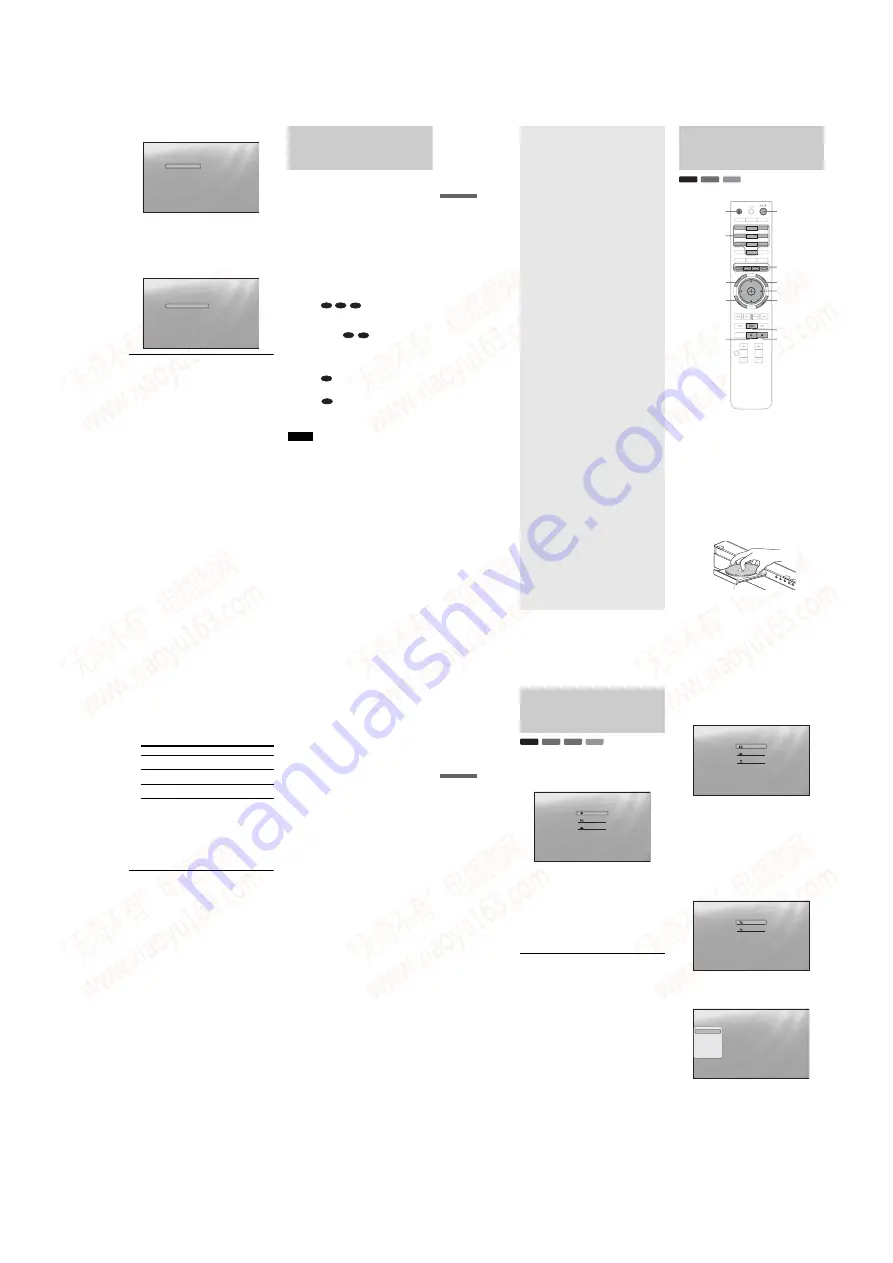
1-5
19
Getting S
tarted
g
Select the aspect ratio that matches your TV,
and press ENTER.
◆
If you have a wide screen TV or a 4:3 standard TV
with a wide screen mode
Select “16:9”
(page 45)
.
◆
If you have a 4:3 standard TV
Select “4:3”
(page 45)
.
h
Select “Finish Setup,” and press ENTER.
z
Hints
• If you want to reset these settings to their factory defaults, see
“
Resetting the Player
”
(page 53)
.
• You can re-run “Easy Setup” from “Options” Setup
(page 52)
.
Step 7: Additional
Adjustments
The following settings and adjustments are necessary when your
connection applies.
For video connection
◆
When using the COMPONENT VIDEO OUT jacks
(Pattern
C
–
page 10
)
• Select the video output resolution for your TV by pressing
VIDEO FORMAT
(page 46)
.
◆
When using the HDMI OUT jack
(Pattern
D
–
page 11
)
• Select the video output resolution for your TV by pressing
VIDEO FORMAT
(page 46)
.
• Select the type of video output from the HDMI OUT jack in
“YCbCr/RGBPC (HDMI)” of “Video Setup”
(page 45)
.
For audio connection
◆
When using the DIGITAL OUT (OPTICAL or COAXIAL) jack
(Connection
, ,
–
page 13
to
15
)
• Set “Dolby Digital” and “DTS” in “Audio Setup”
(page 47)
according to your AV amplifier’s (receiver’s) decoder.
◆
When using the HDMI OUT jack
(HDMI connection of
,
–
page 15
)
• Set “Dolby Digital” and “DTS” in “Audio Setup”
(page 47)
according to your AV amplifier’s (receiver’s) decoder.
• Select the audio output method from the HDMI OUT jack in
“Audio (HDMI)” of “Audio Setup”
(page 47)
.
◆
When using the AUDIO OUT (L/R) jacks
(Connection
–
page 14
)
• Set “DTS Downmix” to “Lt/Rt” in “Audio Setup”
(page 47)
.
◆
When using the 5.1CH OUTPUT jacks
(Connection
–
page 14
)
• Set “Audio Output Mode” to “5.1 Channel” in “Speakers”
Setup
(page 51)
, and adjust the “Speaker Setup” setting for
your system.
Notes
• If you connect a component that does not conform to the selected audio
signal, a loud noise (or no sound) will come out from the speakers,
which could damage your ears or speakers.
• If you connect using the HDMI OUT jack or COMPONENT VIDEO
OUT jacks and the picture does not appear clearly, the connected
display device may not be compatible with the progressive signals. In
this case, connect the display device to the S VIDEO jack or the
VIDEO jack (pattern
A
or
B
– see
page 10
), re-run the “Easy Setup”
from the “Options” Setup
(page 52)
, and select “S-Video/Video only”
in step 6
(page 18)
. Also, check the above items again to see if any
additional adjustment is required.
Confirm
Exit
SYSTEM MENU
Select the screen aspect ratio to match
your TV.
TV Type
Easy Setup
16:9
4:3
Confirm
Exit
SYSTEM MENU
Use to select then press ENTER.
Setup is complete!
Enjoy using your BD player!
Easy Setup
Finish Setup
Go Back
B-2
C-2
D-2
D-2
D-3
C-1
D-1
20
Basic
Operations
Most of the BD playback operations are
common to DVD. This section covers BD/
DVD/CD playback in general, together with
the basic operation of the player.
For browsing recorded files on DATA
DVDs*, a separate library function is
available. See also
page 32
for movie,
36
for
music,
40
for photo files.
For operations using the remote, a complete
list is located on
page 24
.
* DVD+RWs/DVD+Rs/DVD-RWs/DVD-Rs containing
MPEG-2 PS movie, MP3 audio, or JPEG image files.
Playing a Disc
a
Press
\
/
1
.
The player turns on after a moment.
b
Switch the input selector on your TV so that
the signal from the player appears on your
TV screen.
c
Press
Z
to open the disc tray.
The sliding panel shifts down and the disc tray opens.
To open the sliding panel, press UP/DOWN on the
player.
d
Place a disc on the disc tray with the playback
side facing down.
BD
DVD
CD
OPEN/
CLOSE
DIMMER
CLEAR
DISPLAY
TV/VIDEO
AUDIO
SUBTITLE
ANGLE
SCAN
MUTING
PLAY MODE
PLAY
SCAN
PREV
SLOW/STEP
NEXT
PAUSE
VOL
CH
STOP
VIDEO
FORMAT
RED
GREEN
BLUE YELLOW
TOP
MENU
SYSTEM
MENU
POP UP/
MENU
RETURN
TV
1
2
3
4
5
6
7
8
0
9
x
X
TOP MENU
POP UP/MENU
<
/
M
/
m
/
,
, ENTER
Number buttons
Color buttons
Z
\
/
1
SYSTEM MENU
RETURN
H
Playback side facing down
•
Playing a Disc. . . . . . . . . . . . . . . . . . . . . . . . . 20
•
Guide to Displays . . . . . . . . . . . . . . . . . . . . . . 22
•
Guide to the Remote. . . . . . . . . . . . . . . . . . . . 24
•
Checking the Disc Information . . . . . . . . . . . . 26
•
Clarifying Low Volume Sounds (Audio DRC) . 27
•
Adjusting the Pictures . . . . . . . . . . . . . . . . . . 28
•
Locking a Disc . . . . . . . . . . . . . . . . . . . . . . . . 29
21
Ba
si
c Operation
s
e
Press
Z
to close the disc tray.
Wait a short while until the disc type appears on the
front panel display.
f
Press
H
to start playback.
For more information about the remote’s operations,
see
page 24
.
g
When you finish playing, press
Z
to open the
, ENTER, or the number buttons and the color
Change the “BD Parental Control” setting
For a restricted DVD, the display asks for the password. For
“DVD Parental Control” setting, see
Enter your four-digit password using the number
buttons.
2
Press ENTER to confirm.
To register or change the password, see
page 29
.
Notes about Resume Play
• Playback starts from the beginning if the title has not been
played or the previous stop point is canceled.
• The stop point is canceled when:
– you change the settings on the player.
– you turn off the player (BD-ROM and DATA DVD only).
– you press
x
twice.
– you open the disc tray.
– you use a search function.
• The player remembers the stop point for one title/track/file
only. On a music CD, playback resumes from the beginning of
the track.
• Depending on the disc, the Resume function may not work.
About the screen saver function
To prevent damage to your display device (ghosting), a screen
saver image appears when the player is left unattended, has no
disc inserted, or no title/slideshow is displayed for 15 minutes.
To cancel, press any button on the remote or the player.
About One-Touch Play (for ‘BRAVIA’ Theatre
Sync only)
With one touch of the
H
button, the player and your TV/AV
receiver automatically turn on and the TV/AV receiver’s input is
switched to the player. Playback starts automatically. To use this
function, set “HDMI Control” of “Options” setup to “On”
(page 52)
.
The TV/AV receiver’s input will also switch to the player
automatically, in the following cases:
– You press
H
, SYSTEM MENU, TOP MENU, or POP UP/
MENU buttons on the remote.
– A disc with auto playback function is loaded.
Buttons
Details
X
Pauses playback, or restarts playback from the same
point.
x
Stops playback, or cancels the resume point when
pressed twice.
H
Starts or restarts playback from the previous stop
point.
22
Guide to Displays
When ‘Select an item, and press ENTER’ appears in this manual,
press the
<
/
M
/
m
/
,
keys on the remote to select the item then
the entry button in the middle. You can operate the player
likewise using displays.
a
Press SYSTEM MENU to turn on the above
“System Menu.”
The player’s start menu appears, with entries to all of
the functions.
b
Select an item, and press ENTER.
Each item leads to the following function displays.
See the pages in parentheses for operations. When
you want to return to the previous display, press
RETURN.
Title List
For DATA DVDs, this display leads further to the Title Lists of
content type. The three Title Lists appear similar and are
operable in a similar way.
Select the Title List you want to view; from “Movies,” “Photos,”
or “Music,” and press ENTER.
◆
Movies
Displays movies/video titles only
(page 32)
.
◆
Photos
Displays image files only
(page 40)
.
◆
Music
Displays music files only
(page 36)
.
A/V Control
(page 27)
Adjusts the audio/video settings. Select either “Video Control,”
or “Audio Control,” and press ENTER.
Setup
(page 44)
Enters the Setup displays for changing the player’s settings.
Select the related Setup display, and press ENTER.
BD
DVD
DATA DVD
CD
Select
Exit
SYSTEM MENU
Search for the part you want to play from a list of the disc's content.
System Menu
Title List
A/V Control
Setup
Select
Exit
SYSTEM MENU
Access the BD-R/RE titles.
Title List
Movies
Photos
Music
Select
Exit
SYSTEM MENU
Set the playback picture quality.
A/V Control
Video Control
Audio Control
Use to select an item, then press [RR] or
ENTER.
Confirm
Exit
SYSTEM MENU
Setup
Video Setup
Audio Setup
Language
Parental Control
Speakers
Options
TV Type
4:3 Video Out
DVD Aspect Ratio
YCbCr/RGBPC(HDMI)
24p Output
16:9
Normal
Letter Box
Y, Cb, Cr
Off
www. xiaoyu163. com
QQ 376315150
9
9
2
8
9
4
2
9
8
TEL 13942296513
9
9
2
8
9
4
2
9
8
0
5
1
5
1
3
6
7
3
Q
Q
TEL 13942296513 QQ 376315150 892498299
TEL 13942296513 QQ 376315150 892498299






























