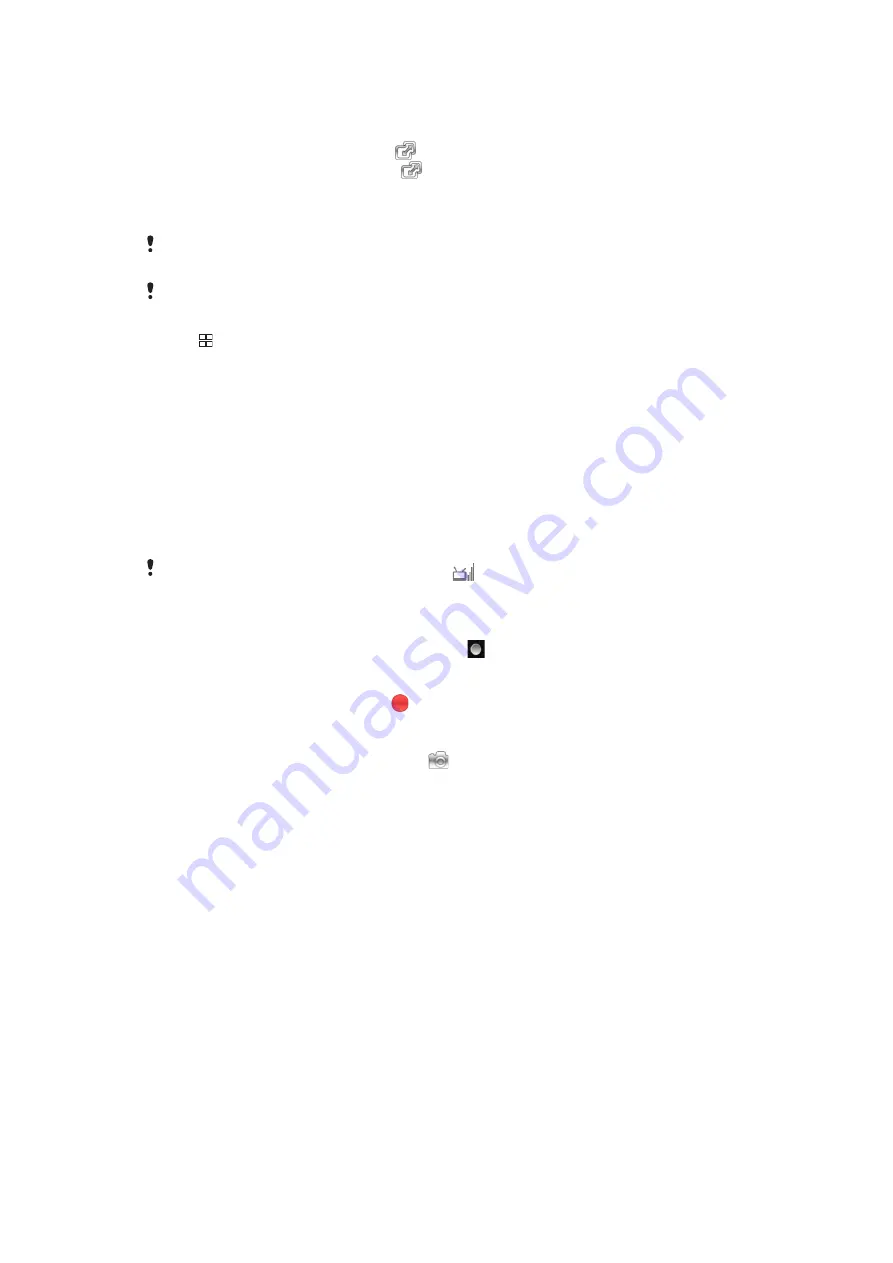
To use the full screen mode
1
When you are watching the TV program, you could enter into horizontal screen
interface if you put the mobile phone horizontally.
2
In the horizontal play interface, tap
to enter into the full screen mode.
3
In the full screen mode interface, tap
to play with modes other than the full screen
mode.
To manage your Mobile TV settings
Please make sure the mobile phone has a valid SIM card and is in a valid network before using
mobile TV. Please drag out the TV antenna on the mobile phone before using.
Make sure you pull out the Mobile TV antenna before watching mobile TV programmes.
1
From the
Home
screen, find and tap
Mobile TV
. A list of available channels appears.
2
Tap in the channel list and choose from the following options:
•
Programme list – View a detailed programme list, select and play a channel, and
switch between channels.
•
Package subscription management – Subscribe to local packages or check
details of the package you are already subscribed to.
•
Service management – Activate the Mobile TV service. For details, dial 10086 or
4006005577.
•
Programme Search – Input keywords to search for your desired programmes.
•
My Video – View your recorded video files.
•
Programme List Update – Refresh the channel list.
•
Settings – Set general settings and MBBMS (Mobile Broadcast Business
Management System) settings.
•
More – Tap Help or Exit from the menu.
During the play of the mobile TV programs, the
on the top left corner of the screen will show
the signal strength of the program you are watching.
To record the programs
1
When you are watching the TV programs, tap to start recording. From then on,
the record icon will turn into red.
2
During the recording process, you could see the recording time on top of the screen.
3
During the recording process, tap to stop recording.
To get a screenshot
1
In the TV program playing interface, tap
, you could get the screenshot of the
current interface.
2
The screenshot will be automatically saved in
My favorites
.
39
This is an Internet version of this publication. © Print only for private use.




























