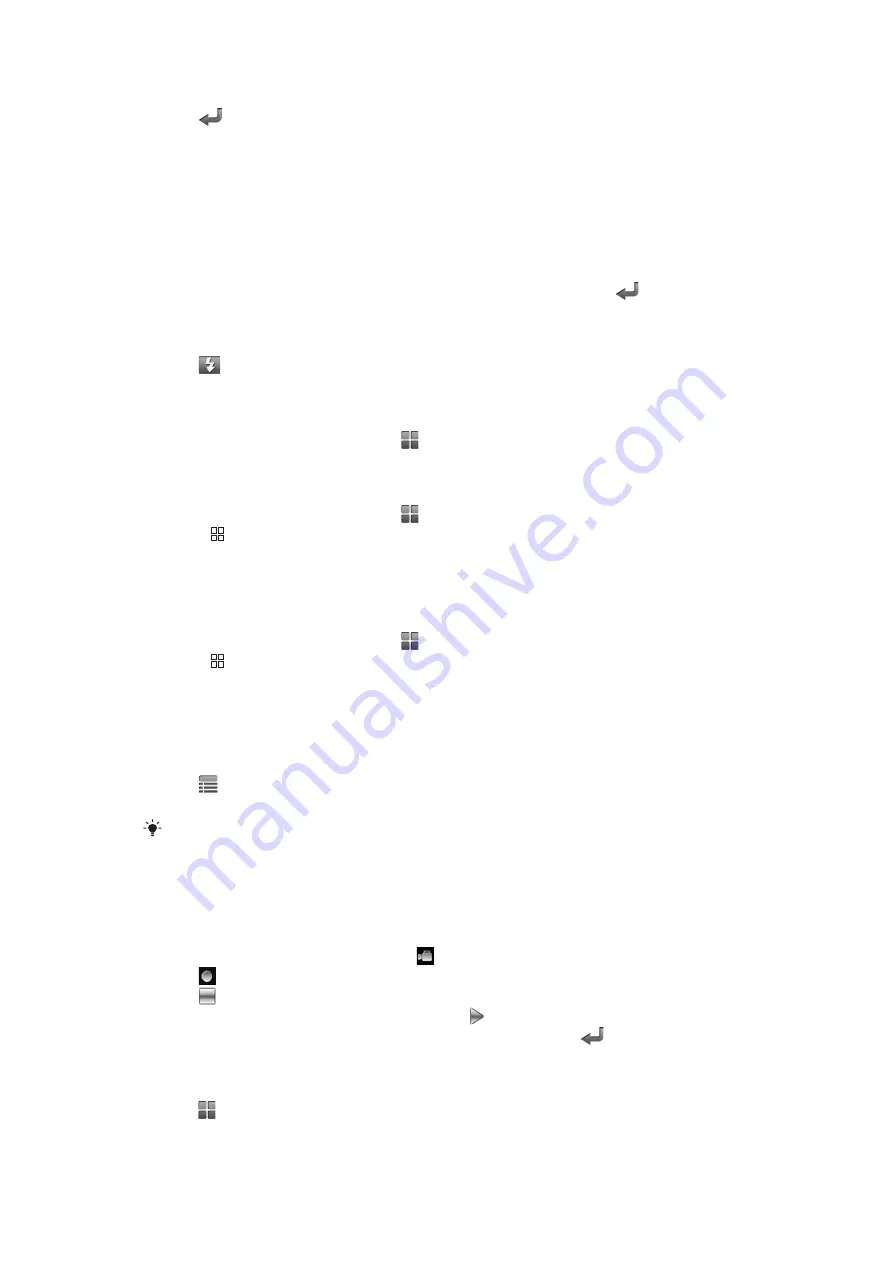
To switch off the camera
•
Tap
in the viewfinder of the camera.
Using the still camera
To take a photo
1
Press the camera key to activate the camera.
2
Point the camera at the target.
3
Press the key by half so that auto focus function could be activated.
4
When the focus view turns green, press the key to the bottom.
5
If you want to take other photos, please press the camera key or tap
.
To use the flash light
1
Press the camera key to activate the camera.
2
Tap
to turn on or off the flash light.
To view the photos you have taken
1
Press the camera key to activate the camera.
2
In the viewfinder of the camera, tap to browse your photo or video.
To delete photos
1
Press the camera key to activate the camera.
2
In the viewfinder of the camera, tap to browse your photo or video.
3
Press , tap
Multiselect
.
4
Check the photos you want to delete.
5
Tap
Delete
.
To share photos
1
Press the camera key to activate the camera.
2
In the viewfinder of the camera, tap to browse your photo or video.
3
Press , tap
Multiselect
.
4
Check the photos you want to share.
5
Tap
Share
.
6
Choose the picture sharing mode.
To activate the geographical information tag
1
Press the camera key to activate the camera.
2
Tap
on the top left corner of the viewfinder.
3
Tap
GPS Setting
, then tap
On
.
The geographical information tag is used to add the geographical information to the photo data.
Using the video mode
To record a video
1
Press the camera key to activate the camera.
2
If the video mode is not activated, tap .
3
Tap .
4
Tap to stop recording, and the video will be displayed in review mode.
5
If you want to see the video just recorded, tap .
6
If you want to record other videos, press the camera key or tap
.
To view the video you have recorded
1
Press the camera key to activate the camera.
2
Tap on the bottom right corner of the viewfinder to browse the photos or videos.
35
This is an Internet version of this publication. © Print only for private use.






























