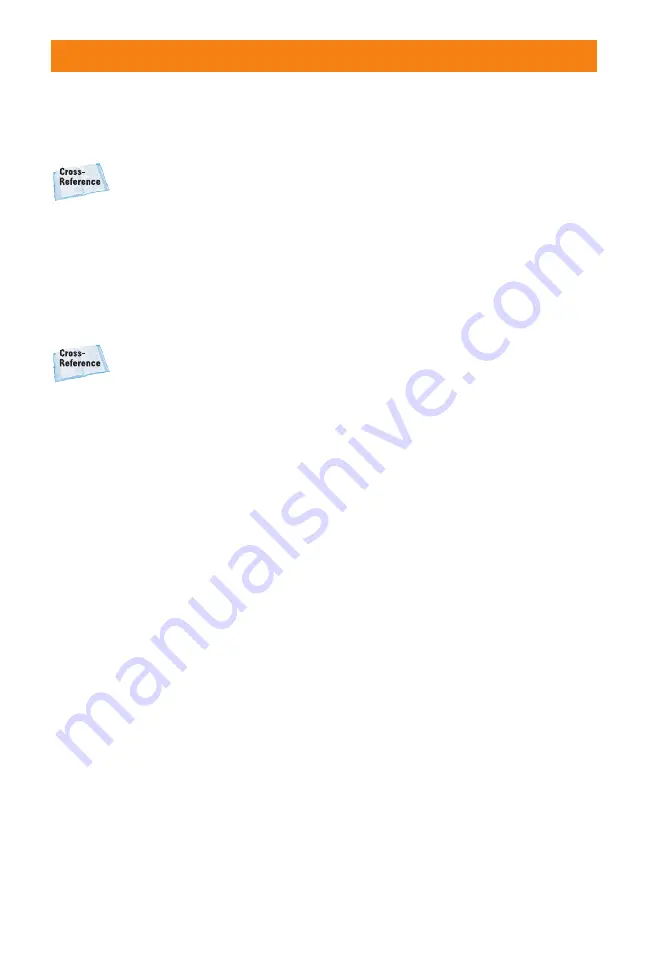
shown here. D-R for Standard, D-
R+ for Advanced Auto, and D-R+
with Lv1 to Lv5 for the Advanced
mode with multiple levels.
The D-Range Optimizer set-
tings are covered in depth in
Chapter 2.
✦
Creative Style. There are 14
different Creative Style settings:
Standard, Vivid, Neutral,
AdobeRGB, Clear, Deep, Light,
Portrait, Landscape, Sunset, Night,
Autumn, B/W, and Sepia.
The Creative Styles are dis-
cussed in depth in Chapter 2.
✦
Adjustable item display. This
area shows adjustments made to
the Creative Style in Contrast,
Saturation, Sharpness, Brightness,
and Zone Matching.
✦
White balance indicator. This
shows the current white balance
setting.
✦
Battery power remaining indica-
tor. The remaining power in the
battery is shown as both a graphi-
cal representation and a numerical
percentage.
✦
Image Quality setting. This
display shows the Image Quality
setting as RAW, cRAW, RAW+J,
cRAW+J, X.FINE, FINE, or STD.
✦
Image Size setting. This displays
the size of the image: Large,
Medium, or Small in either the 3:2
aspect ratio or the 16:9 aspect
ratio.
✦
Memory card type indicator.
When a CompactFlash card is being
used, the letters CF appear in this
box and MS appears if you are
using a Memory Stick Duo card.
✦
Shots remaining counter. This is
pretty self-explanatory. It shows the
amount of shots that can still be
saved on the memory card using
the current settings.
Note that the bottom area of the display
changes depending on what is on the main
area of the screen. The bottom area can
have any of the following: multi-selector
directions, Menu button, Menu return,
Delete button, Enlarge button, Custom but-
ton, Function button, Playback button, Front
and Rear control dial, Front control dial, or
Rear control dial.
Playback screen
Pressing the Playback button on the rear of
the camera accesses the Playback display
mode where you can review your images.
When in Playback mode, press the Display
button to cycle through the three different
Viewing modes: the image alone, the image
with shooting data, and the image with a
thumbnail display of the last five images
taken.
Pressing the Playback button again returns
the display to the Recording Information
display.
Image alone view
In this view, the entire display is filled with a
single image. The Front or Rear control dials
or the multi-selector can be used to cycle
through the images on the memory card in
the camera. Press the Display button to
change to the Image with shooting data
view.
Image with shooting data view
When the display is in the Image with shoot-
ing data view, the shooting data is superim-
posed across the top and bottom of the
displayed image.
Chapter 1
✦
Exploring the Sony Alpha A700
27
06_270318 ch01.qxp 4/18/08 11:50 AM Page 27
















































