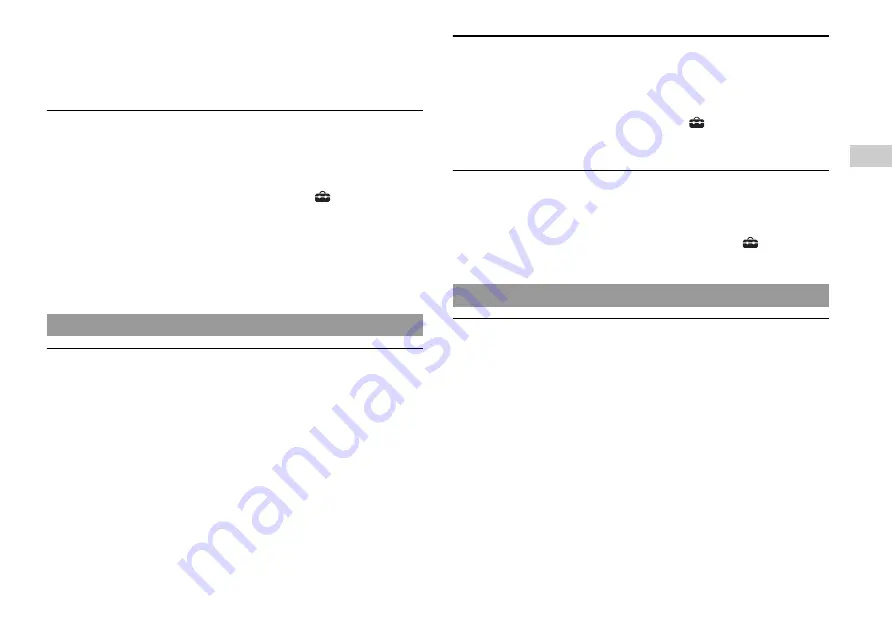
17
GB
with a DVD inserted, press the
?
/
1
/RESET button and immediately press and
hold down the START button of the controller
*2
. The "Progressive" setting will
be cleared and video from the DVD will be displayed properly.
*1 The component AV cable (sold separately) is compatible with progressive scan.
*2 Connect the controller to controller port 1.
The size of the video image and the TV screen do not match.
,
If the console is connected to a widescreen TV (16:9), check the settings on the
TV as they may override those for the console. Refer to the instructions supplied
with your TV for details.
,
Adjust the image size of the DVD to match your TV screen. Start a DVD, and
then stop playback. Adjust the "TV Type" setting under
(Setup)
t
"Screen
Setup" in the control panel.
,
With some DVDs, image size cannot be changed.
,
Check that the console is directly connected to the video input connector of the
TV. If there is a selector or receiver (AV amplifier) connected between the
console and the TV, the image size cannot be changed.
,
With some TVs, image size cannot be changed.
There is no sound.
,
Check that the TV volume is not set to "mute" and adjust the TV volume to an
appropriate level.
,
If the console is connected to an audio device, check the settings on the
connected device. Refer to the instructions supplied with the device for details.
,
There may be a problem with the cable in use. Try using another cable that is
compatible with the PlayStation
®
2 console.
,
Some PlayStation
®
2 format software titles do not support audio output from the
DIGITAL OUT (OPTICAL) connector. When playing such software, no sound
will be produced even if you connect using an optical digital cable for audio.
Connect the console to the audio device using an analog AV cable, such as the
supplied AV cable.
There is no sound or the sound quality from the digital audio device is
poor.
,
If the console is connected to a digital audio device, you must adjust the "Digital
Out (Optical)" setting. Turn on the console with no disc inserted, and in the
System Configuration menu set "Digital Out (Optical)" to "On".
,
When playing DTS audio, set "DTS" to "On" in
(Setup)
t
"Audio Setup"
t
"Audio Digital Out". If the connected device does not have a built-in DTS
decoder, DTS audio cannot be played.
The surround effect is not produced when playing a DVD with a Dolby
Digital audio track.
,
Check that the console is connected to an audio device with a built-in Dolby
Digital decoder using an optical digital cable.
,
To play Dolby Digital audio, set "Dolby Digital" to "On" in
(Setup)
t
"Audio Setup"
t
"Audio Digital Out" in the DVD player control panel.
A disc cannot be played.
,
Check that the disc is of a type that can be played on the console.
,
Check that the disc is clean and in good condition. If the disc is dirty, wipe it
gently with a soft cloth.
,
Some PlayStation
®
format software may not perform properly on this console.
For more information, visit our Web site at www.eu.playstation.com/ps2.
,
If the disc has a label, place the disc in the console with the label side facing up.
,
If a DVD-R or DVD-RW disc is not finalized, it cannot be played.
,
Copy-protected video from a digital broadcast recorded on Content Protection
for Recordable Media (CPRM) compatible DVD-RW discs or on CPRM
compatible DVD-R discs cannot be played on this console.
,
Check that the region code of the DVD is correct for the console in use. Also
check that the broadcast standard is correct.
,
The parental control feature may be set on the disc. Follow the on-screen
instructions and temporarily raise the parental control restriction level.
Sound
Operation
Summary of Contents for 97003 - 2 Game Console
Page 21: ...21 GB ...
Page 41: ...41 FR ...
Page 63: ...63 DE ...
Page 83: ...83 ES ...
Page 123: ...123 NL ...
Page 143: ...143 PT ...
Page 144: ... 2011 Sony Computer Entertainment Inc All rights reserved www eu playstation com ps2 ...
Page 145: ......
















































