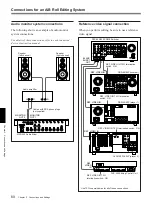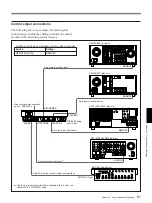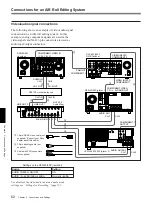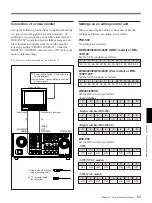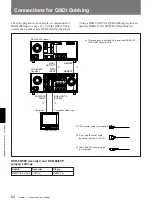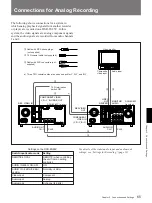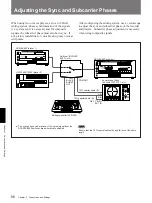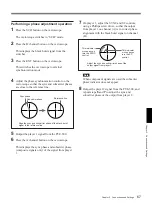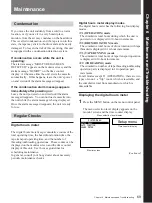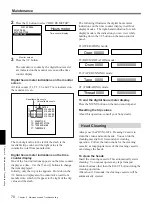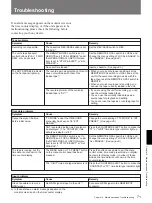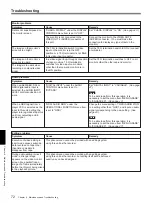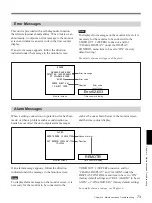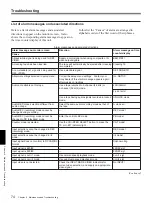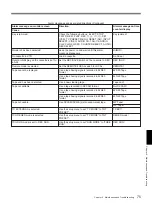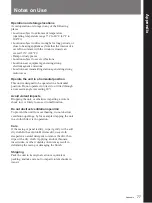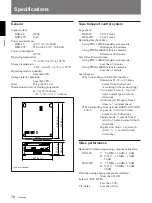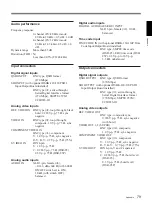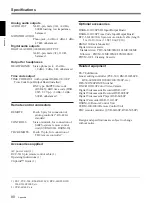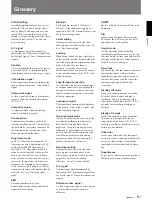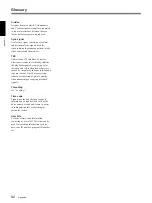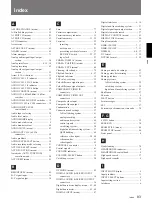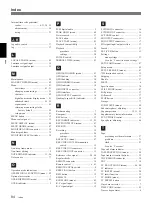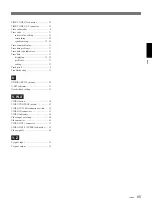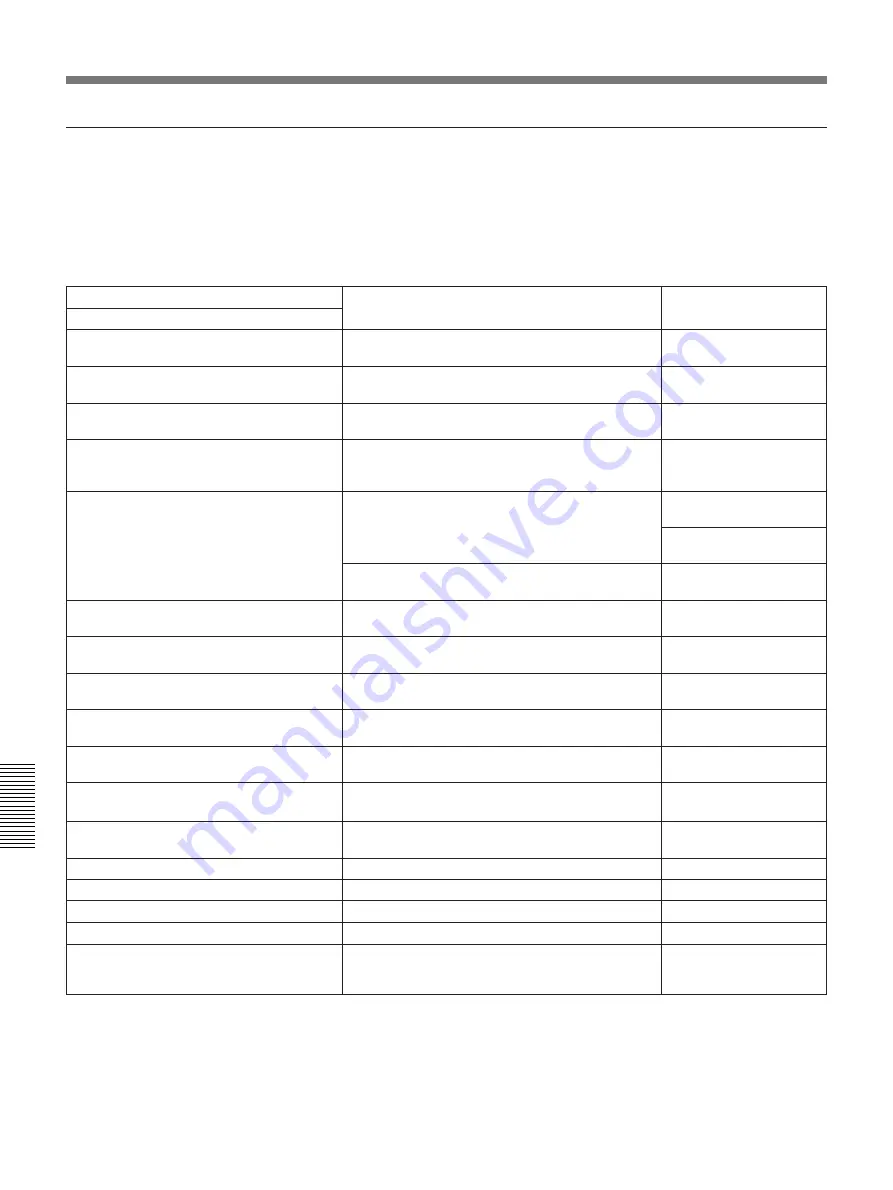
74
Chapter 6
Maintenance and Troubleshooting
Chapter 6
Maintenance and Troubleshooting
Troubleshooting
List of alarm messages and associated directions
Here is a list of alarm messages and associated
directions to appear on the monitor screen. It also
shows the corresponding alarm messages to appear on
the time counter display of this unit.
In this list the “Causes” of alarm are arranged in
alphabetic order of the first word of their phrases.
Alarm messages and associated directions
(Continued)
Alarm message on monitor screen
Cause
Direction
Alarm message on time
counter display
A black/white signal is being used for REF.
VIDEO.
Supply a color signal when using composite or S-
video output signals.
B&W REF!
A cleaning tape has been inserted.
The tape will automatically be ejected after cleaning
is completed.
Cleaning Tp
A non-standard ref. signal is being used for
REF. VIDEO.
Use a standard signal.
REF NON-STD
Abnormal settings selected in setup menu.
Correct the setup menu settings. Contact your
Sony dealer if this alarm message appears again
after making corrections.
ILL. SETUP
Audio not editable on this tape.
Use a tape recorded in 2-channel (48 kHz) or
4-channel (32 kHz) mode.
2CH/32kHz!
Fs 44.1kHz!
Use a tape having audio signals recorded in locked
mode.
UNLOCK mode
Audio REC mode selection different from
audio on tape.
Select the same audio recording mode as that of
the tape.
A mode err
Audio REC (recording) mode cannot be
changed during recording.
—
REC mode!
Audio REC (recording) mode cannot be
changed in PB (playback) mode.
Enter the unit into EE mode.
PB mode!
Counter mode is selected.
Use the COUNTER SELECT button to make the
TC or U-BIT indicator light.
CNT mode!
Input selection cannot be changed in REC
(recording) mode.
—
REC mode!
Input selection cannot be changed in
×
4
mode.
—
×
4 mode!
Input signal does not conform to DVCAM/DV
format.
—
Unknown Sig
Input signal is 625/50.
—
625/50 sig!
Input signal is 525/60.
—
525/60 sig!
Input signal is not
×
1 mode.
Use normal-speed playback mode.
not
×
1 sig!
Input signal is not
×
4 mode.
Use quadruple-speed playback mode.
not
×
4 sig!
Input video is not detected.
Check the INPUT MODE VIDEO indicators for
current video selection, and supply an appropriate
video signal.
No INPUT!