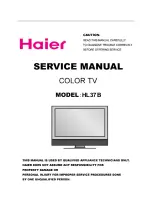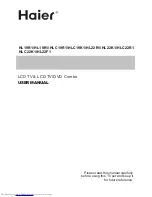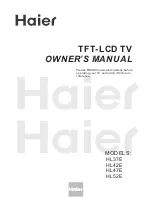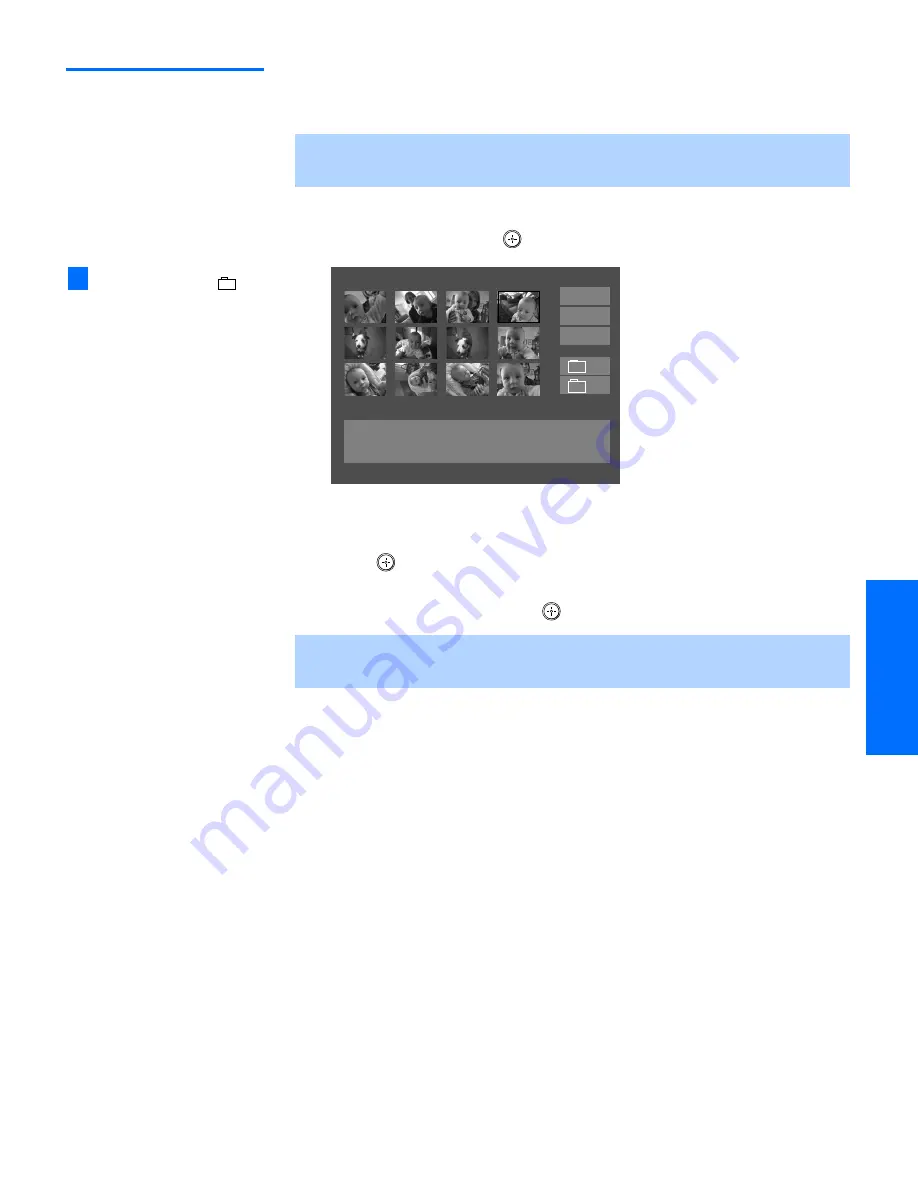
59
SETU
P
SETU
P
S
E
TU
P
SETU
P
S
E
TU
P
Feat
ur
es
Using the Rotate
Picture Screen
The Rotate Picture Screen lets you rotate an image from an index of
thumbnails.
1
In the Memory Stick Setup Menu, move the joystick to highlight
Rotate Picture
and press
. The Rotate Picture screen appears.
2
Move the joystick
V
v B
b
to highlight an image that you want to
rotate.
3
Press
to rotate an image 90 degrees in a clockwise direction.
4
To return to the Memory Stick Setup Menu, move the joystick to
highlight
Menu
and press
.
✍
You cannot rotate images if the LOCK switch on the Memory Stick is on. To
rotate the images, first set the LOCK switch to off.
✍
If a blank square appears instead of the thumbnail image, this indicates
that the image does not support a thumbnail view and cannot be rotated.
Rotate Picture
Filename:DSC00004
Image: 12/254
Date & Time: 4/27/2001 6:43PM
Picture Size: 640x480
Select:
+
Move:
V v B b
Directory Name: 900MSDCF
Page 1/42
Menu
J
Page -
Page
-
+
+
The Page and folder (
)
buttons are available only if the
Memory Stick contains more
images or folders than can be
displayed on one screen.
z
J
36_40XBR.book Page 59 Tuesday, April 16, 2002 4:16 PM
Summary of Contents for 36XBR800 - 36" CRT TV
Page 5: ......
Page 13: ...12 SETUP SETUP SETUP SETUP Setup SETUP Rear Panel q 2 3 4 5 9 8 7 6 1 ...
Page 63: ......
Page 77: ......
Page 89: ......