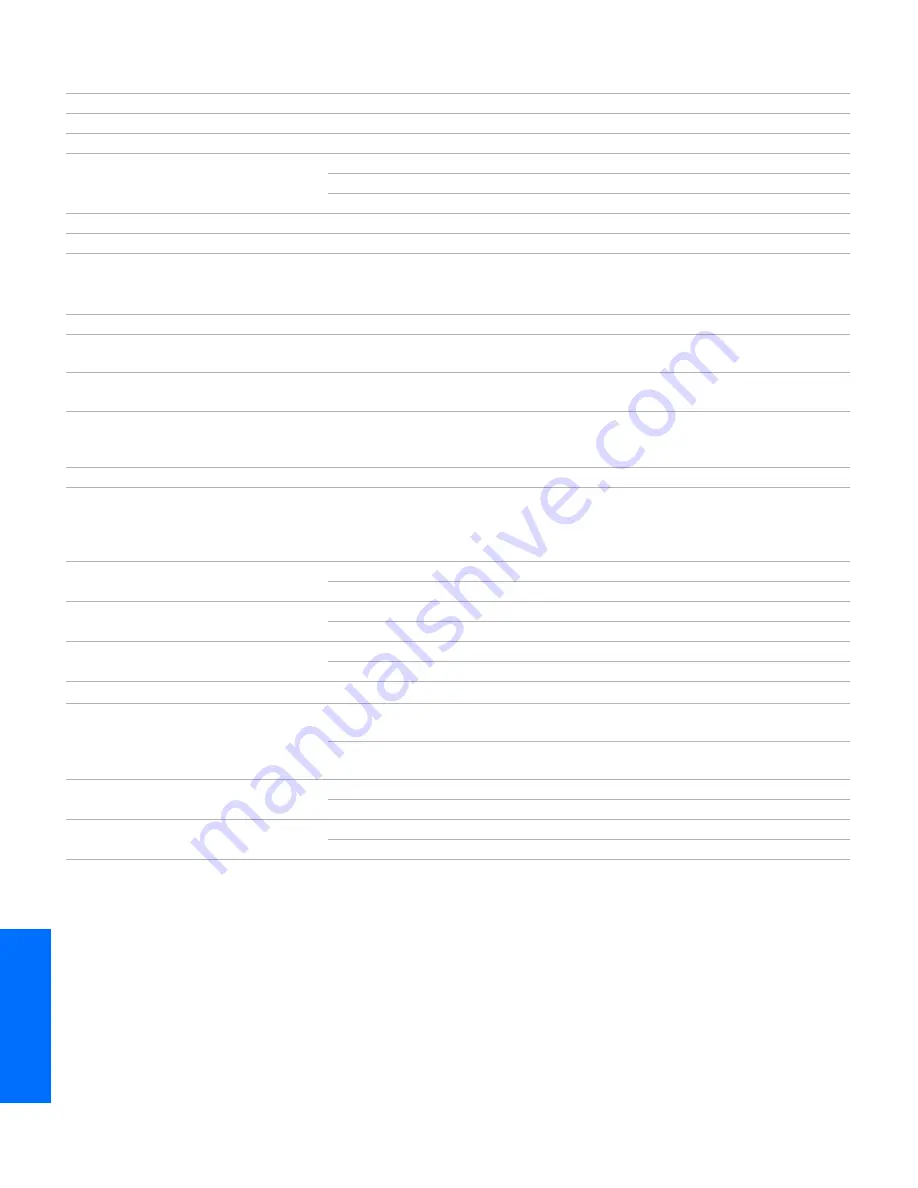
84
O
ther
Inf
o
SETU
P
Wel
com
e
SETU
P
S
E
TU
P
SETU
P
Specifications
Design and specifications are subject to change without notice.
Optional Accessories
❑
A/V Cable (VMC-810/820/830 HG)
❑
Audio Cable (RKC-515HG)
❑
Component Video Cable (VMC-10/30 HG)
❑
TV Stand, for KV-36XBR800: SU-36XBR8
TV Stand, for KV-40XBR800: SU-40XBR8
❑
Memory Stick media: 8 MB (MSA-8A); 16 MB (MSA-16A); 32
MB (MSA-32A); 64 MB (MSA-64A); 128 MB (MSA-128A)
Picture Tube
FD Trinitron
®
tube
Antenna
75 ohm external terminal for VHF/UHF
Television System
NTSC, American TV Standard
Channel Coverage
VHF
2-13
UHF
14-69
CATV
1-125
Power Requirements
120V, 60 Hz
Inputs/Outputs
DVI-HDTV
1 terminal, 3.3V T.M.D.S., 50 ohms
The DVI-HDTV input terminal is compliant with the EIA-861 standard and is
not intended for use with personal computers.
Video (IN)
4 total (1 on front panel)
1 Vp-p, 75 ohms unbalanced, sync negative
S Video (IN)
3 total (1 on front panel)
Y: 1 Vp-p, 75 ohms unbalanced, sync negative
C: 0.286 Vp-p (Burst signal), 75 ohms
Audio (IN)
7 total (1 on front panel)
500 mVrms (100% modulation)
Impedance: 47 kilohm
Component Video Input
2 (Y, P
B
, P
R
)
Y: 1.0 Vp-p, 75 ohms unbalanced, sync
negative; P
B
: 0.7 Vp-p, 75 ohms
P
R
: 0.7 Vp-p, 75 ohms
CONTROL S (IN/OUT)
1
Variable/Fixed Audio (OUT)
1
More than 408 mVrms at the maximum
volume setting (Variable)
More than 408 mVrms (Fixed)
Impedance (output): 2 kilohms
Supplied Accessories
Remote Control
RM-Y187
AA (R6) Batteries
2 supplied for remote control
Visible Screen Size
KV-36XBR800
36 in (914.4 mm) picture measured diagonally
KV-40XBR800
40 in (1016 mm) picture measured diagonally
Actual CRT Size
KV-36XBR800
38 in (965 mm) picture measured diagonally
KV-40XBR800
42 in (1066.8 mm) picture measured diagonally
Speaker Output
7.5 W x 2 + 15 W subwoofer
Dimensions (W x H x D)
KV-36XBR800
1020 x 790 x 639 mm
(40 1/8 x 31 1/8 x 25 1/8 in)
KV-40XBR800
1093 x 836 x 665 mm
(43 1/8 x 33 x 26 1/8 in)
Mass
KV-36XBR800
109 kg (240 lbs)
KV-40XBR800
136 kg (300 lbs)
Power Consumption
In Use
280 W
In Standby
1 W
36_40XBR.book Page 84 Tuesday, April 16, 2002 4:16 PM
Summary of Contents for 36XBR800 - 36" CRT TV
Page 5: ......
Page 13: ...12 SETUP SETUP SETUP SETUP Setup SETUP Rear Panel q 2 3 4 5 9 8 7 6 1 ...
Page 63: ......
Page 77: ......
Page 89: ......





































